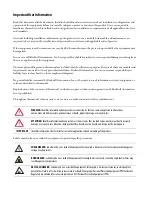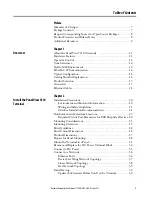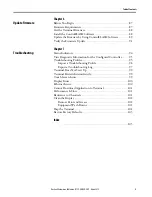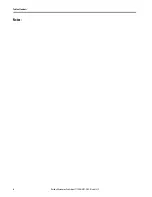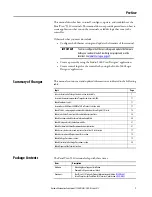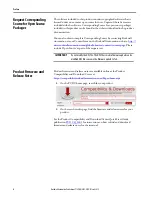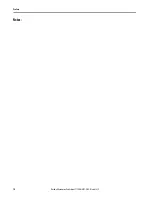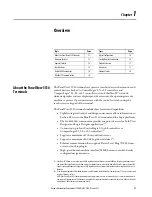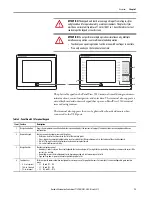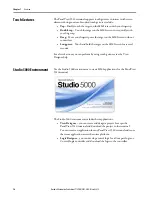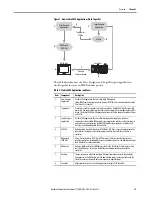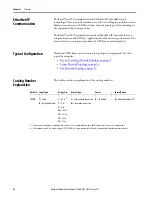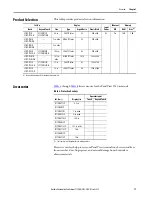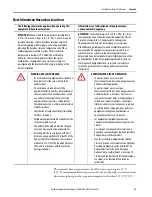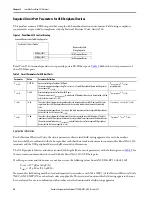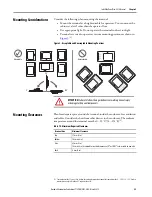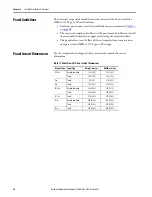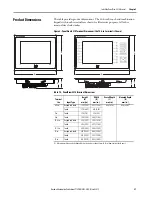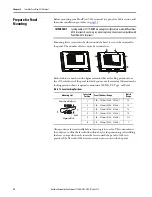14
Rockwell Automation Publication 2715P-UM001C-EN-P - March 2019
Chapter 1
Overview
Touch Gestures
The PanelView 5510 terminal supports touch gestures to interact with screen
elements during runtime. Standard touch gestures include:
•
Tap
– Briefly touch the target on the HMI screen with your fingertip.
•
Double-tap
– Touch the target on the HMI screen twice quickly with
your fingertip.
•
Drag
– Move your fingertip over the target on the HMI screen without
contact loss.
•
Long press
– Touch and hold the target on the HMI screen for several
seconds.
For a list of actions you can perform by using touch gestures, see the View
Designer help.
Studio 5000 Environment
Use the Studio 5000 environment to create HMI applications for the PanelView
5510 terminal.
The Studio 5000 environment includes these applications:
•
View Designer
– you can create and design a project for a specific
PanelView 5510 terminal and download the project to the terminal.
You can create an application for any PanelView 5510 terminal and reuse
that same application across the entire platform.
•
Logix Designer
– you can develop control logic for a CompactLogix or
ControlLogix controller and download the logic to the controller.
Содержание Allen-Bradley PanelView 5510 Series
Страница 6: ...6 Rockwell Automation Publication 2715P UM001C EN P March 2019 Table of Contents Notes...
Страница 10: ...10 Rockwell Automation Publication 2715P UM001C EN P March 2019 Preface Notes...
Страница 86: ...86 Rockwell Automation Publication 2715P UM001C EN P March 2019 Chapter 5 Install and Replace Components Notes...
Страница 92: ...92 Rockwell Automation Publication 2715P UM001C EN P March 2019 Chapter 6 Update Firmware Notes...
Страница 108: ...108 Rockwell Automation Publication 2715P UM001C EN P March 2019 Index Notes...
Страница 109: ...Rockwell Automation Publication 2715P UM001C EN P March 2019 109 Index Notes...
Страница 110: ...110 Rockwell Automation Publication 2715P UM001C EN P March 2019 Index Notes...
Страница 111: ......