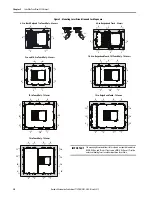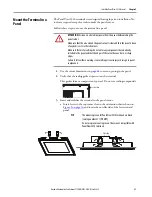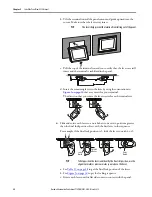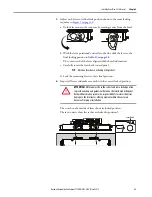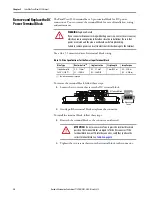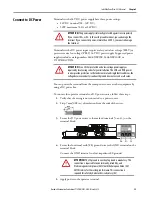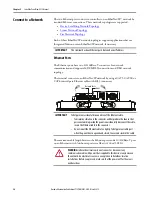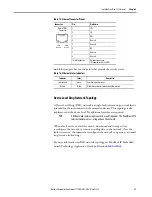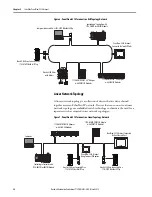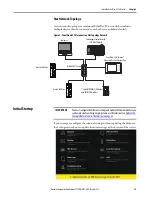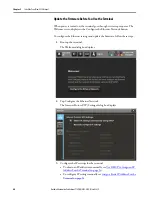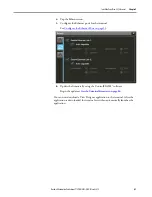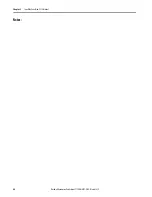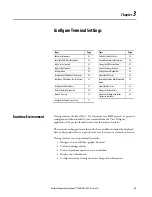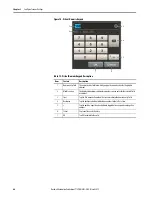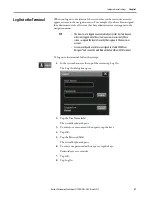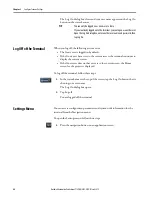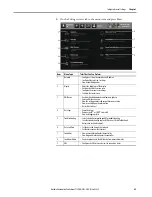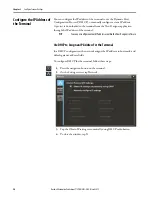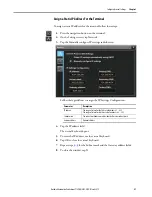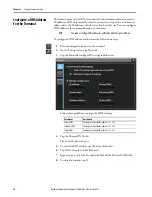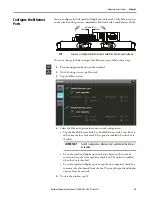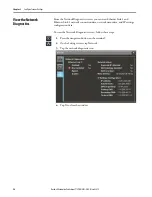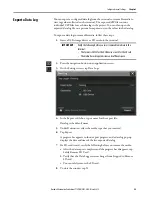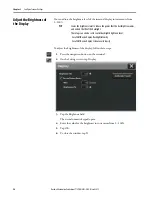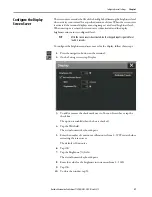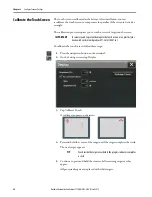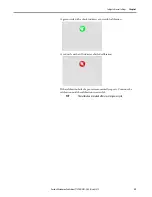44
Rockwell Automation Publication 2715P-UM001C-EN-P - March 2019
Chapter 3
Configure Terminal Settings
Here is an example of a screen in a project that is downloaded to the terminal.
1
5
6
8
9
10
11
13
12
7
2
3
4
Item
Name
Description
1
Alarm status indicator button
Opens the Alarm Summary screen. A button on the screen turns red and flashes when there are active alarms that are
unacknowledged. The button returns to its pictured default state with a gray icon when all alarms return to normal, even if alarms
are unacknowledged.
2
Unacked (unacknowledged)
number
Displays the number of unacknowledged alarms in the project, regardless of the inhibit state of the alarms.
3
Previous button
Opens the previous screen in the navigation history of the terminal.
4
Next button
Opens the next screen in the navigation history of the terminal.
IMPORTANT:
Using the Next button requires that a previous screen is first displayed.
5
Navigation button
Displays the navigation menu at the bottom of the screen. Use the Navigation menu to display shortcuts and folder contents.
6
Log On
Logs you on and off the project. The name of the logged-on user appears in the system banner.
IMPORTANT:
The logged-on user sees only the screens for which the user has access.
7
Data Log status
Appears only if a data log is configured for the project. Tap the icon to open the Data Log popup for status details.
8
Network status
Appears only if there is an issue with network communication. Tap the icon to open the Device Configuration Network popup for
details about the issue.
8
Controller status
Appears only if there is an issue with the controller. Tap the icon to open the Controllers popup for details about the issue.
10
Time and date
Displays the current time and date.
11
System banner
Appears at the top of each screen in a project.
12
Project screen
Displays screens, shortcuts, and popups of a project that is created in the View Designer application.
13
Navigation menu
Displays menu items that you have access to when you are logged in. To display the navigation menu, press the Navigation button
below the screen or in the 11system banner above the screen. You can tab to menu items to open the screens of the project. Tap a
menu item to display that project in the screen.
The navigation menu also provides access to the Settings menu for the terminal.
Содержание Allen-Bradley PanelView 5510 Series
Страница 6: ...6 Rockwell Automation Publication 2715P UM001C EN P March 2019 Table of Contents Notes...
Страница 10: ...10 Rockwell Automation Publication 2715P UM001C EN P March 2019 Preface Notes...
Страница 86: ...86 Rockwell Automation Publication 2715P UM001C EN P March 2019 Chapter 5 Install and Replace Components Notes...
Страница 92: ...92 Rockwell Automation Publication 2715P UM001C EN P March 2019 Chapter 6 Update Firmware Notes...
Страница 108: ...108 Rockwell Automation Publication 2715P UM001C EN P March 2019 Index Notes...
Страница 109: ...Rockwell Automation Publication 2715P UM001C EN P March 2019 109 Index Notes...
Страница 110: ...110 Rockwell Automation Publication 2715P UM001C EN P March 2019 Index Notes...
Страница 111: ......