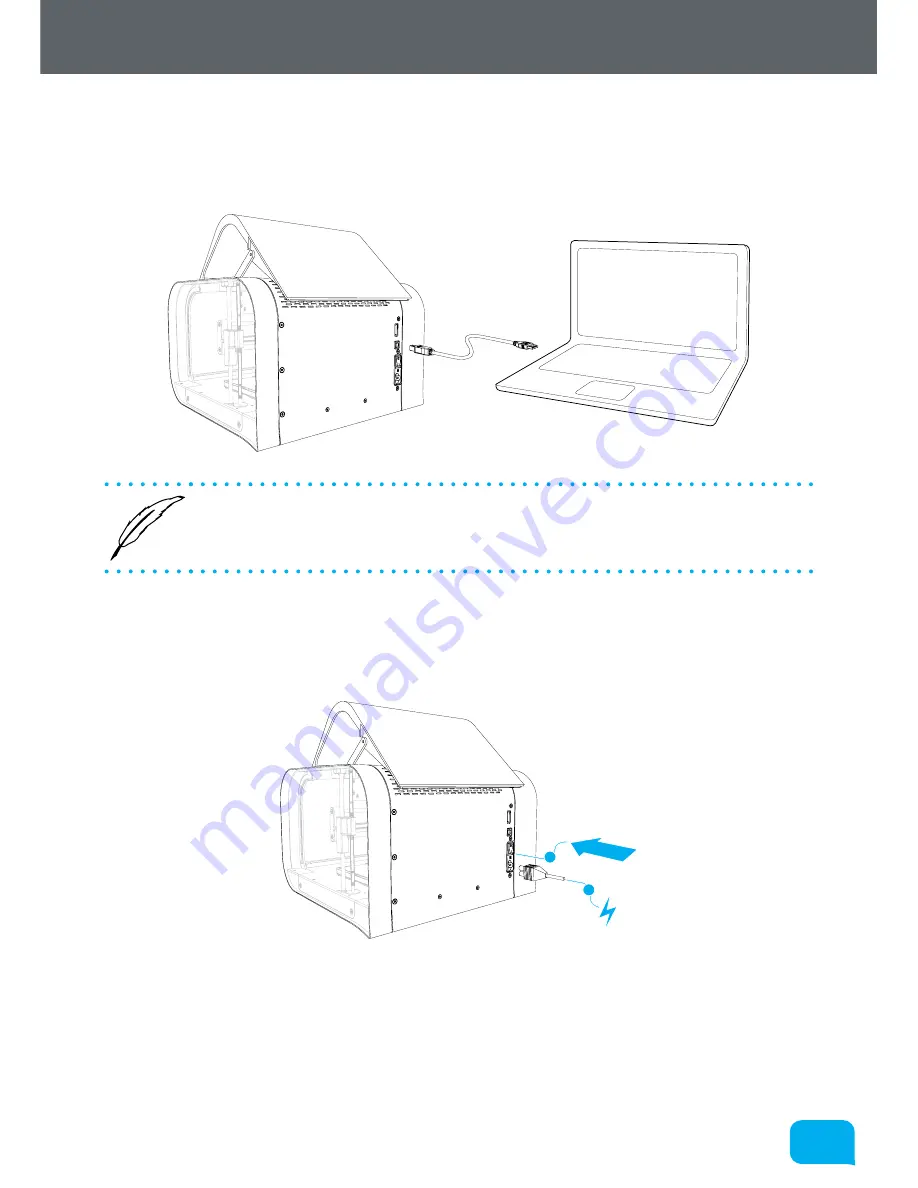
33
33
www.cel-robox.com
3.0 Getting Started
3.6 Attaching the USB Cable
Robox® comes supplied with a 2 metre USB Type A-Type B cable for connecting
to your PC. Please connect as shown.
•
DO NOT
connect your Robox® until you have been through the software
installation steps on the previous page and started AutoMaker™.
3.7 Attaching the Power Cable and Powering On
Connect the supplied AC power lead to Robox® and switch on using the rear
power switch.
1
2
This will install the necessary drivers for connecting your Robox® and could take
a few minutes. When correctly installed and switched on, it should appear in
Device Manager as a COM port called “Robox v1.0 (COM3)” (COM number may
vary). It should also appear on the Status Page of AutoMaker™, along with what
reel and head are installed.
Содержание 3d printer
Страница 1: ...www cel robox com UserGuide including AutoMaker Version 1 1 ...
Страница 6: ...1 0 1 0 Introduction ...
Страница 19: ...Overview 2 0 ...
Страница 25: ...Getting Started 3 0 ...
Страница 34: ...Using Robox 4 0 ...
Страница 42: ...AutoMaker Software 5 0 ...
Страница 77: ...77 77 www cel robox com 5 0 AutoMaker Software ...
Страница 78: ...Finishing Parts 6 0 ...
Страница 82: ...Calibration and Maintenance 7 0 ...
Страница 99: ...99 99 www cel robox com 7 0 Calibration and Maintenance ...
Страница 100: ...Supplementary Information 8 0 ...
Страница 122: ... 2014 CEL Technology Ltd All rights reserved RBX01 ACC UM ...
















































