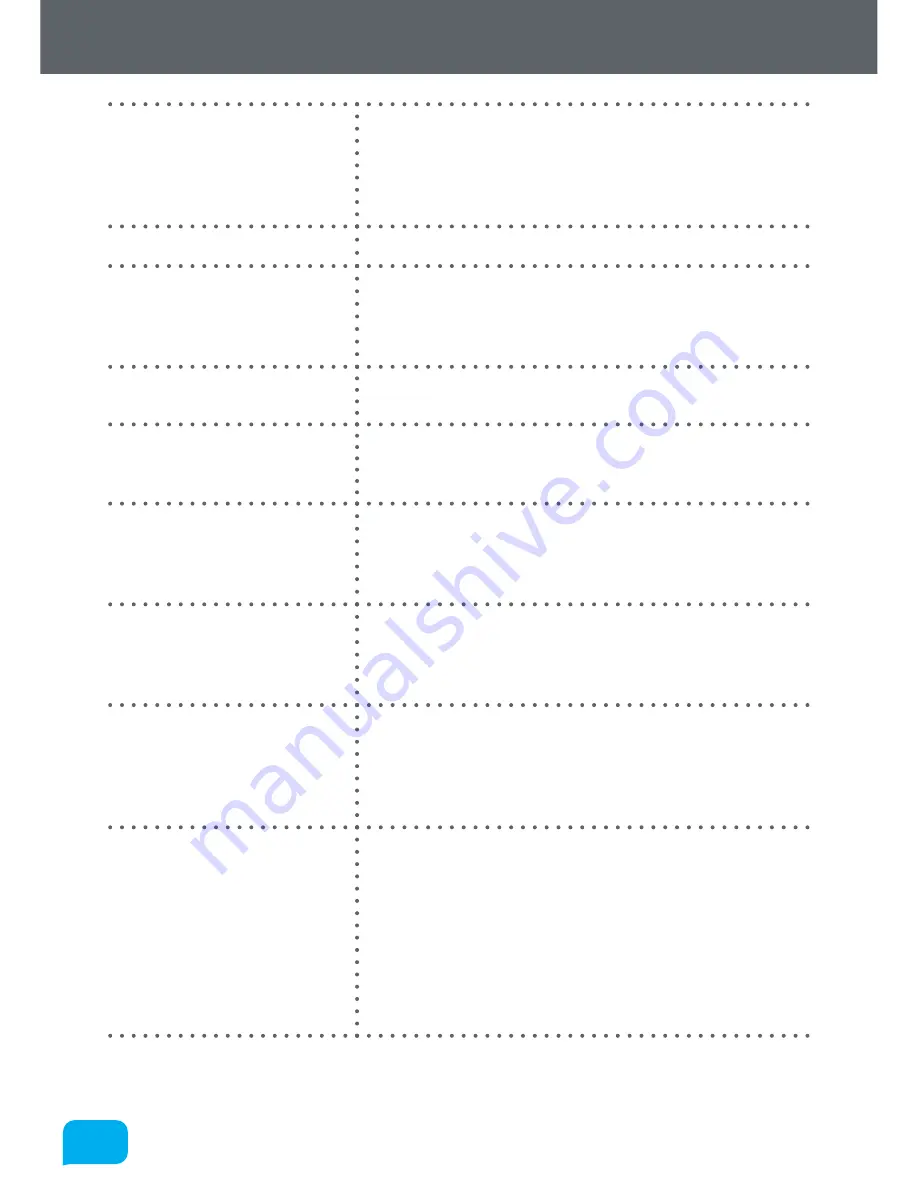
118
118
www.cel-robox.com
8.0 Supplementary Information
Solid Model
A type of CAD model which is represented by geometrical
features (circles, rectangles etc.), rather than a list of vertices
which form a polygonal mesh (surface model). Example of solid
model file formats include .STEP and .IGES and they can be
exported from many CAD packages.
Spool
Another term for the filament reel - see SmartReel.
Stair Stepping
A phenomenon common to all FFF printers to varying degrees,
it describes the appearance of individual layers, particularly
visible on surfaces close to horizontal at larger layer heights. To
minimise this effect, you must reduce the layer height.
Step Angle
The angle of a discrete increment of rotation of a stepper
motor.
Stepper Motor
DC Motors which operate only in discrete increments of
rotation (steps). Robox® uses motors with a step angle of 1.8°,
meaning there are 200 discrete steps per rotation.
.STL
Short for Stereo Lithographic, the most common file format of
3D models for 3D printing. It only contains geometry data in
the form of a polygonal mesh, and is slowly being replaced by
more advanced standardised formats such as .AMF.
Stringing
A print defect characterised by thin ‘strings’ of polymer between
separate extrusion paths. It is caused by ooze - as the head
travels to another location, it drags a string of molten plastic
from the head, affecting the surface finish of the part.
Subtractive Manufacturing
This is the traditional means by which an object is
manufactured, usually by machining. Starting with a ‘blank’
of raw material, you cut away the areas you don’t require,
rather than just building the areas you do - see Additive
Manufacturing.
Support Material
Support material describes printed material which is not
part of the desired object, but is produced for supporting
areas which are not sufficiently supported. Because FFF
relies on laying down material on top of a previous layer, it
cannot print effectively in thin air - except bridges over a short
distance. It can be produced from the same material as the
model (Breakaway Support) or a different material which can
be removed by chemical means (Dissolvable Support). See
Section 6.2.
Содержание 3d printer
Страница 1: ...www cel robox com UserGuide including AutoMaker Version 1 1 ...
Страница 6: ...1 0 1 0 Introduction ...
Страница 19: ...Overview 2 0 ...
Страница 25: ...Getting Started 3 0 ...
Страница 34: ...Using Robox 4 0 ...
Страница 42: ...AutoMaker Software 5 0 ...
Страница 77: ...77 77 www cel robox com 5 0 AutoMaker Software ...
Страница 78: ...Finishing Parts 6 0 ...
Страница 82: ...Calibration and Maintenance 7 0 ...
Страница 99: ...99 99 www cel robox com 7 0 Calibration and Maintenance ...
Страница 100: ...Supplementary Information 8 0 ...
Страница 122: ... 2014 CEL Technology Ltd All rights reserved RBX01 ACC UM ...





































