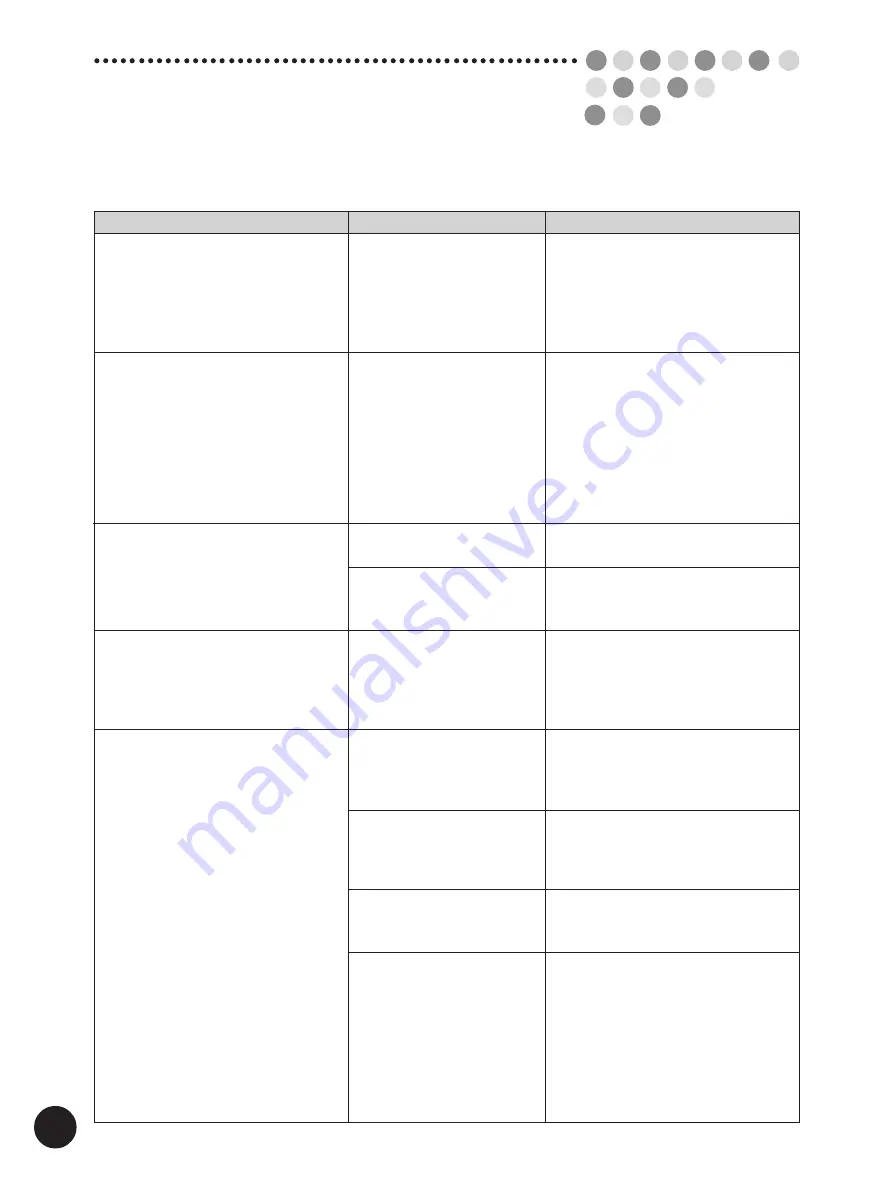
192
Problem
Cause
Action
The unit does not start even when the
power switch is pressed.
The “Close Front Cover” message
appears even when the Front cover is
closed.
There is no image on copies.
The unwanted background of an
original is picked up on copies.
Copies are incomplete; some images
are missing or unclear.
There is a metal plate in the
lower right-hand section of
the Front cover. Unless this
plate is in direct contact with
the magnet on the lower
right-hand part of the
machine, the advisory
message remains on the
Main Display.
Check whether the original is
correctly placed.
Check whether the master is
correctly placed.
If newspaper or colored
paper is used as an original,
the background might have
been picked up on copies.
The Stage glass may be
stained with correction fluid
or glue.
A foreign object may be on or
under the master on the Print
Cylinder (Drum).
An original without margin
has been scanned in the
[Book Shadow Editor] mode.
The paper size indicated in
the Main Display may be
smaller than the actual size
of printing paper loaded on
the Paper feed tray.
In this case, the images
placed beyond the displayed
paper size on originals might
not be printed on copies.
• Check whether the power cord is
firmly connected to an electrical outlet.
• Check whether the power cord is
connected to the unit.
• Check whether the commercial
power circuit breaker is on.
Press on the lower right-hand area of
the Front cover to close it tightly.
Be sure it is placed face down.
☞
p.28...
Basic Procedure
Be sure it is placed with the leading
edge unrolled from below.
☞
p.167...
Replacing the Master Roll
Lighten the Scanning Contrast. Then
replace the original and press the Start
key.
☞
p.64...
Changing Image Contrast
on Prints
Open the Stage Cover (or the optional
ADF Unit table) and clean the Stage
Glass using a soft cloth or tissue.
☞
p.177...
Cleaning
Pull out the Print Cylinder (Drum) and
remove the object.
☞
p.171...
Changing Print Cylinders
(Drums)
Quit the [Book Shadow Editor] mode
and newly make a master.
Make the displayed paper size equal to
the actual one.
T
roubleshooting Tips
If any problems occur in printing on your RISO printer, check the related items in this chapter before calling your
authorized service representative.
Содержание RP3100AW
Страница 6: ...6 ...
Страница 16: ...16 ...
Страница 54: ...54 ...
Страница 78: ...78 ...
Страница 162: ...162 ...
Страница 174: ...174 ...
Страница 207: ......
Страница 208: ......
















































