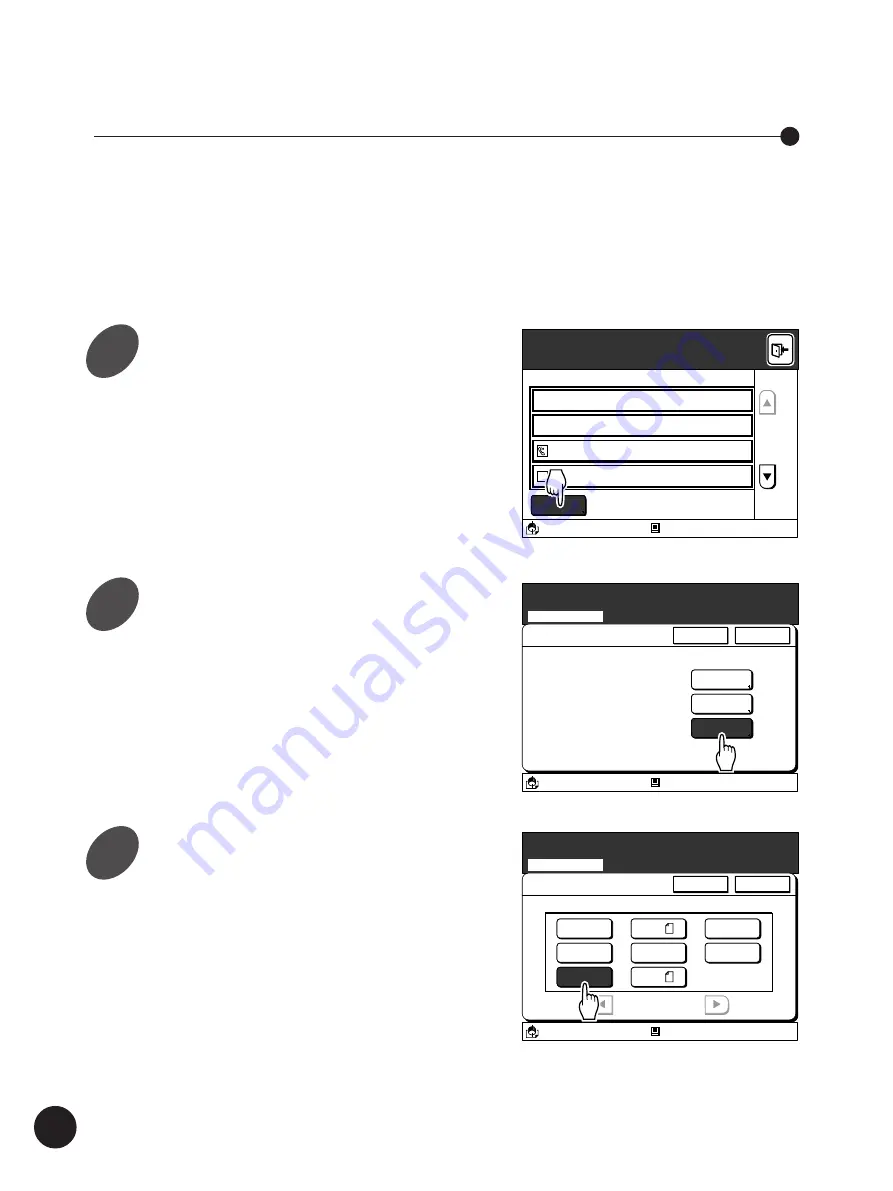
44
Documents, books and other originals can be scanned on the printer, and the
scanned data can be stored in the storage memory.
The storage data can be recalled and printed at any time.
In the same way as when printing in the Copy mode, it is possible to enlarge and
reduce page sizes and adjust the scanning contrast when scanning documents in the
Scanning mode.
Touch the [Scan] button on the
[Storage File Selection] window.
The [File Storage Stage] window appears.
• Refer to step 1 in the section “Recalling the
Storage File” (page 39) for details on
displaying the [Storage File Selection] window.
• It is also possible to change the file name and
owner’s name in this stage if necessary.
☞
p.50...
Renaming the Scanned Data File
and Its Owner.
Touch the [Page Size] button.
The [Page Size Entry] window appears.
Scanning and Saving Document Data
File Storage Stage
Rename
Specify the File Properties for Scanning
Scanning Mode
Page Size
Rename
File Name
Page Size
Owner
SCAN000001
A3
RISO
A3/Black
Blocked
13:59
OK
Cancel
Page Size Entry
A3
Specify the Page Size
Scanning Mode
A4
B4
A4
P.1/1
B5
B5
Postcard
U-1
A3/Black
Blocked
13:59
OK
Cancel
Touch the Size button for the
relevant page size.
If the required [Size] button is not displayed on
the window, touch the [
h
] or [
j
] button to scroll
through the list.
Important!
Select a paper size that matches the enlarged or
reduced page size if you change the
reproduction ratio in scanning.
Expanding Functions with the Document Memory Card
1
2
3
A3/Black
Blocked
13:59
S
Scan
Storage File Selection
Select a Storage File
Leaf
Test
Form1
Form2
RISO
RISO
Free Area:
18MB
(57%)
RISO
RISO
01/31/00
02/11/00
02/03/00
01/31/00
Содержание RP3100AW
Страница 6: ...6 ...
Страница 16: ...16 ...
Страница 54: ...54 ...
Страница 78: ...78 ...
Страница 162: ...162 ...
Страница 174: ...174 ...
Страница 207: ......
Страница 208: ......






























