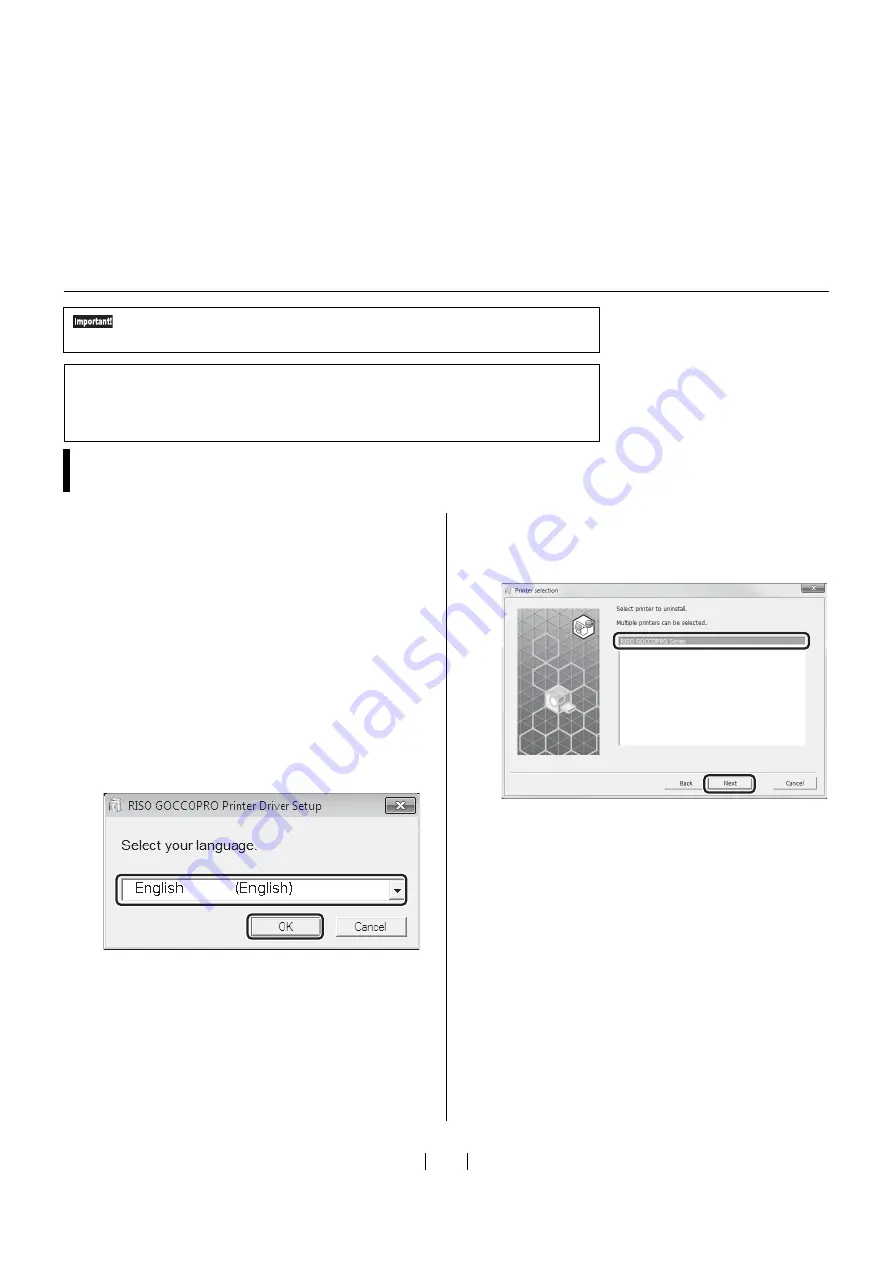
83
1
Start the Uninstaller.
For Windows 10 :
Click [Start] - [RISO GOCCOPRO Serie
s
] - [Unin-
s
taller] in thi
s
order.
For Windows 8.1 / Windows 8 :
Open the “App
s
”
s
creen and click [Unin
s
taller] in the
[RISO GOCCOPRO Serie
s
] gro
u
p.
For Windows 7 / Windows XP / Windows Vista :
Click [Start] - [All program
s
] - [RISO] - [GOCCOPRO
Serie
s
] - [Unin
s
taller].
2
1) Select your language from the drop-down list
menu.
2) Click [OK].
3
Click [Next].
4
1) Check that [RISO GOCCOPRO Series] is
selected.
2) Click [Next].
5
When the [Uninstallation check] dialog box
appears, click [Uninstall].
6
Click [Finish].
When
u
nin
s
talling the printer driver, be
su
re to
reboot the comp
u
ter. Checking the [Reboot the PC
Now] checkbox will reboot the comp
u
ter after [Fin-
i
s
h] i
s
clicked.
Uninstalling the Printer Driver
To uninstall the printer driver, it is necessary to log on to Windows by the
account with the authority to change the system setting (administrator, etc.).
In Case of Windows 10 / Windows 8.1 / Windows 8 / Windows 7 / Windows Vista
When uninstalling the printer driver using the uninstaller, the driver package cannot
be deleted. If it is necessary to delete the drive pack in cases such as re-installation of
the printer driver, manually uninstall the printer driver.
In Case of Using the Uninstaller
2)
2)
2)
1)
1)
1)
1)
1)
1)
2)
2)
2)
Содержание GOCCOPRO 100
Страница 1: ...User s Guide 053 36001 053 36003 Printed in Japan 2020 2...
Страница 58: ...MEMO 56...
Страница 59: ...Maintenance Maintenance page 58 Cleaning page 59...
Страница 72: ...70 MEMO...
Страница 93: ......
Страница 94: ...Printed in Japan 2020 2...
























