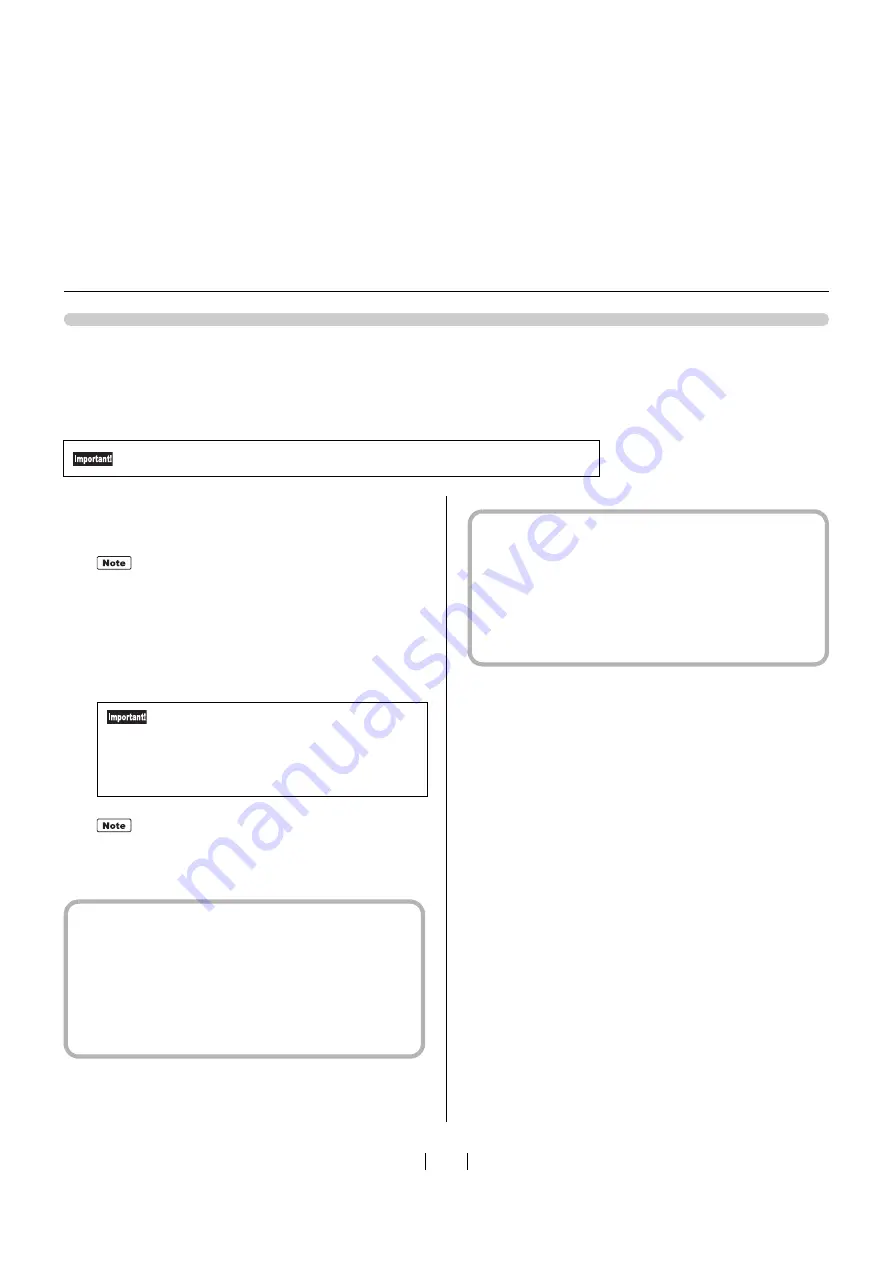
1
Preparations for Use for the First Time
29
Creating a USB Port
When in
s
talling the printer driver on Window
s
7 (64-bit) / Window
s
Vi
s
ta (64-bit) with
USB cable connection, it i
s
nece
ss
ary to perform "USB Device A
ociation" (page
and "Creating a USB Port" (page 29).
1
Turn on the machine, and connect a USB cable
to the machine.
2
Start your computer.
3
Connect the USB cable to your computer.
A USB port i
s
a
u
tomatically created. Follow Step 4
onward below to confirm the USB port.
4
Open [Print Server Property].
For Windows 7
1) Click [Start] icon - [Control Panel] - [Hardware
and So
u
nd] - [Device
s
and Printer
s
], and open
[Device
s
and Printer
s
] folder.
2) Click the exi
s
ting printer, then click [Print
Server Propertie
s
] in the
u
pper part of the dia-
log box.
For Windows Vista
1) Click [Start] icon - [Control Panel] - [Hardware
and So
u
nd] - [Printer
s
], and open [Printer
s
]
folder.
2) From a men
u
that appear
s
a
s
yo
u
right-click
on the margin in the folder,
s
elect [R
u
n a
s
admini
s
trator] then [Server Propertie
s
].
5
Click [Ports] tab, and check if [USB***] port is
included in [Ports on this server].
Write down thi
s
port name
s
ince yo
u
m
us
t
s
elect it
when in
s
talling the printer driver.
6
Disconnect the USB cable from your computer.
Be sure to perform these operations before installing the printer driver.
Do not connect to yo
u
r comp
u
ter at thi
s
s
tage.
Check if a message [Device driver soft-
ware was not successfully installed] is dis-
played. This message appears in the
dialog box for Windows 7 and in the task
tray of Windows Vista.
When a [Fo
u
nd New Hardware] wizard i
s
di
s
-
played on Window
s
Vi
s
ta,
s
elect [A
s
k me again
later].
Содержание GOCCOPRO 100
Страница 1: ...User s Guide 053 36001 053 36003 Printed in Japan 2020 2...
Страница 58: ...MEMO 56...
Страница 59: ...Maintenance Maintenance page 58 Cleaning page 59...
Страница 72: ...70 MEMO...
Страница 93: ......
Страница 94: ...Printed in Japan 2020 2...






























