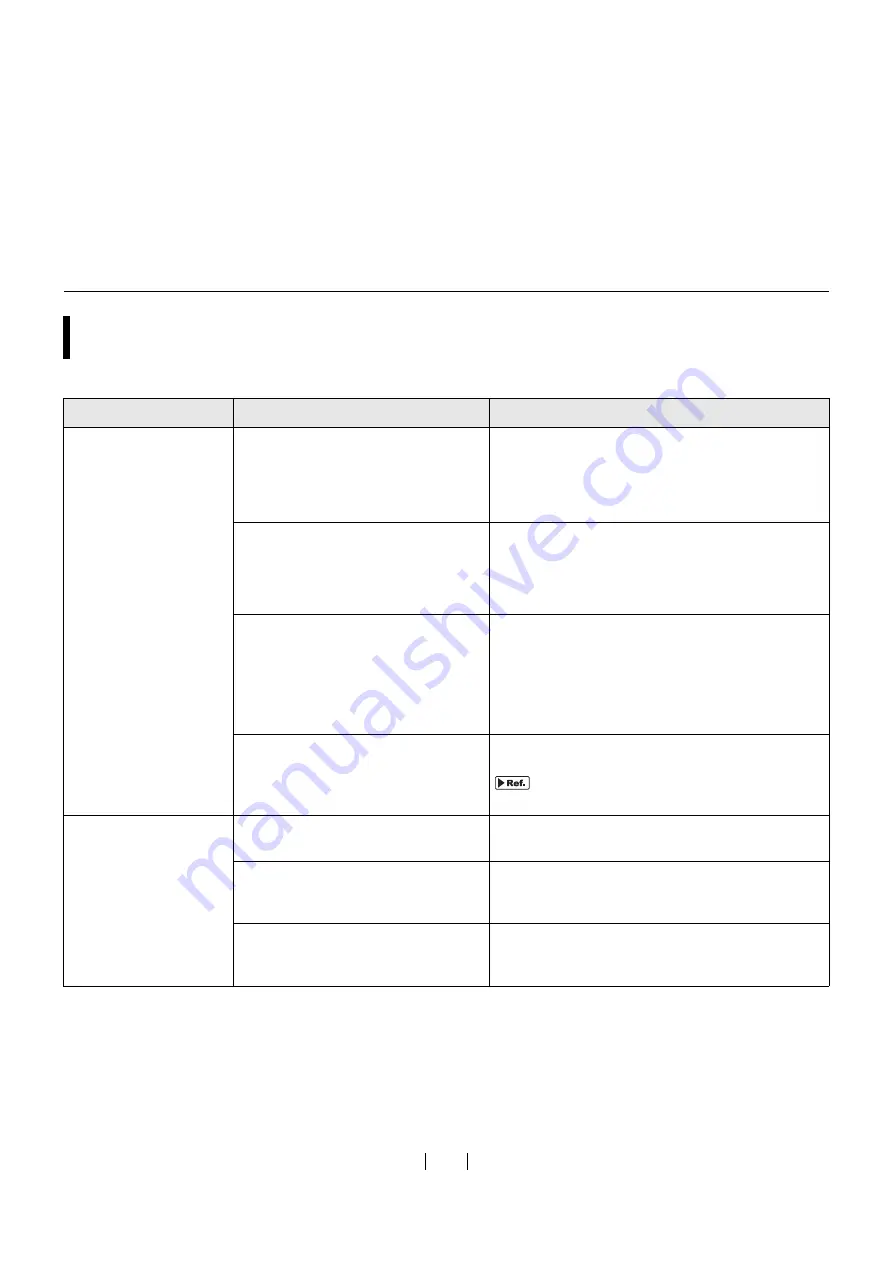
67
Actions to Be Taken on the Printer Driver
Problem
Checkpoint
Action
The <ONLINE> Indica-
tor of the machine i
s
lit,
b
u
t an imaged
s
creen
ha
s
not been prod
u
ced.
I
s
data tran
s
mi
ss
ion on yo
u
r comp
u
ter
completed?
(I
s
the o
u
tp
u
tting operation of the
application completed?)
• Do
u
ble-click "RISO GOCCOPRO Serie
s
" in the
[Printer
s
] folder to check whether the data tran
s
-
mi
ss
ion i
s
completed.
• Keep the
s
creen
s
aver t
u
rned off
u
ntil the data
tran
s
mi
ss
ion from yo
u
r comp
u
ter i
s
completed.
Did yo
u
interr
u
pt the o
u
tp
u
tting opera-
tion with application
s
oftware?
Perform the following action
s
.
1.
T
u
rn off the machine.
2.
Wait for abo
u
t 10
s
econd
s
, and then t
u
rn on the
machine.
I
s
the USB cable or the LAN cable di
s
-
connected?
Perform the following action
s
.
1.
Cancel the tran
s
mi
ss
ion from yo
u
r comp
u
ter.
2.
T
u
rn off the machine.
3.
Correctly connect the cable again.
4.
T
u
rn on the machine.
Do the
s
etting
s
of the application
s
oft-
ware (original
s
ize, original direction,
printer driver
s
election, etc.) match the
s
etting
s
of the printer driver?
Match the
s
etting
s
of the application
s
oftware with
the
s
etting
s
of the printer driver.
"Details of Printer Driver Settings" on page
Screen making i
s
not
s
tarted when the data i
s
tran
s
mitted from yo
u
r
comp
u
ter.
I
s
"A
u
to Screen Making" of the printer
driver
s
et to the initial
s
etting (OFF)?
Pre
ss
the <START> Key of the machine to
s
tart
s
creen making.
Doe
s
the
s
elected printer driver
su
p-
port the machine?
Select a printer driver that
su
pport
s
the machine,
and then perform the o
u
tp
u
tting operation on the
application again.
I
s
the data in "Print Q
u
e
u
e" or "Print-
ing" in "RISO GOCCOPRO Serie
s
" in
the [Printer
s
] folder?
Wait
u
ntil the data tran
s
mi
ss
ion from yo
u
r comp
u
ter
i
s
completed.
Содержание GOCCOPRO 100
Страница 1: ...User s Guide 053 36001 053 36003 Printed in Japan 2020 2...
Страница 58: ...MEMO 56...
Страница 59: ...Maintenance Maintenance page 58 Cleaning page 59...
Страница 72: ...70 MEMO...
Страница 93: ......
Страница 94: ...Printed in Japan 2020 2...






























