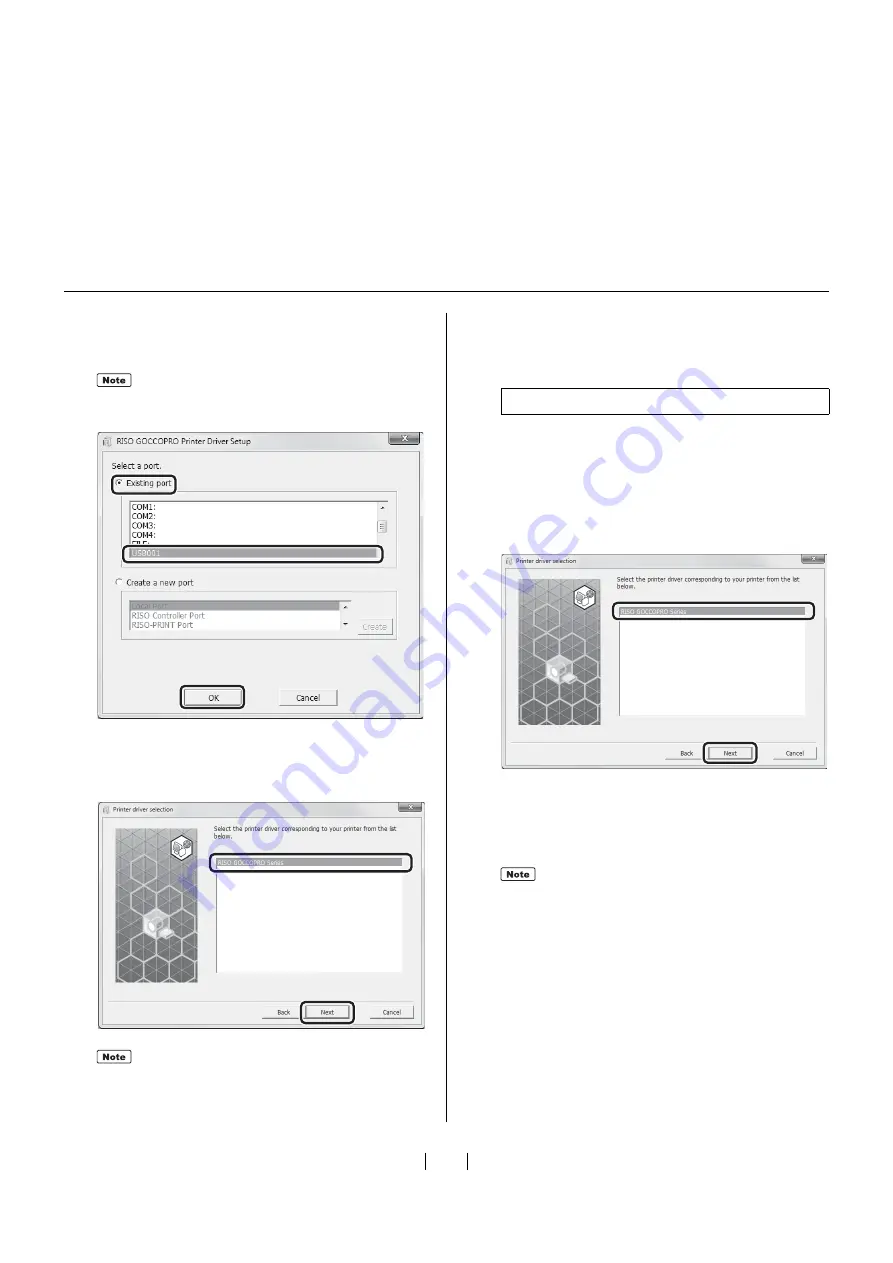
26
20
1) Click [Existing port].
2) Select [USB***] to highlight it.
3) Click [OK].
21
1) Check if [RISO GOCCOPRO Series] is selected.
2) Click [Next].
22
When [Printer name entry] dialog box appears,
click [Next].
The following procedures are only applied for
Windows 10 / Windows 8.1 / Windows 8.
23
1) Check if [RISO GOCCOPRO Series] is
selected.
2) Click [Next].
24
When [Ready to install] dialog box appears, click
[Install].
In
s
tallation i
s
s
tarted.
25
When [USB Port Settings] dialog box appears,
click [Next].
Thi
s
"USB***" i
s
the name of the port confirmed
(di
s
played) in "Creating a USB Port".
When the
s
elected printer driver ha
s
already
been in
s
talled, the [In
s
tallation Method] dialog
box appear
s
. Click [Next].
3)
3)
3)
2)
2)
2)
1)
1)
1)
2)
2)
2)
1)
1)
1)
[Window
s
Sec
u
rity] dialog box appear
s
, al
s
o con-
tin
u
e with in
s
tallation.
2)
2)
2)
1)
1)
1)
Содержание GOCCOPRO 100
Страница 1: ...User s Guide 053 36001 053 36003 Printed in Japan 2020 2...
Страница 58: ...MEMO 56...
Страница 59: ...Maintenance Maintenance page 58 Cleaning page 59...
Страница 72: ...70 MEMO...
Страница 93: ......
Страница 94: ...Printed in Japan 2020 2...






























