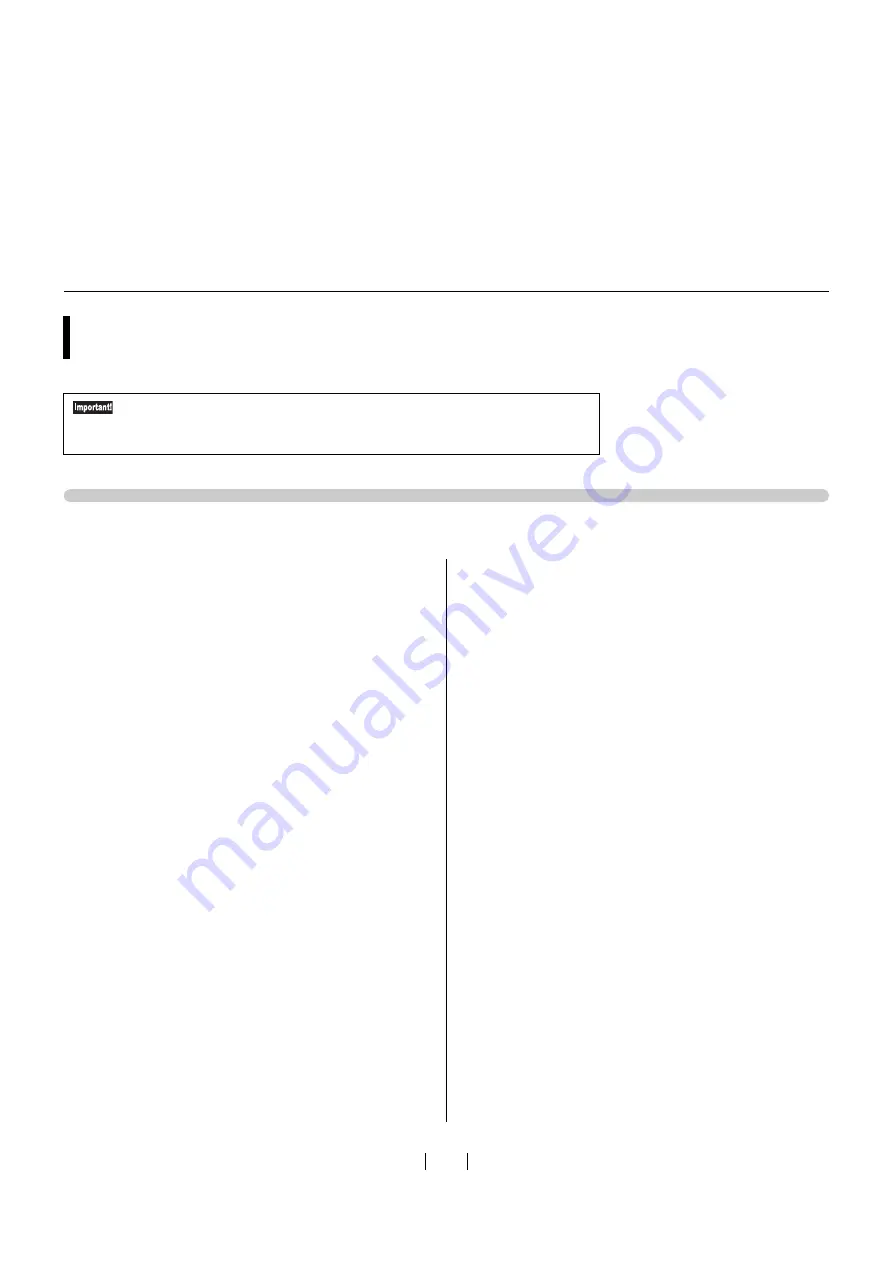
81
USB Cable Connection
1
Turn on the machine.
2
Connect a USB cable to the machine.
3
Start the computer.
4
Connect the USB cable to the computer.
The [Fo
u
nd New Hardware Wizard] dialog box
appear
s
.
5
Select [Locate and install driver software] -
[Don't search online].
6
Select [I don't have the disk. Show me other
options.] - [Browse my computer for driver soft-
ware].
7
Insert the included [RISO GOCCOPRO Printer
Driver] CD-ROM into your computer's CD-ROM
drive.
8
Click [Browse], and select the inf file of the
driver to be installed.
For Windows Vista (32-bit):
(CD-ROM): [Window
s
3
2-bit] - [Driver] -
[WinVi
s
ta_8] - [Engli
s
h] - RISODRV.INF
For Windows Vista (64-bit):
(CD-ROM): [Window
s
64-bit] - [Driver] -
[WinVi
s
ta_8] - [Engli
s
h] - RISODRV.INF
9
Select [RISO GOCCOPRO Series], and click
[Next].
10
Reboot the computer.
11
Open the Printers folder, and then open the proper-
ties of the installed printer driver.
12
Click [Print processor] on the [Details] tab.
For Windows Vista
• To install the printer driver, it is necessary to log on to Windows by the
account with the authority to change the system setting (administrator, etc.).
• This printer driver does not support printer sharing.
Содержание GOCCOPRO 100
Страница 1: ...User s Guide 053 36001 053 36003 Printed in Japan 2020 2...
Страница 58: ...MEMO 56...
Страница 59: ...Maintenance Maintenance page 58 Cleaning page 59...
Страница 72: ...70 MEMO...
Страница 93: ......
Страница 94: ...Printed in Japan 2020 2...


























