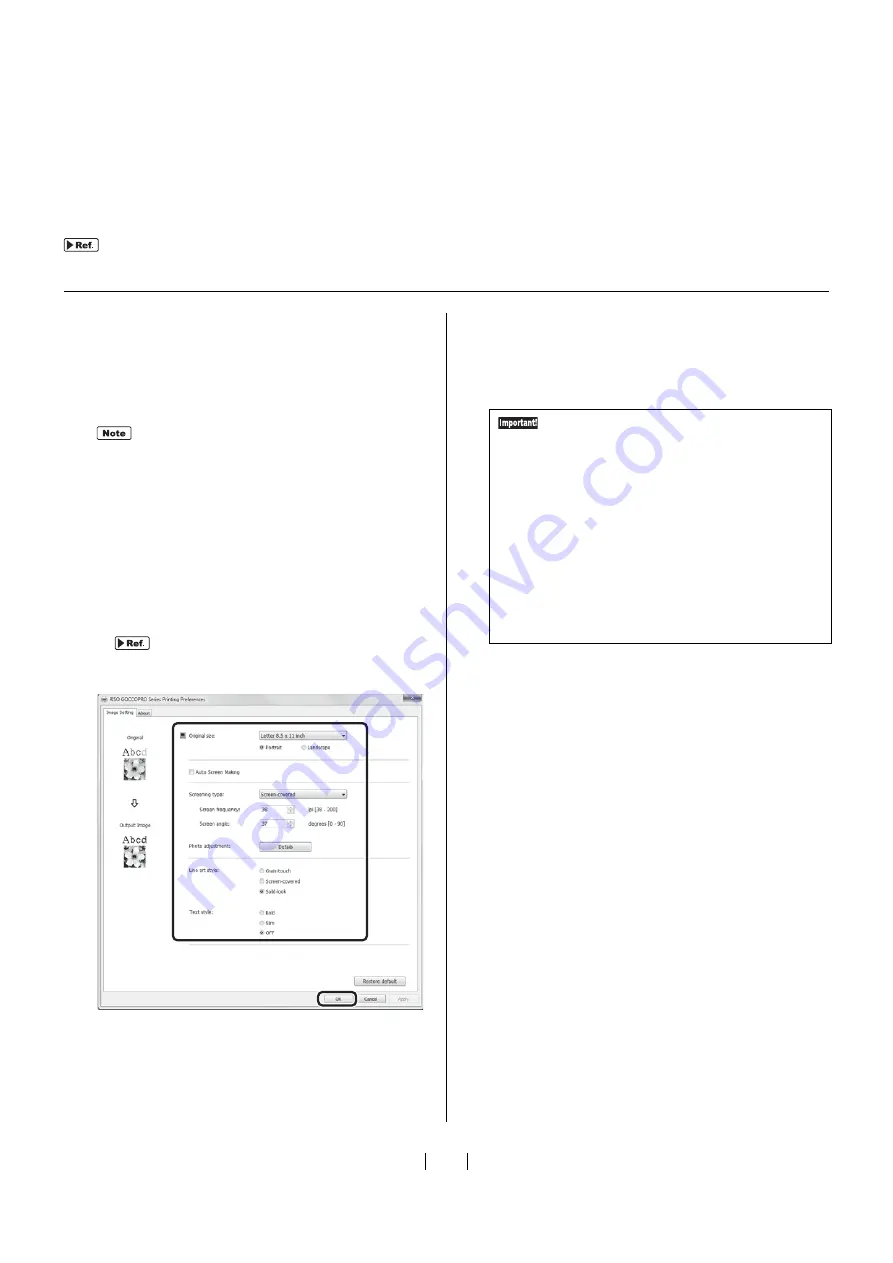
How to Produce an Imaged Screen
35
1
Create original data using an appropriate appli-
cation on your computer.
2
Proceed to the printing procedure to display the
[Print] dialog box.
3
Select [RISO GOCCOPRO Series] (name of the
machine) in [Printer Name].
Select the printer name
s
et in
s
4
Click [Properties].
5
1) Set the screen making conditions.
"Details of Printer Driver Settings" on page 36
2) When the settings have been made, click
[OK].
6
When the dialog box returns to [Print] dialog
box, click [Print].
The original data i
s
tran
s
mitted from yo
u
r comp
u
ter
to the machine.
2)Transmitting Original Data from the Computer
Tran
s
mit original data created on yo
u
r comp
u
ter to the machine.
Yo
u
can change
s
etting
s
su
ch a
s
image q
u
ality
us
ing the printer driver before tran
s
-
mitting the data.
"Details of Printer Driver Settings" on page 36
For detail
s
, refer to the U
s
er'
s
G
u
ide of the appli-
cation.
1)
1)
1)
2)
2)
2)
• Even if you transmit multiple-page original
data, only the 1st page of the first received
data will be transferred onto a screen.
• When the machine receives the multiple
original data, it processes the screen mak-
ing as incoming data order.
• In case that some users transmit the origi-
nal data from each computer connected to
the network, it is not possible to ensure
the processing order. Please be sure that
the machine is not in use before transmit-
ting the original data.
Содержание GOCCOPRO 100
Страница 1: ...User s Guide 053 36001 053 36003 Printed in Japan 2020 2...
Страница 58: ...MEMO 56...
Страница 59: ...Maintenance Maintenance page 58 Cleaning page 59...
Страница 72: ...70 MEMO...
Страница 93: ......
Страница 94: ...Printed in Japan 2020 2...






























