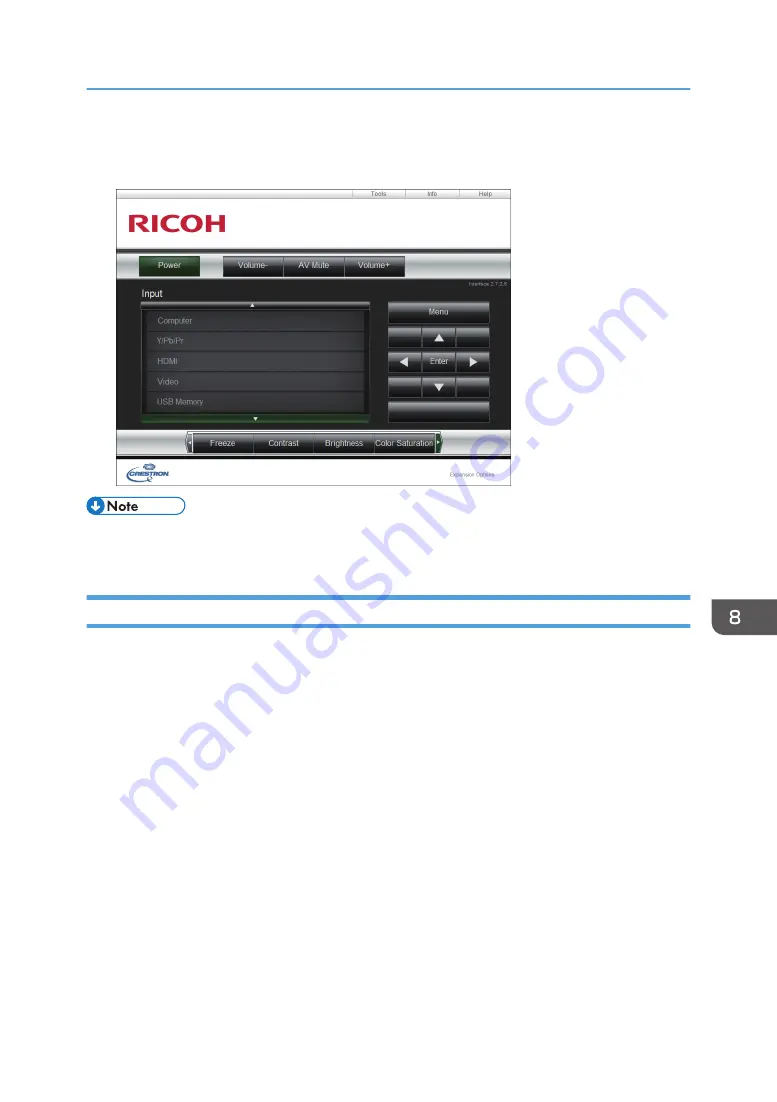
3.
Click [Crestron] at the top right on Web Image Monitor.
The top screen of Crestron WebUI appears.
• If [Crestron WebUI User Auth.] under [Network Application Settings] is enabled, a password is
required to access Crestron WebUI.
Using Crestron WebUI
Top screen
This screen is displayed when you access Crestron WebUI, or click [Exit] on the tools screen or
information screen. You can switch the input signal, adjust the image and the volume of the
speaker, and turn off the projector on this screen.
Controlling and Monitoring the Projector Using Crestron RoomView
151
Содержание PJ WX4153N
Страница 2: ......
Страница 36: ...1 Preparations for Using the Projector 34...
Страница 48: ...2 Projecting an Image 46...
Страница 122: ...6 Changing the Projector Settings 120...
Страница 135: ...You can search the knowledge base by product name or keyword Common Problems 133...
Страница 136: ...7 Troubleshooting 134...
Страница 170: ...9 Appendix 168...
Страница 175: ...2020 Ricoh Co Ltd...
Страница 176: ...Y0E5 7520 AU EN US EN GB EN...






























