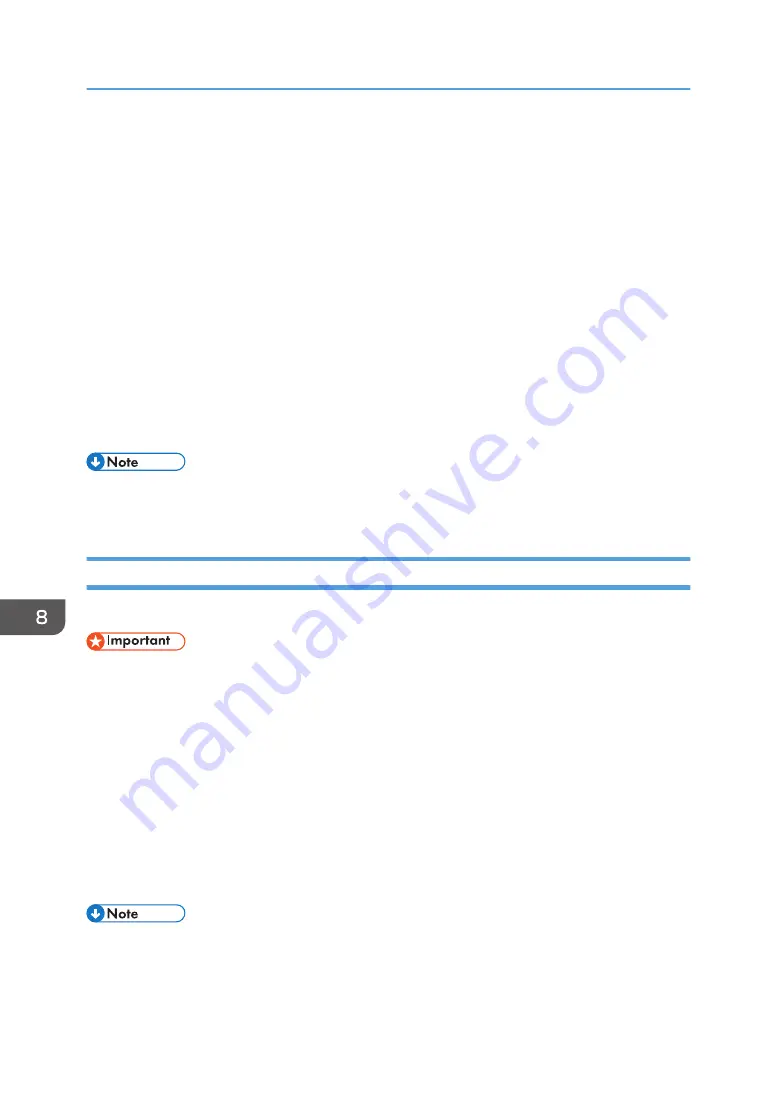
Managing the Projector Using Projector
Management Utility
Projector Management Utility conforms to the PJLink class 1 standards, and is compatible with all class 1
commands.
A maximum of 100 projectors connected to the network can be managed using one computer.
Projector Management Utility operating environment is described below.
Supported operating system
• Windows 8.1, Pro, Enterprise (32-bit and 64-bit versions)
• Windows 10 Home, Pro, Enterprise, Education (32-bit and 64-bit versions)
• Windows Server 2008 Standard SP2 or later (32-bit and 64-bit versions)
• Windows Server 2008 R2 Standard SP1 or later (64-bit version)
• This software is to control and monitor projectors manufactured by our company.
• See the Projector Management Utility Help for how to use Projector Management Utility.
Installing Projector Management Utility
Projector Management Utility is included on the supplied CD-ROM.
• Log in to the computer with administrator privileges to install or uninstall utilities.
1.
Close all applications.
2.
Insert the CD-ROM in the CD-ROM drive of your computer.
The launcher screen appears.
3.
Specify a language and model name, and then click [Select].
4.
Click [Projector Management Utility].
5.
Install the application by following the on-screen instruction.
6.
When the installation is complete, exit the installer.
A shortcut icon is created on the desktop.
• To uninstall Projector Management Utility, use the program delete function in [Control Panel] to
delete "RICOH Projector Management Utility".
8. Maintenance
144
Содержание PJ WX4153N
Страница 2: ......
Страница 36: ...1 Preparations for Using the Projector 34...
Страница 48: ...2 Projecting an Image 46...
Страница 122: ...6 Changing the Projector Settings 120...
Страница 135: ...You can search the knowledge base by product name or keyword Common Problems 133...
Страница 136: ...7 Troubleshooting 134...
Страница 170: ...9 Appendix 168...
Страница 175: ...2020 Ricoh Co Ltd...
Страница 176: ...Y0E5 7520 AU EN US EN GB EN...






























