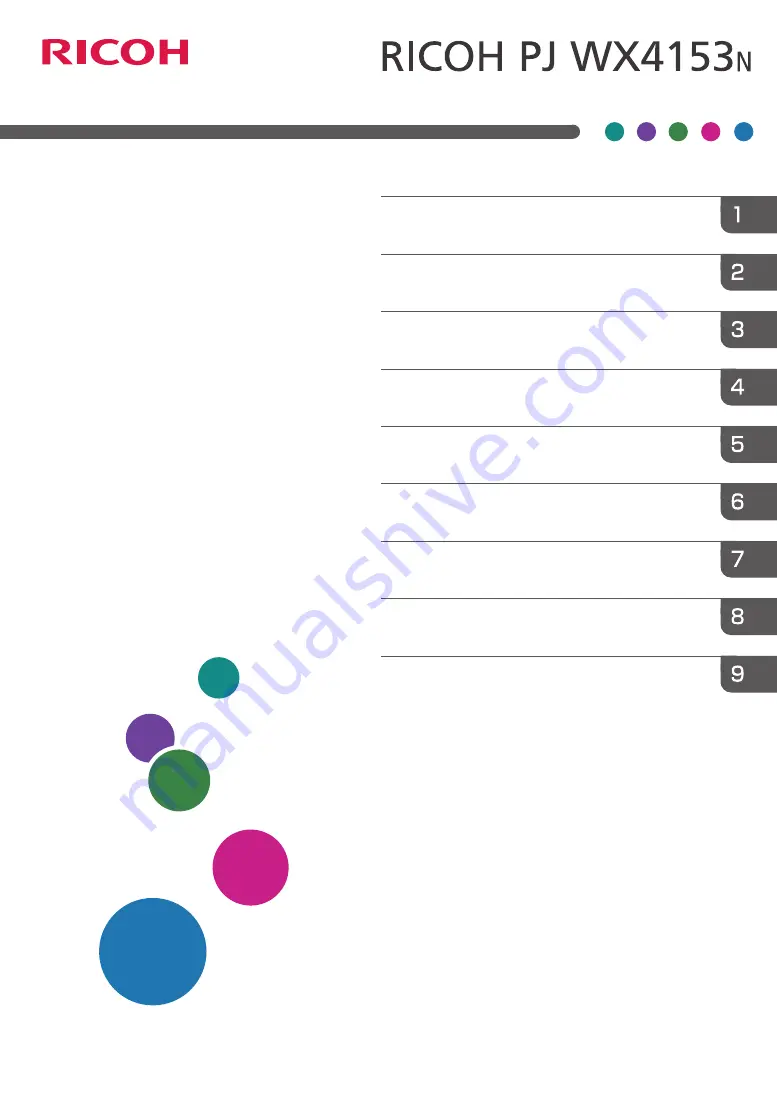
For safe and correct use, be sure to read Safety Information before
using the machine.
Changing the Projector Settings
Using the Projector via a Network
Projecting Images from a USB Memory
Preparations for Using the Projector
Operating
Instructions
Содержание PJ WX4153N
Страница 2: ......
Страница 36: ...1 Preparations for Using the Projector 34...
Страница 48: ...2 Projecting an Image 46...
Страница 122: ...6 Changing the Projector Settings 120...
Страница 135: ...You can search the knowledge base by product name or keyword Common Problems 133...
Страница 136: ...7 Troubleshooting 134...
Страница 170: ...9 Appendix 168...
Страница 175: ...2020 Ricoh Co Ltd...
Страница 176: ...Y0E5 7520 AU EN US EN GB EN...


































