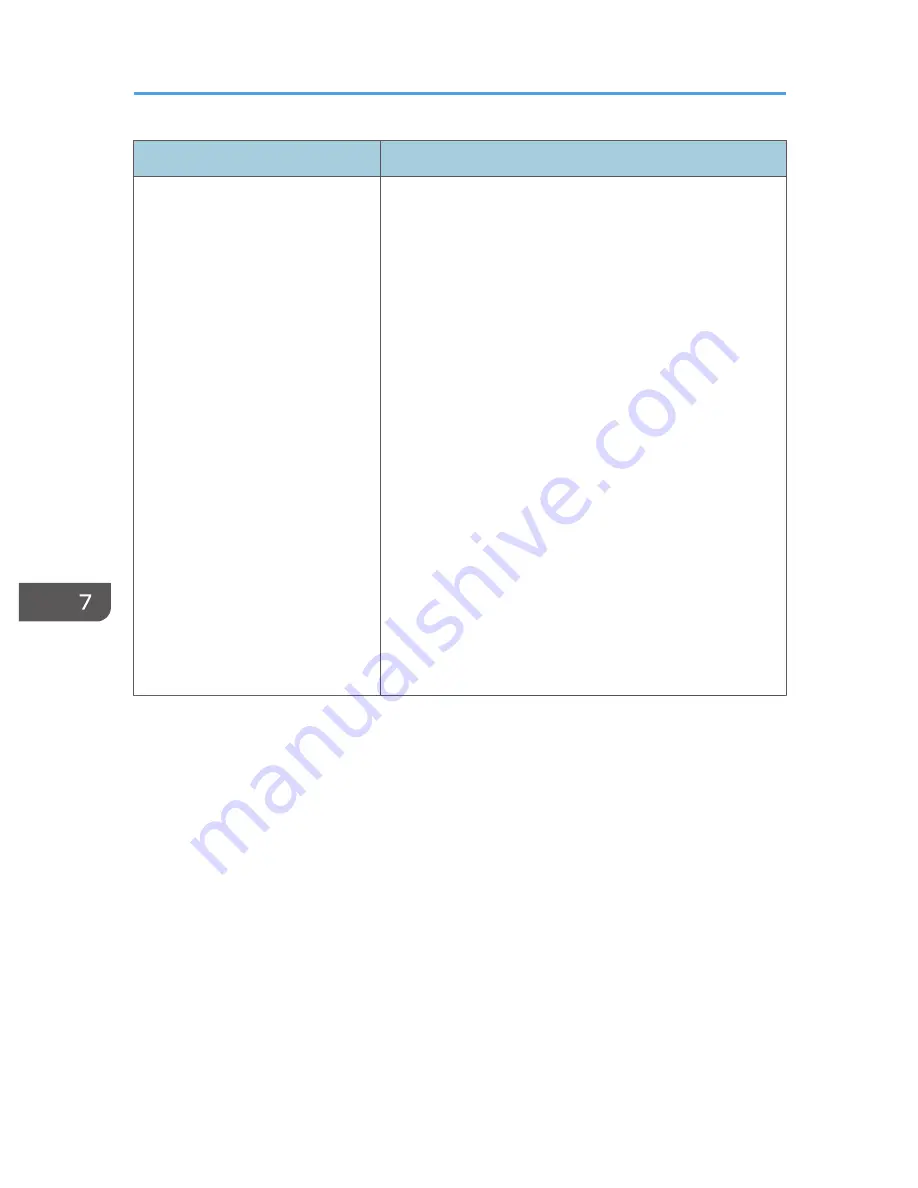
Component
Specifications
Connection ports
• COMPUTER In port
Mini D-SUB15 × 1
• HDMI port (HDCP compliant)
*
HDMI × 1
• Video In port
RCA_1pin × 1
• Audio In port
Mini Jack × 1
• Control port
USB-TYPE-minB × 1
• USB port
TYPE-A × 1
USB 2.0 High-speed
Output voltage: DC 5 V
Supply current: 500 mA
• LAN port
RJ-45
10BASE-T/100BASE-TX/1000BASE-T
* HDCP (High-bandwidth Digital Content Protection) is a copyright protection method to encrypt digital signals
across the DVI/HDMI interface and prevent unauthorized copying. The HDCP specification was developed
and is licensed by Digital Content Protection, LLC. The HDMI port on this projector is HDCP compliant and
can project digital video content protected by HDCP. Updates to the HDCP specification may void this
compliance and prevent access to protected data. If this occurs, it is not caused by the projector.
7. Appendix
126
Содержание PJ WX4130n
Страница 2: ......
Страница 10: ...Manual Name Printed Manuals Provided PDF Manuals Provided Operating Instructions No Yes 8...
Страница 34: ...1 Preparations for Using the Projector 32...
Страница 54: ...2 Projecting an Image 52...
Страница 88: ...0 to 255 Clamp Pulse 2 Adjust the clamp pulse width 0 to 255 4 Changing the Projector Settings 86...
Страница 91: ...Reset Logo Delete the registered user logo Display Settings Menu 89...
Страница 96: ...Default Off On Off 4 Changing the Projector Settings 94...
Страница 107: ...Energy Saving IO Firmware Version Display the energy saving IO firmware version Network USB Settings Menu 105...
Страница 126: ...6 Maintenance 124...
Страница 144: ...7 Appendix 142...
Страница 149: ...MEMO 147...
Страница 150: ...MEMO 148 EN GB EN US EN AU Y012 7511A...
Страница 151: ......
Страница 152: ...EN GB EN US EN AU Y012 7511A 2011 2012 Ricoh Co Ltd...
















































