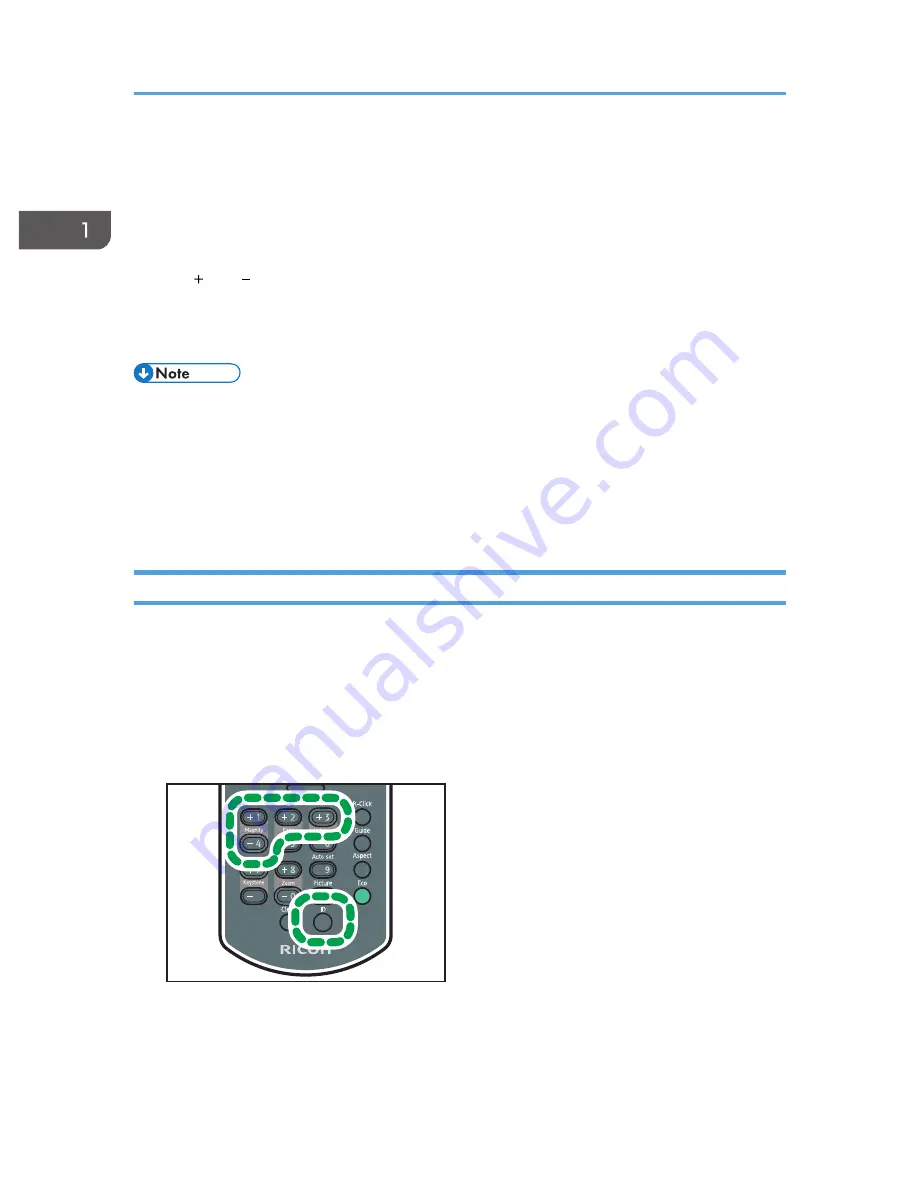
2. [Enter] button
Left clicks.
3. [R-Click] button
Right clicks.
4. [Page] button
The [ ] and [ ] buttons change the pages in a PowerPoint presentation.
1.
Connect the mouse remote control receiver to the computer.
2.
Point the remote control at the mouse remote control receiver and press the buttons.
• Some computers cannot be operated using the projector's remote control.
• The remote control may not work if the mouse remote control receiver is exposed to sunlight,
fluorescent light, or strong light. If this happens, change the position or orientation of the mouse
remote control receiver.
• To drag-and-drop, hold down the [Enter] button while moving the pointer with the arrow buttons,
and then release the button at the targeted location.
Operating Multiple Projectors with the Remote Control
You can operate multiple projectors with a single remote control. It is possible to operate a maximum of
four projectors.
You need to specify an ID number to assign to each projector in [Remote Control ID] under [Default
Settings] in advance.
1.
While pressing the [ID] button, press the number button that corresponds to the ID
number of the projector to be operated for three seconds or more.
CLB020
The ID number assigned to the remote control is changed.
2.
Operate the projector.
1. Preparations for Using the Projector
24
Содержание PJ WX4130n
Страница 2: ......
Страница 10: ...Manual Name Printed Manuals Provided PDF Manuals Provided Operating Instructions No Yes 8...
Страница 34: ...1 Preparations for Using the Projector 32...
Страница 54: ...2 Projecting an Image 52...
Страница 88: ...0 to 255 Clamp Pulse 2 Adjust the clamp pulse width 0 to 255 4 Changing the Projector Settings 86...
Страница 91: ...Reset Logo Delete the registered user logo Display Settings Menu 89...
Страница 96: ...Default Off On Off 4 Changing the Projector Settings 94...
Страница 107: ...Energy Saving IO Firmware Version Display the energy saving IO firmware version Network USB Settings Menu 105...
Страница 126: ...6 Maintenance 124...
Страница 144: ...7 Appendix 142...
Страница 149: ...MEMO 147...
Страница 150: ...MEMO 148 EN GB EN US EN AU Y012 7511A...
Страница 151: ......
Страница 152: ...EN GB EN US EN AU Y012 7511A 2011 2012 Ricoh Co Ltd...






























