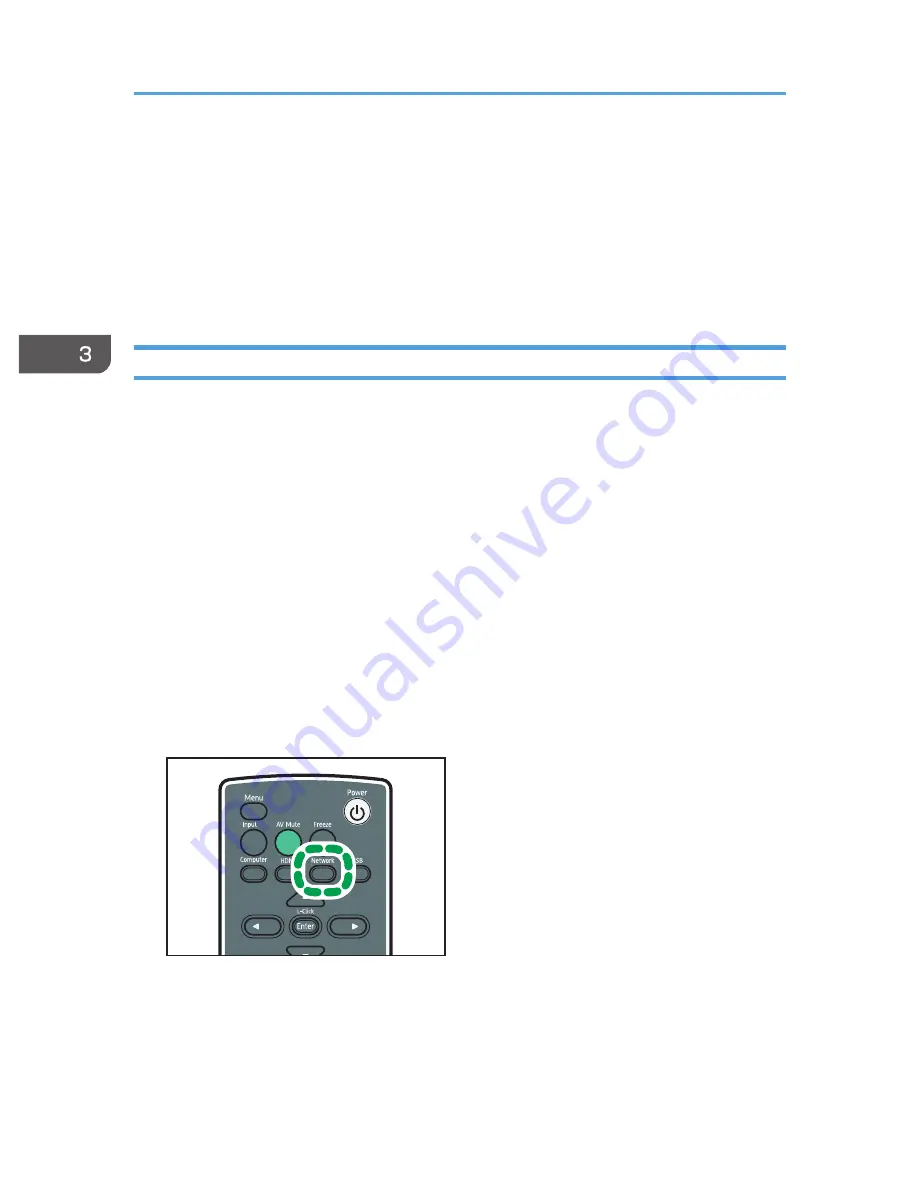
• You can confirm the version of Network Utility in [Version Information] on the [Help] menu.
• You can confirm the version of the energy saving IO firmware in [Display Status] in [Network
Settings].
• To connect a projector whose energy saving IO firmware version is older than V1.1, set Network
Utility to "Version 1.0 Compatible Mode". Check the [Enable Version 1.0 Compatible Mode]
check box in [Version Information] on the [Help] menu.
• You can start projecting images even while the computer is searching for a projector.
Network Connection
You can connect the projector to a computer via a network by using a wired or wireless LAN.
A maximum of four projectors can be selected at the same time. If you select multiple projectors, they will
all project the same image.
Make sure the projector's "Connection Method:" is "Network Connection". You can confirm the
projector's "Connection Method:" on Network Information displayed on the screen.
To set the projector's "Connection Method:" to "Network Connection", do one of the following:
• Enable connection to a wired LAN.
• Use infrastructure mode to connect to a wireless LAN.
• Use ad hoc mode to connect to a wireless LAN, and then select [Manual] in [Connection Setting]
under [Wireless LAN Settings].
You must also specify the settings, such as the IP address, in [Network Settings].
1.
Turn the projector on.
2.
Press the [Network] button.
CLB074
3.
Double-click the "Network Utility" icon on the computer.
Network Utility starts.
4.
Click the [Network Connection] tab.
Projector search starts. If projector search does not start automatically, click [Update].
3. Using the Projector via a Network
64
Содержание PJ WX4130n
Страница 2: ......
Страница 10: ...Manual Name Printed Manuals Provided PDF Manuals Provided Operating Instructions No Yes 8...
Страница 34: ...1 Preparations for Using the Projector 32...
Страница 54: ...2 Projecting an Image 52...
Страница 88: ...0 to 255 Clamp Pulse 2 Adjust the clamp pulse width 0 to 255 4 Changing the Projector Settings 86...
Страница 91: ...Reset Logo Delete the registered user logo Display Settings Menu 89...
Страница 96: ...Default Off On Off 4 Changing the Projector Settings 94...
Страница 107: ...Energy Saving IO Firmware Version Display the energy saving IO firmware version Network USB Settings Menu 105...
Страница 126: ...6 Maintenance 124...
Страница 144: ...7 Appendix 142...
Страница 149: ...MEMO 147...
Страница 150: ...MEMO 148 EN GB EN US EN AU Y012 7511A...
Страница 151: ......
Страница 152: ...EN GB EN US EN AU Y012 7511A 2011 2012 Ricoh Co Ltd...






























