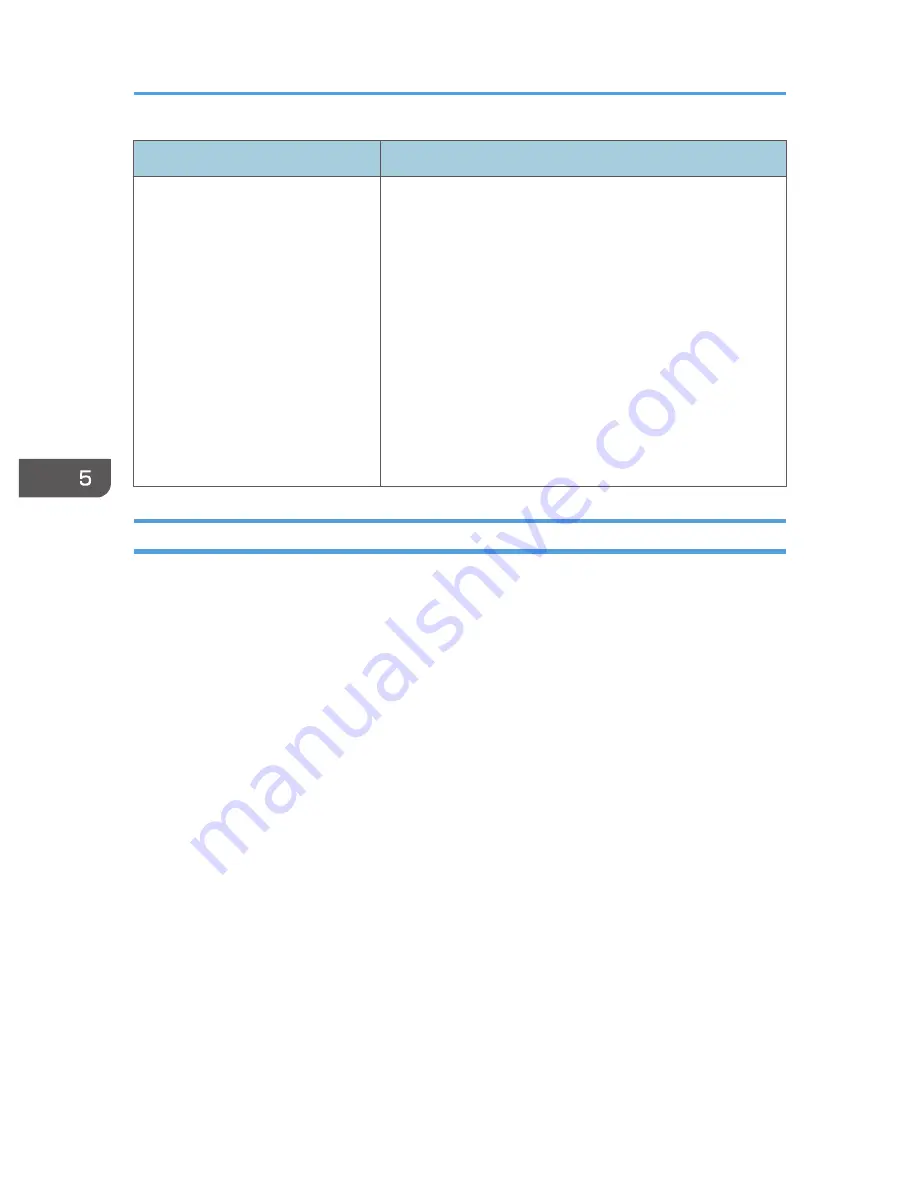
Problem
Solutions
Wireless LAN is disabled.
• Check the settings of [Wireless LAN Settings] in [Network
Settings] under [Network/USB Settings].
For details, see p.96 "Network Settings".
• Make sure there is nothing placed between the computer
and the projector.
• Make sure the operating system of the computer is
compatible with Network Utility. Log in to the computer
using administrator privileges to configure the wireless
LAN settings using Simple 1:1 Connection or a USB
memory device.
For details, see p.61 "What Is Network Utility?".
• Make sure that the projector is not in standby.
Knowledge Base
If you have any questions about the projector, refer to the knowledge base. Visit our global Web site
listed below, and then access a knowledge base page in your language.
http://www.ricoh.com/support/
You can search the knowledge base by product name or keyword.
5. Troubleshooting
114
Содержание PJ WX4130n
Страница 2: ......
Страница 10: ...Manual Name Printed Manuals Provided PDF Manuals Provided Operating Instructions No Yes 8...
Страница 34: ...1 Preparations for Using the Projector 32...
Страница 54: ...2 Projecting an Image 52...
Страница 88: ...0 to 255 Clamp Pulse 2 Adjust the clamp pulse width 0 to 255 4 Changing the Projector Settings 86...
Страница 91: ...Reset Logo Delete the registered user logo Display Settings Menu 89...
Страница 96: ...Default Off On Off 4 Changing the Projector Settings 94...
Страница 107: ...Energy Saving IO Firmware Version Display the energy saving IO firmware version Network USB Settings Menu 105...
Страница 126: ...6 Maintenance 124...
Страница 144: ...7 Appendix 142...
Страница 149: ...MEMO 147...
Страница 150: ...MEMO 148 EN GB EN US EN AU Y012 7511A...
Страница 151: ......
Страница 152: ...EN GB EN US EN AU Y012 7511A 2011 2012 Ricoh Co Ltd...
















































