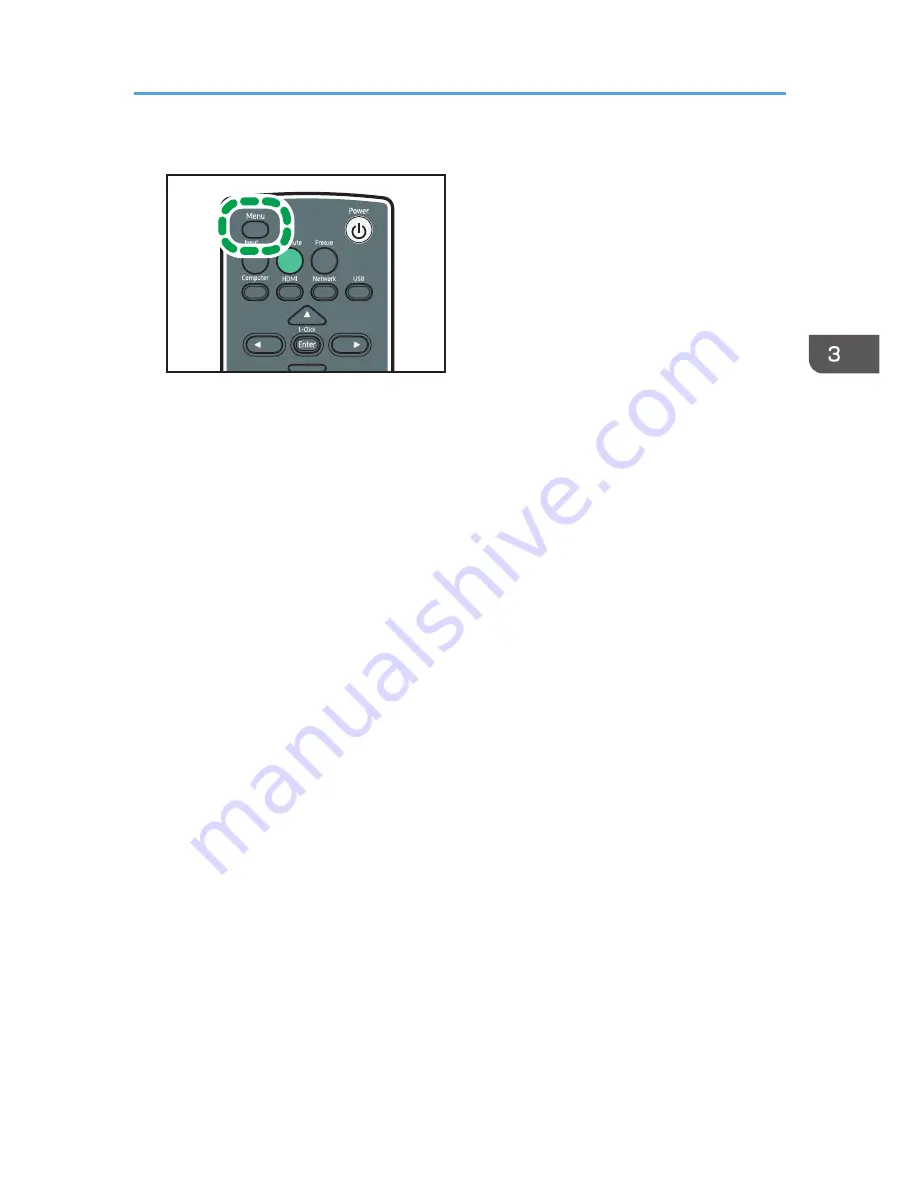
3.
Press the [Menu] button.
CLB046
4.
Select the [Network/USB Settings] menu.
5.
Select [Network Settings].
6.
Select [Wireless LAN]
7.
Select [Enable] in [Wireless Connection via USB] under [Simple Wireless LAN Setup].
8.
Select [Simple Connection (USB Memory)], and then press the [Enter] button.
The wireless LAN settings for the projector are saved to the USB memory device.
9.
Select [OK].
10.
Press the [Menu] Button.
11.
Select [USB Settings].
12.
Select [OK] in [Remove Device].
13.
Disconnect the USB memory device.
14.
Insert the disconnected USB memory device into the USB port on the computer.
15.
Double-click the "Network Utility" icon on the computer.
Network Utility starts.
16.
Click [Menu].
17.
Click [Read Settings from USB Memory].
If the [Simple 1:1 Connection] tab is selected, click the [Network Connection] tab.
18.
Click [OK].
19.
When the USB memory device selection screen is displayed, select the USB memory
device from which to read the settings, and click [OK].
20.
When the wireless LAN adapter selection screen is displayed, select the wireless LAN
adapter that you want to store of, and click [OK].
The computer settings are complete.
Projecting Images Using Network Utility
67
Содержание PJ WX4130n
Страница 2: ......
Страница 10: ...Manual Name Printed Manuals Provided PDF Manuals Provided Operating Instructions No Yes 8...
Страница 34: ...1 Preparations for Using the Projector 32...
Страница 54: ...2 Projecting an Image 52...
Страница 88: ...0 to 255 Clamp Pulse 2 Adjust the clamp pulse width 0 to 255 4 Changing the Projector Settings 86...
Страница 91: ...Reset Logo Delete the registered user logo Display Settings Menu 89...
Страница 96: ...Default Off On Off 4 Changing the Projector Settings 94...
Страница 107: ...Energy Saving IO Firmware Version Display the energy saving IO firmware version Network USB Settings Menu 105...
Страница 126: ...6 Maintenance 124...
Страница 144: ...7 Appendix 142...
Страница 149: ...MEMO 147...
Страница 150: ...MEMO 148 EN GB EN US EN AU Y012 7511A...
Страница 151: ......
Страница 152: ...EN GB EN US EN AU Y012 7511A 2011 2012 Ricoh Co Ltd...






























