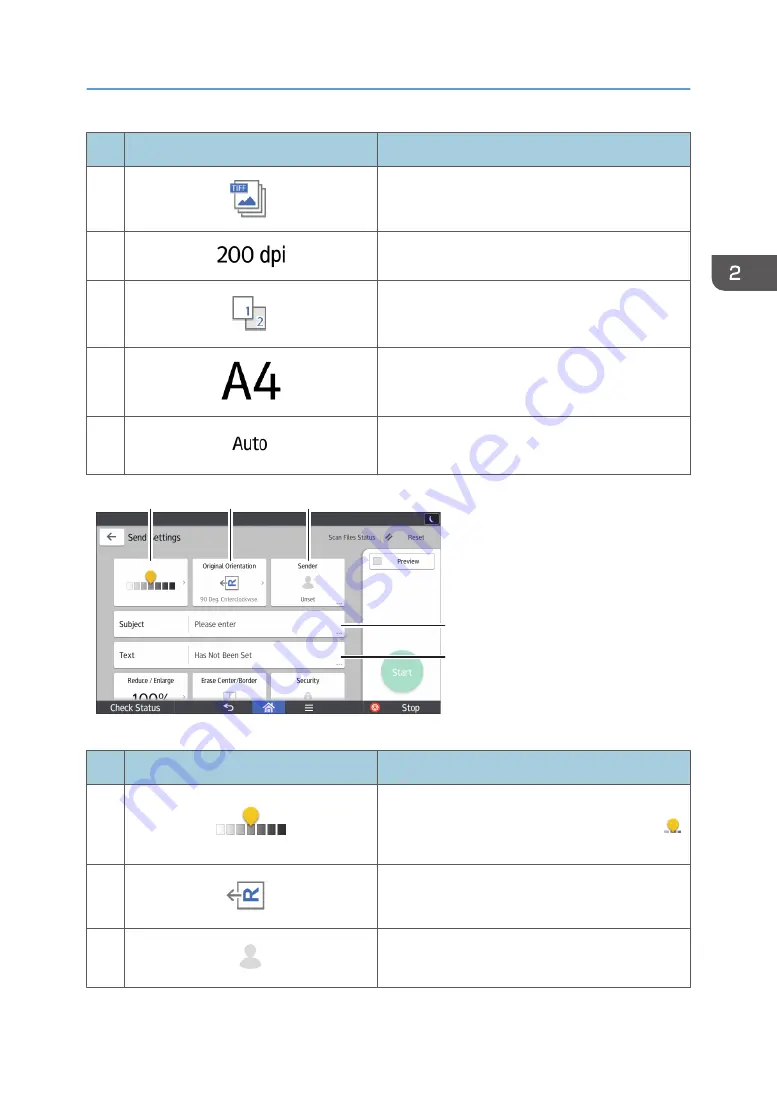
No.
Icon
Description
2
Press to select a file type.
3
Press to select the resolution to scan the original.
4
Press to select the sides of the original to scan, such
as one side or both sides.
5
Press to select the scanning size of the original.
6
Press to specify a file name.
DPK069
7
8
9
10
11
No.
Icon
Description
7
Press to specify the density to scan the original.
You can also specify the density by touching the
icon and dragging it right or left.
8
Press to select the orientation of the original.
9
Press to specify the sender.
How to Use Each Application
63
Содержание MP 501SPF
Страница 2: ......
Страница 8: ...Notes to users in the state of California Notes to Users in USA mainly North America 226 INDEX 227 6 ...
Страница 12: ...10 ...
Страница 75: ...2 Press OK Logging In the Machine 73 ...
Страница 78: ...2 Getting Started 76 ...
Страница 90: ...When Using the Copy Application About how to use the application s screen see page 53 Copy Screen 3 Copy 88 ...
Страница 118: ...5 Print 116 ...
Страница 136: ...7 Document Server 134 ...
Страница 164: ...9 Adding Paper and Toner 162 ...
Страница 232: ...MEMO 230 ...
Страница 233: ...MEMO 231 ...
Страница 234: ...MEMO 232 EN GB EN US EN AU D256 7834 ...
Страница 235: ... 2016 ...
Страница 236: ...D256 7834 AU EN US EN GB EN ...
















































