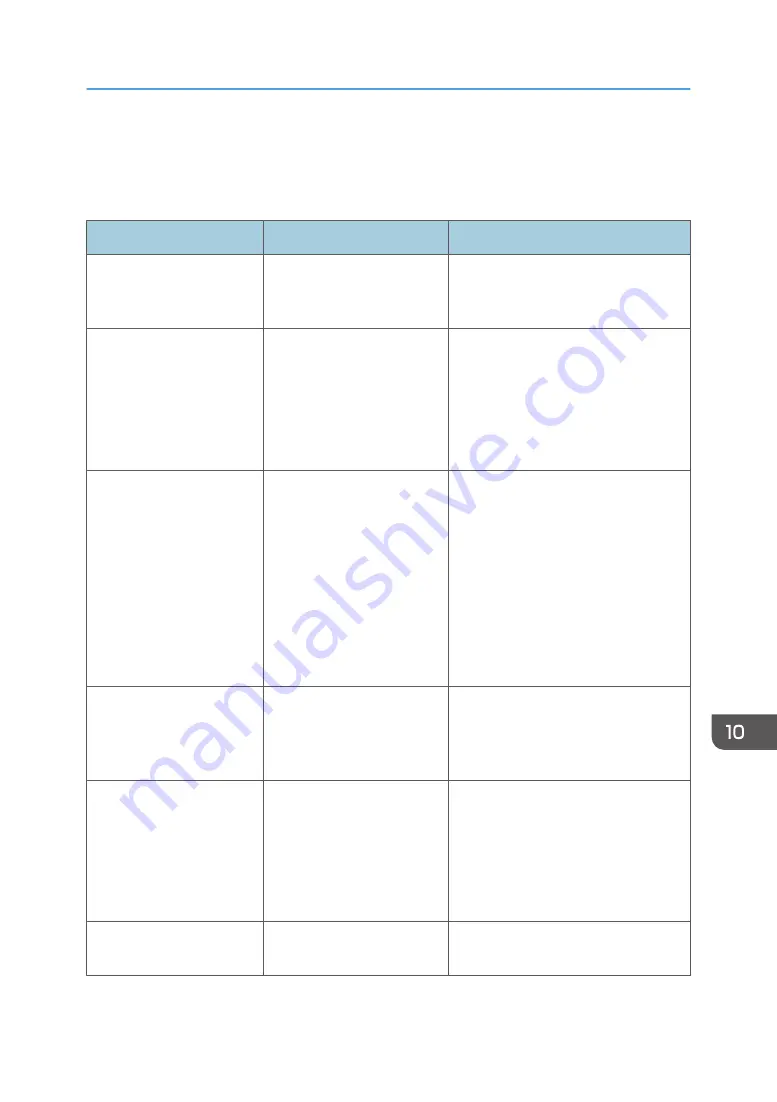
Messages Displayed When You Use the
Facsimile Function
Message
Cause
Solution
"Cannot find the specified
path. Please check the
settings."
The name of the computer or
folder entered as the
destination is wrong.
Check that the computer name and the
folder name for the destination are
correct.
"Error occurred, and
transmission was
cancelled."
• Original jammed during
Immediate Transmission.
• A problem occurred in
the machine, or noise
occurred on the
telephone line.
Press [Exit], and then send the
documents again.
"Functional problem
occurred. Stopped
processing."
The power was turned off
while the machine was
receiving a document by
Internet Fax.
Even if you turn on the power
immediately, depending on the mail
server, the machine might not be able
to resume receiving the Internet Fax if
the timeout period has not expired.
Wait until the mail server's timeout
period has expired, and then resume
receiving the Internet Fax. For details
about receiving the Internet Fax,
contact your administrator.
"Functional problems with
facsimile. Data will be
initialized."
There is a problem with the
fax.
Record the code number shown on the
screen, and then contact your service
representative. Other functions can be
used.
"Memory is full. Cannot
scan more. Transmission will
be stopped."
The memory is full.
If you press [Exit], the machine returns
to standby mode and starts transmitting
the stored pages.
Check the pages that have not been
sent using the Communication Result
Report, and then resend those pages.
"Put original back, check it
and press the Start key."
Original jammed during
Memory Transmission.
Press [Exit], and then send the
documents again.
Messages Displayed When You Use the Facsimile Function
175
Содержание MP 501SPF
Страница 2: ......
Страница 8: ...Notes to users in the state of California Notes to Users in USA mainly North America 226 INDEX 227 6 ...
Страница 12: ...10 ...
Страница 75: ...2 Press OK Logging In the Machine 73 ...
Страница 78: ...2 Getting Started 76 ...
Страница 90: ...When Using the Copy Application About how to use the application s screen see page 53 Copy Screen 3 Copy 88 ...
Страница 118: ...5 Print 116 ...
Страница 136: ...7 Document Server 134 ...
Страница 164: ...9 Adding Paper and Toner 162 ...
Страница 232: ...MEMO 230 ...
Страница 233: ...MEMO 231 ...
Страница 234: ...MEMO 232 EN GB EN US EN AU D256 7834 ...
Страница 235: ... 2016 ...
Страница 236: ...D256 7834 AU EN US EN GB EN ...
















































