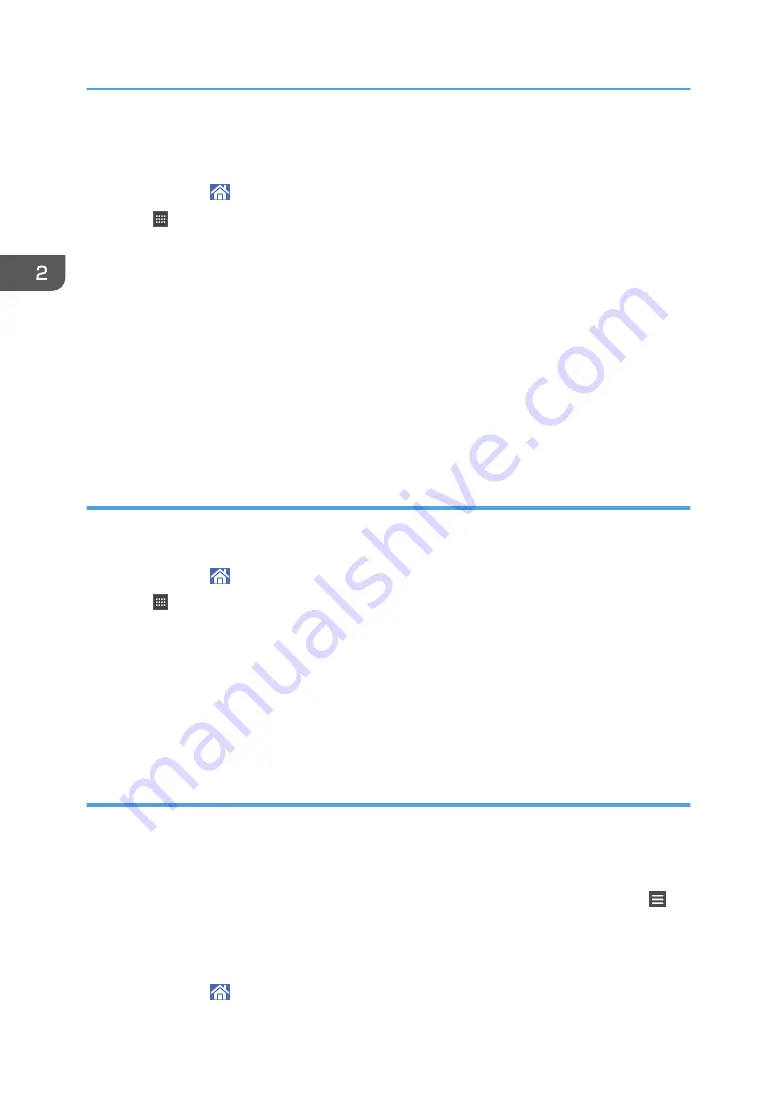
You can display the icons for the machine's functions and the embedded software applications after you
delete them from the [Home] screen.
1.
Press [Home] ( ) at the bottom of the screen in the center.
2.
Press .
3.
Press the [Apps] tab to add a shortcut to an application other than the Classic
Applications. Press the [Program] tab to add a shortcut to one of the Classic Applications.
4.
Press and hold down the application icon to add a shortcut to an application other than
the Classic Applications. Press and hold down the [Classic Applications] icon to add a
shortcut to one of the Classic Applications.
The image of where the shortcut is to be placed on the [Home] screen is displayed.
5.
Drag the icon to where you want to place it on the screen.
If you want to add a shortcut to classic applications, proceed to Step 6.
6.
Select the Classic Applications that you want to add from the list.
Adding shortcuts to bookmarks on the [Home] screen
You can add shortcuts to bookmarks that have been registered in favorites in the Web Browser to the
[Home] screen.
1.
Press [Home] ( ) at the bottom of the screen in the center.
2.
Press .
3.
Press the [Program] tab.
4.
Press and hold down the [Bookmark] icon.
The image of where the shortcut is to be placed on the [Home] screen is displayed.
5.
Drag the icon to where you want to place it on the screen.
6.
Select the bookmark you want to add from the bookmark list.
Adding shortcuts to programs to the [Home] screen
You can add shortcuts to programs registered on Copier, Facsimile, Scanner mode, or quick
applications.
1.
Display the function screen to which you want to register a program.
2.
When you are using the standard applications or quick applications, press [Menu] ( ) at
the bottom of the screen in the center. When you are using the Classic Applications, press
[Recall/Program/Change Program] on the bottom left of the screen.
3.
Register a program.
4.
Press [Home] ( ) at the bottom of the screen in the center.
2. Getting Started
50
Содержание MP 501SPF
Страница 2: ......
Страница 8: ...Notes to users in the state of California Notes to Users in USA mainly North America 226 INDEX 227 6 ...
Страница 12: ...10 ...
Страница 75: ...2 Press OK Logging In the Machine 73 ...
Страница 78: ...2 Getting Started 76 ...
Страница 90: ...When Using the Copy Application About how to use the application s screen see page 53 Copy Screen 3 Copy 88 ...
Страница 118: ...5 Print 116 ...
Страница 136: ...7 Document Server 134 ...
Страница 164: ...9 Adding Paper and Toner 162 ...
Страница 232: ...MEMO 230 ...
Страница 233: ...MEMO 231 ...
Страница 234: ...MEMO 232 EN GB EN US EN AU D256 7834 ...
Страница 235: ... 2016 ...
Страница 236: ...D256 7834 AU EN US EN GB EN ...






























