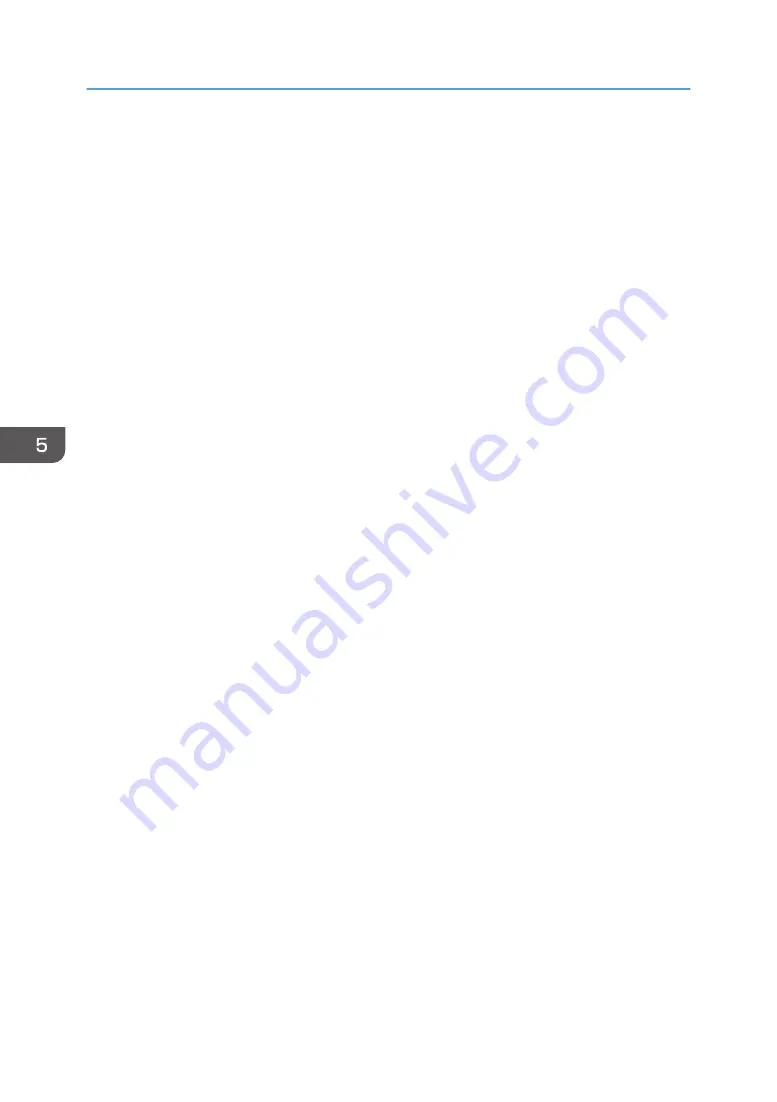
1.
Click [USB Quick Install] on the installer screen.
2.
The software license agreement appears in the [License Agreement] dialog box. After
reading the agreement, click [I accept the agreement.], and then click [Next >].
3.
Select the method to install a printer driver, and then click [Next >].
4.
Select the machine model you want to use, and then click [Next >].
5.
Make sure the machine is turned off and not connected to the computer, and then click
[Next >].
Wait for a moment until file copying is complete and [<Auto-detect USB Port>] screen appears.
6.
Connect the machine and the computer with a USB cable, and then turn on the machine.
The auto-detecting starts.
7.
In the confirmation dialog box, select [Yes] if you want to use the machine as your default
printer.
8.
Click [Finish].
When you are prompted to restart your computer, restart it by following the instructions that
appear.
9.
Click [Exit] in the first window of the installer, and then take out the CD-ROM.
5. Print
102
Содержание MP 501SPF
Страница 2: ......
Страница 8: ...Notes to users in the state of California Notes to Users in USA mainly North America 226 INDEX 227 6 ...
Страница 12: ...10 ...
Страница 75: ...2 Press OK Logging In the Machine 73 ...
Страница 78: ...2 Getting Started 76 ...
Страница 90: ...When Using the Copy Application About how to use the application s screen see page 53 Copy Screen 3 Copy 88 ...
Страница 118: ...5 Print 116 ...
Страница 136: ...7 Document Server 134 ...
Страница 164: ...9 Adding Paper and Toner 162 ...
Страница 232: ...MEMO 230 ...
Страница 233: ...MEMO 231 ...
Страница 234: ...MEMO 232 EN GB EN US EN AU D256 7834 ...
Страница 235: ... 2016 ...
Страница 236: ...D256 7834 AU EN US EN GB EN ...






























