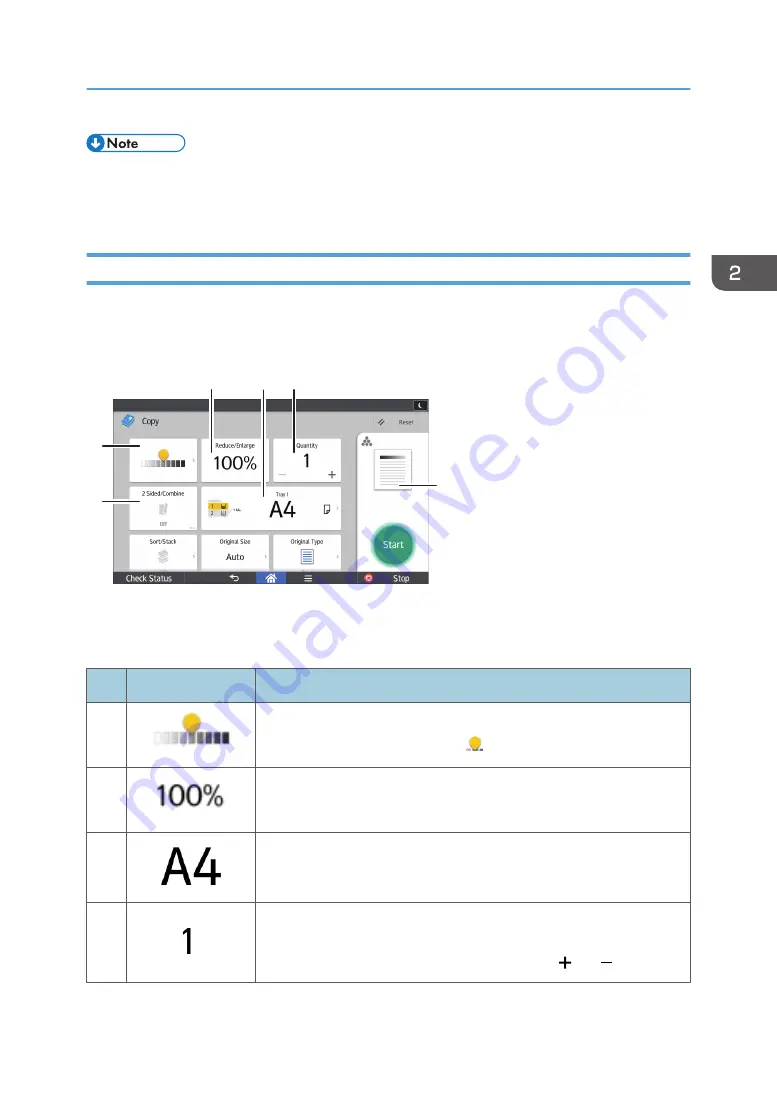
• [Copier (Classic)] icon, [Fax (Classic)] icon, [Scanner (Classic)] icon, and [Printer (Classic)] icon
are displayed in the Application list. For details about how to register them to the [Home] screen,
see page 49 "Adding Icons to the [Home] Screen".
[Copy] Screen
You can switch the two screens described in this section by flicking the screen up or down.
DPK063
1
6
2
3
4
5
No.
Icon
Description
1
You can adjust the density of the overall original in nine steps.
Specify the density by touching the icon and dragging it right or left.
2
You can reduce or enlarge images.
3
You can specify the paper tray containing the paper you want to copy
to.
4
You can specify the numbers of copies to be made.
Press a number to enter the number of copies using the keyboard. You
can also specify the number of copies by pressing [ ] or [ ].
How to Use Each Application
53
Содержание MP 501SPF
Страница 2: ......
Страница 8: ...Notes to users in the state of California Notes to Users in USA mainly North America 226 INDEX 227 6 ...
Страница 12: ...10 ...
Страница 75: ...2 Press OK Logging In the Machine 73 ...
Страница 78: ...2 Getting Started 76 ...
Страница 90: ...When Using the Copy Application About how to use the application s screen see page 53 Copy Screen 3 Copy 88 ...
Страница 118: ...5 Print 116 ...
Страница 136: ...7 Document Server 134 ...
Страница 164: ...9 Adding Paper and Toner 162 ...
Страница 232: ...MEMO 230 ...
Страница 233: ...MEMO 231 ...
Страница 234: ...MEMO 232 EN GB EN US EN AU D256 7834 ...
Страница 235: ... 2016 ...
Страница 236: ...D256 7834 AU EN US EN GB EN ...
















































