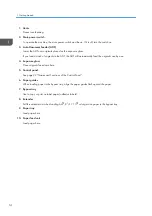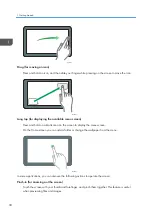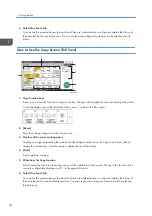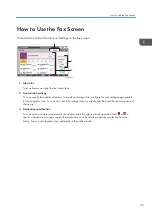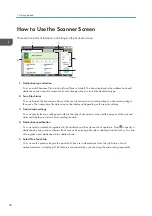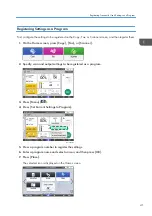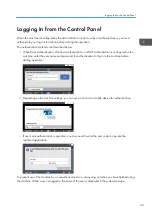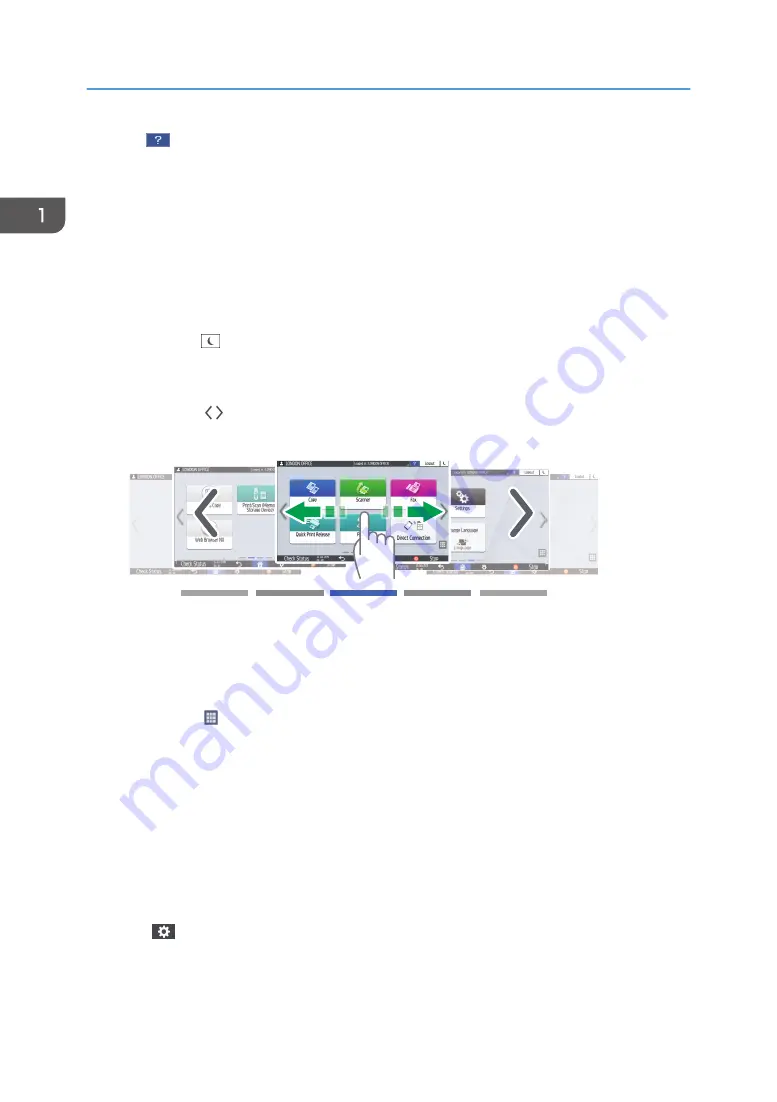
3. Help
When the machine is connected to the Internet and Help is available for the screen that is displayed or the
error that has occurred, press this icon to display a Help screen.
When the machine is not connected to the Internet, you can see guidance regarding print quality and paper.
Specify [Cookie] in the control panel browser to [ON] to display Help properly.
4. [Login]/[Logout]
These keys are displayed when user authentication is enabled. Press the keys to log in to or log out from the
machine.
page 43 "Logging In from the Control Panel"
5. [Energy Save]
Press to enter or exit Sleep mode.
page 10 "Energy Saving Mode"
6. Switch Screens
Press to scroll the screens right and left. The Home screen has 5 screens.
EBW196
You can switch between the screens by flicking.
page 29 "Intuitive Screen Operation Using Fingertips"
You can hide the screen with no icons by setting [Home Screen Blank Pages] to [Do not Display Blank Pages].
See "Display/Input", User Guide (Full Version).
7. Application list
Press to display applications that are not displayed on the Home screen.
page 37 "Adding a Frequently Used Application or Widget to the Home Screen"
8. Current display position
Shows which of the five screens is currently displayed.
9. [Stop]
Press to stop scanning or printing.
You can change the setting to stop only a job in progress with [Stop Key to Suspend Print Job].
See "Machine", User Guide (Full Version).
10. Menu
Displayed if a menu is available in the currently selected application.
On the Home screen, press to restore the icons to their factory default positions.
1. Getting Started
28
Содержание IM C530 Series
Страница 2: ......
Страница 82: ...3 Fax 80 ...
Страница 144: ...5 Scan 142 ...
Страница 150: ...6 Web Image Monitor 148 ...
Страница 275: ...Function Reference Option Quick Card Authentication NFC card reader Functions Requiring Optional Configurations 273 ...
Страница 278: ...9 Specifications for The Machine 276 ...
Страница 287: ... 2020 ...
Страница 288: ...D0CS 7013 US EN GB EN ...