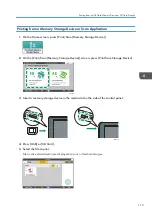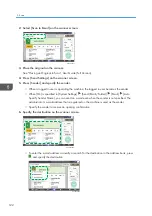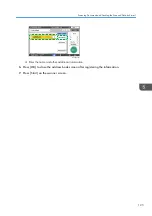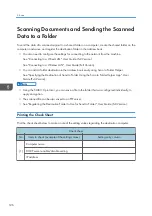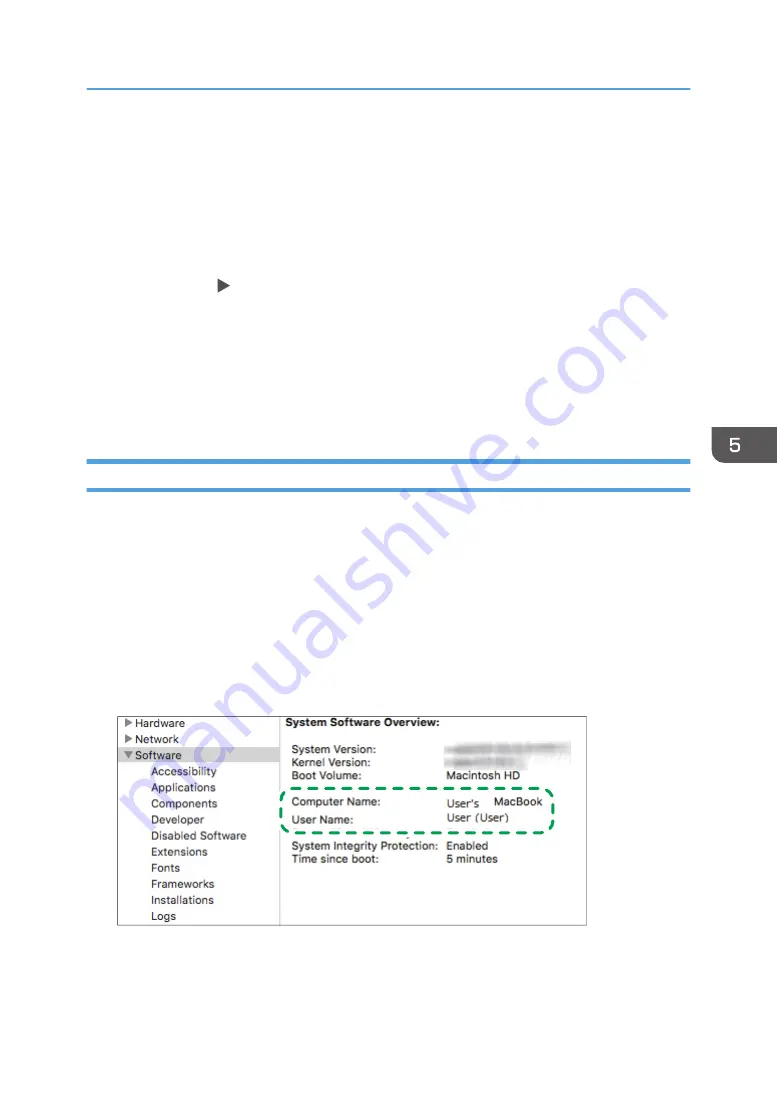
14.
Click [OK] to close all windows.
The access permissions on the folder have been successfully configured. If you want to specify
access permissions for the folder to allow other users or groups to access the folder, configure the
folder as follows:
1. Right-click the created folder and then click [Properties].
2. Click [Edit...] on the [Security] tab.
3. Click [Add] [Advanced].
4. Select [Object Types] or [Locations] and click [Find Now].
5. Select the user or group to assign permissions and click [OK].
6. Click [OK].
7. Select the added user, and then select the [Allow] check box under [Permissions].
8. Click [OK] to close all windows.
Confirming the Computer Information (macOS)
Confirm the name of the computer used to create the shared folder, login user name and other settings
and write down the information on the check list.
1.
Log on to macOS as a user with administrative privileges.
2.
Click the Apple menu.
3.
Click [About This Mac].
4.
Click [System Report].
5.
Click [Software] on the left pane and write down the displayed computer name in [1] and
the user name in [2] on the check sheet.
DZC525
When the screen shown above is displayed, fill in the sheet as follow:
Scanning Documents and Sending the Scanned Data to a Folder
131
Содержание IM C530 Series
Страница 2: ......
Страница 82: ...3 Fax 80 ...
Страница 144: ...5 Scan 142 ...
Страница 150: ...6 Web Image Monitor 148 ...
Страница 275: ...Function Reference Option Quick Card Authentication NFC card reader Functions Requiring Optional Configurations 273 ...
Страница 278: ...9 Specifications for The Machine 276 ...
Страница 287: ... 2020 ...
Страница 288: ...D0CS 7013 US EN GB EN ...