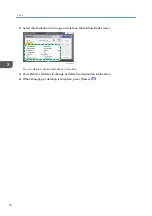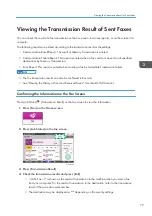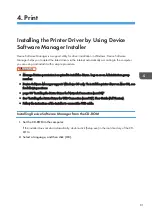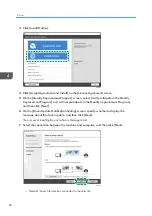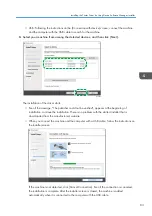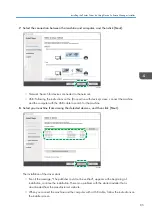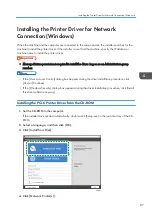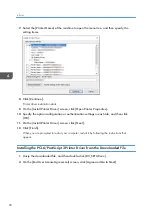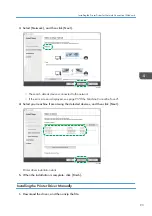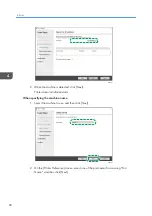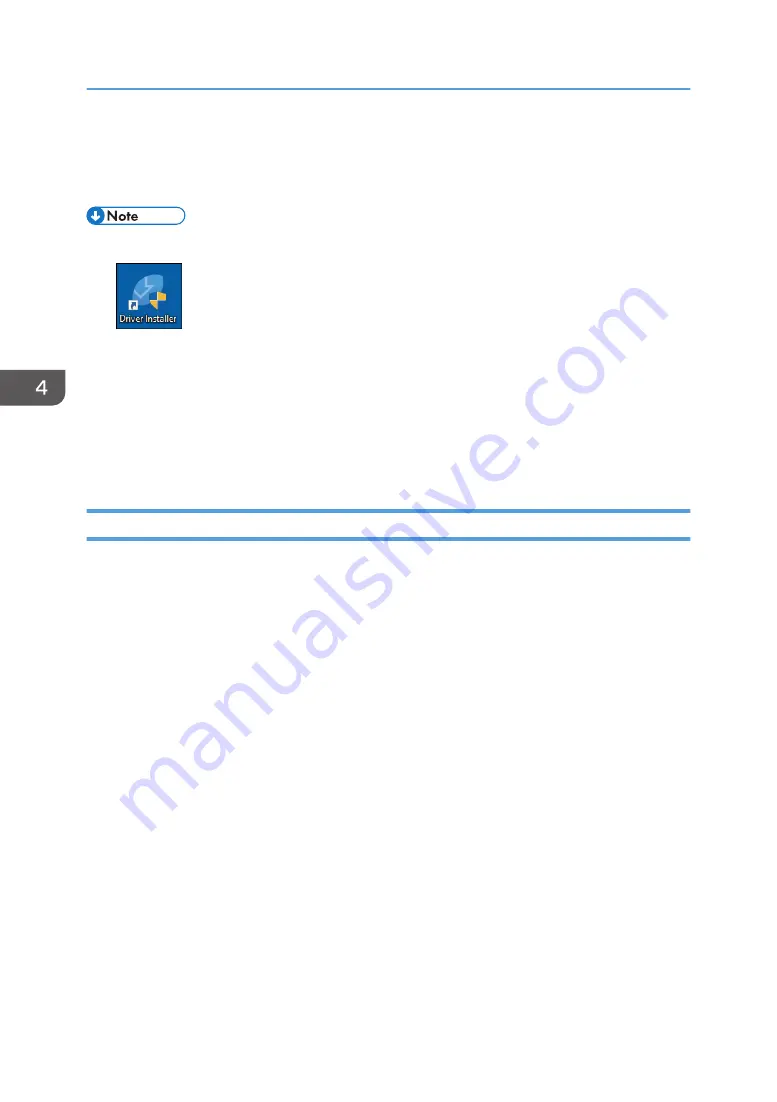
9.
When the installation is complete, click [Finish].
When you are prompted to restart your computer, restart it by following the instructions that
appear.
• After completing the installation, Device Software Manager icon is created on the desktop screen.
• You can update the installed printer driver with Device Software Manager.
• See "Updating the Driver (Windows)", User Guide (Full Version).
• If the [User Account Control] dialog box appears during the driver installation procedure, click
[Yes] or [Continue].
• If the [Windows Security] dialog box appears during the driver installation procedure, click [Install
this driver software anyway].
Installing Device Software Manager from the Downloaded File
1.
Double-click the downloaded file.
2.
On the [License Agreement] screen, click [Accept Agreement and Install].
3.
On the [Quality Improvement Program] screen, select [I will participate in the Quality
Improvement Program] or [I will not participate in the Quality Improvement Program],
and then click [Next].
4.
On the [Driver Update Notification Setting] screen, specify whether to display the
message about the driver update, and then click [Next].
The process of installing Device Software Manager starts.
5.
After completing the installation, select the [Run Driver Installer] check box, and then click
[Finish].
The installation of Install Online is complete. Next, install the printer driver.
6.
On the [End User License Agreement] screen, click [Agree and Go to Next].
4. Print
84
Содержание IM C530 Series
Страница 2: ......
Страница 82: ...3 Fax 80 ...
Страница 144: ...5 Scan 142 ...
Страница 150: ...6 Web Image Monitor 148 ...
Страница 275: ...Function Reference Option Quick Card Authentication NFC card reader Functions Requiring Optional Configurations 273 ...
Страница 278: ...9 Specifications for The Machine 276 ...
Страница 287: ... 2020 ...
Страница 288: ...D0CS 7013 US EN GB EN ...