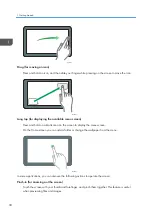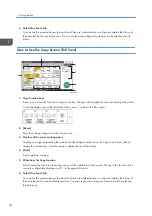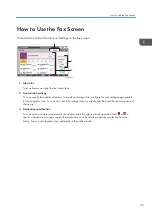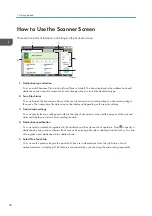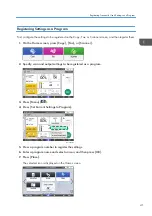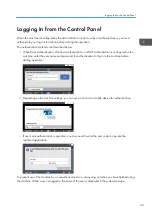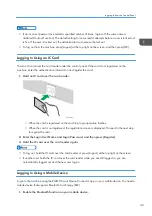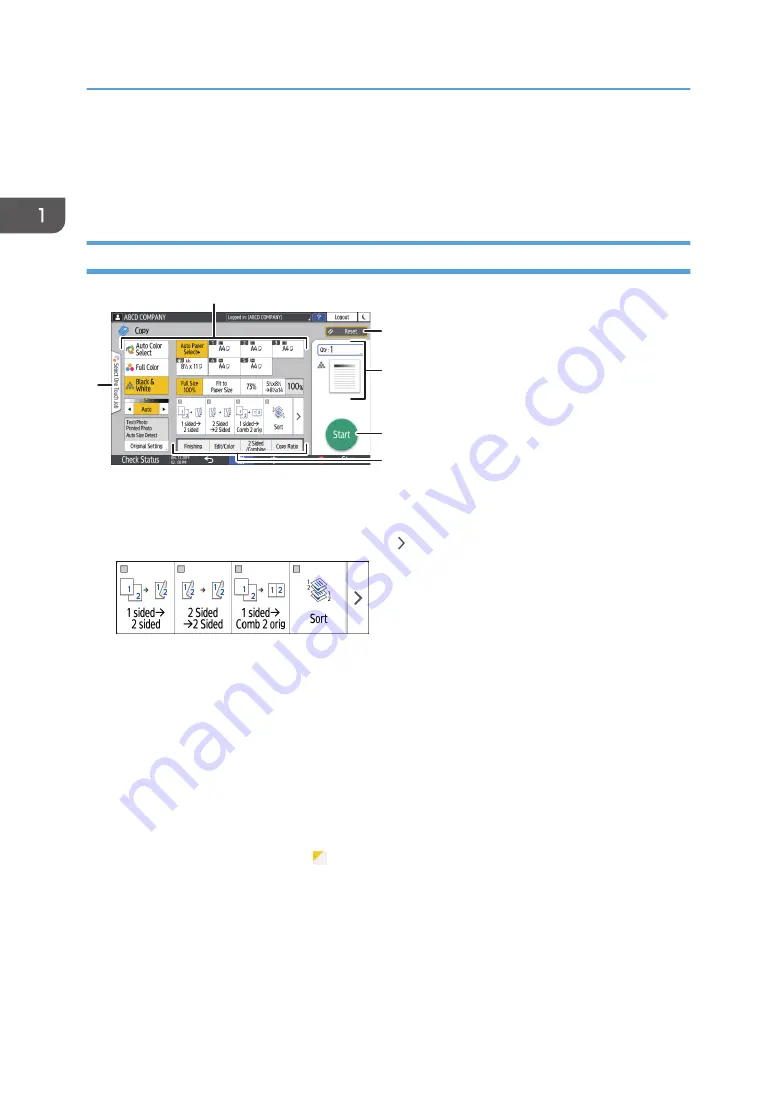
6. Select One Touch Job
You can see the preset settings in the machine. When user authentication is configured, display the history of
the executed jobs for each login user. You can use the same settings as a previous job by selecting the job
history.
How to Use the Copy Screen (Full View)
1
6
2
3
4
5
D0CSPA5306
1. Copy function keys
Press a key to select the function to assign to the key. The keys with assigned functions are displayed in yellow.
To see the display area in the illustration below, press or flick to the left or right.
2. [Reset]
Reset the settings configured on the Copy screen.
3. Preview of the current setting status
Displays an image representing the quantity and the settings configured on the Copy screen. Press [Qty] to
display the number keys. Press the image to display the list of the settings.
4. [Start]
Press to perform copying.
5. Other keys for Copy function
Press to select the functions whose keys are out of the visible area of the screen. The key of the function that is
currently configured is displayed with in the upper left corner.
6. Select One Touch Job
You can see the preset settings in the machine. When user authentication is configured, display the history of
the executed jobs for each authenticated user. You can use the same settings as a previous job by selecting
the job history.
1. Getting Started
34
Содержание IM C530 Series
Страница 2: ......
Страница 82: ...3 Fax 80 ...
Страница 144: ...5 Scan 142 ...
Страница 150: ...6 Web Image Monitor 148 ...
Страница 275: ...Function Reference Option Quick Card Authentication NFC card reader Functions Requiring Optional Configurations 273 ...
Страница 278: ...9 Specifications for The Machine 276 ...
Страница 287: ... 2020 ...
Страница 288: ...D0CS 7013 US EN GB EN ...