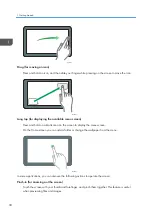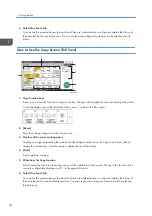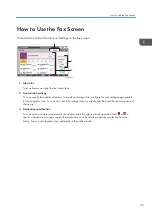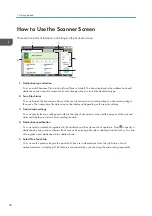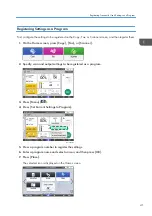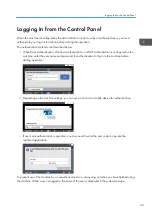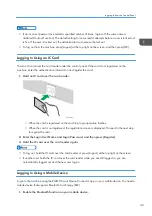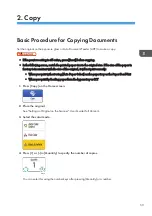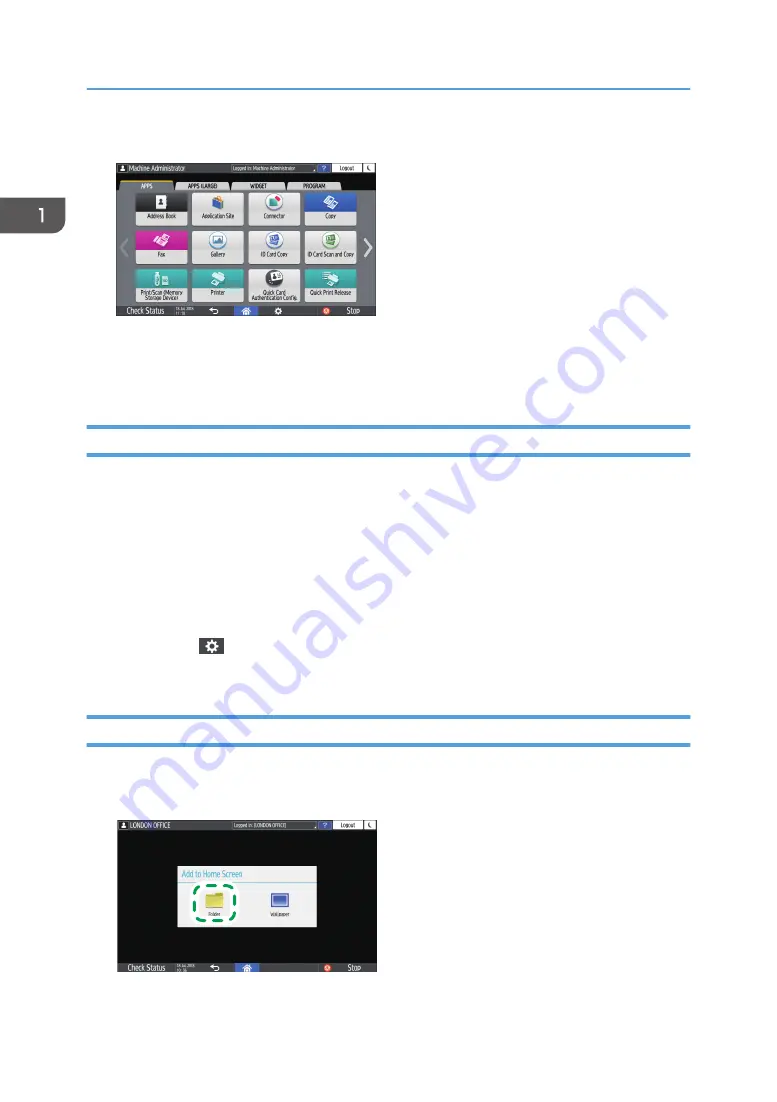
2.
Press and hold the icon or widget to be added to the application list screen.
• Select the [WIDGET] tab to add a widget, or select the [PROGRAM] tab to add a program.
3.
After the screen changes to the Home screen, move the icon or widget to the desired
position and release it.
Moving or Deleting Icons and Widgets
• To move an icon or widget, press and hold the icon and move it to the desired position, and then
release it.
• To delete an icon or widget, press and hold the icon and move it to the trash icon, and then release
it.
• When you delete a shortcut icon of a function or program from the Home screen, the function or
program is not deleted.
• To reset the Home screen, perform the following procedure.
1. Press [Menu] (
) on the bottom center of the Home screen.
2. Press [Reset Home Screen], and then press [OK].
Creating a Folder to Organize Icons
1.
Press and hold a spot on the Home screen where you want to create a folder.
2.
When the "Add to Home Screen" screen is displayed, press [Folder].
DZC188
1. Getting Started
38
Содержание IM C530 Series
Страница 2: ......
Страница 82: ...3 Fax 80 ...
Страница 144: ...5 Scan 142 ...
Страница 150: ...6 Web Image Monitor 148 ...
Страница 275: ...Function Reference Option Quick Card Authentication NFC card reader Functions Requiring Optional Configurations 273 ...
Страница 278: ...9 Specifications for The Machine 276 ...
Страница 287: ... 2020 ...
Страница 288: ...D0CS 7013 US EN GB EN ...