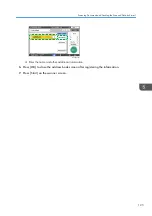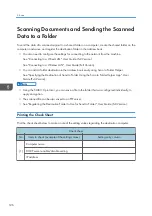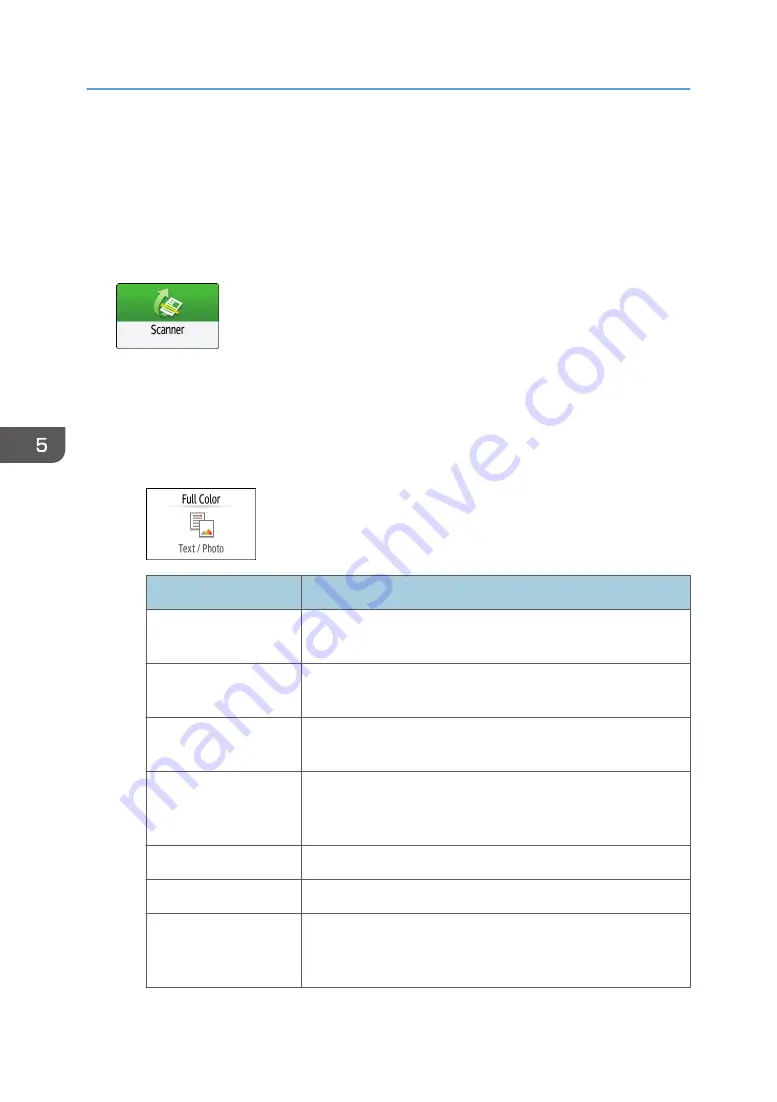
Scanning an Original with Suitable Quality
and Density
Specify the quality and density to scan on the [Send Settings] screen.
1.
Press [Scanner] on the Home screen.
2.
Place the original on the scanner.
See "Placing an Original to Scan", User Guide (Full Version).
3.
Press [Send Settings] on the scanner screen and specify the original type (quality), density
and resolution.
When specifying the original type
Original Type
Appropriate for
Black & White: Text
A document mainly composed of text in black and white. The
original is scanned in two tones of black and white.
Black & White: Text /
Photo
A document with text and photos in black and white. The original
is scanned in two tones of black and white.
Black & White: Photo
A document with figures and photos in black and white. The
original is scanned in two tones of black and white.
Gray Scale
A document with figures and photos in black and white. The
original is scanned as an image comprising many shades of
gray.
Full Color: Text / Photo A document mainly comprising text in color.
Full Color: Glossy Photo An original in color such as silver-halide prints or pictures.
Auto Color Select
The machine determines the type of the original automatically
while scanning. It may not be determined correctly depending
on the scan settings and original content.
5. Scan
138
Содержание IM C530 Series
Страница 2: ......
Страница 82: ...3 Fax 80 ...
Страница 144: ...5 Scan 142 ...
Страница 150: ...6 Web Image Monitor 148 ...
Страница 275: ...Function Reference Option Quick Card Authentication NFC card reader Functions Requiring Optional Configurations 273 ...
Страница 278: ...9 Specifications for The Machine 276 ...
Страница 287: ... 2020 ...
Страница 288: ...D0CS 7013 US EN GB EN ...