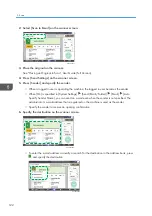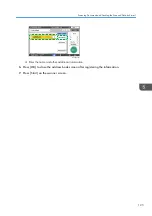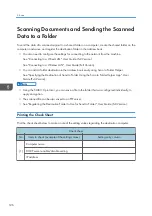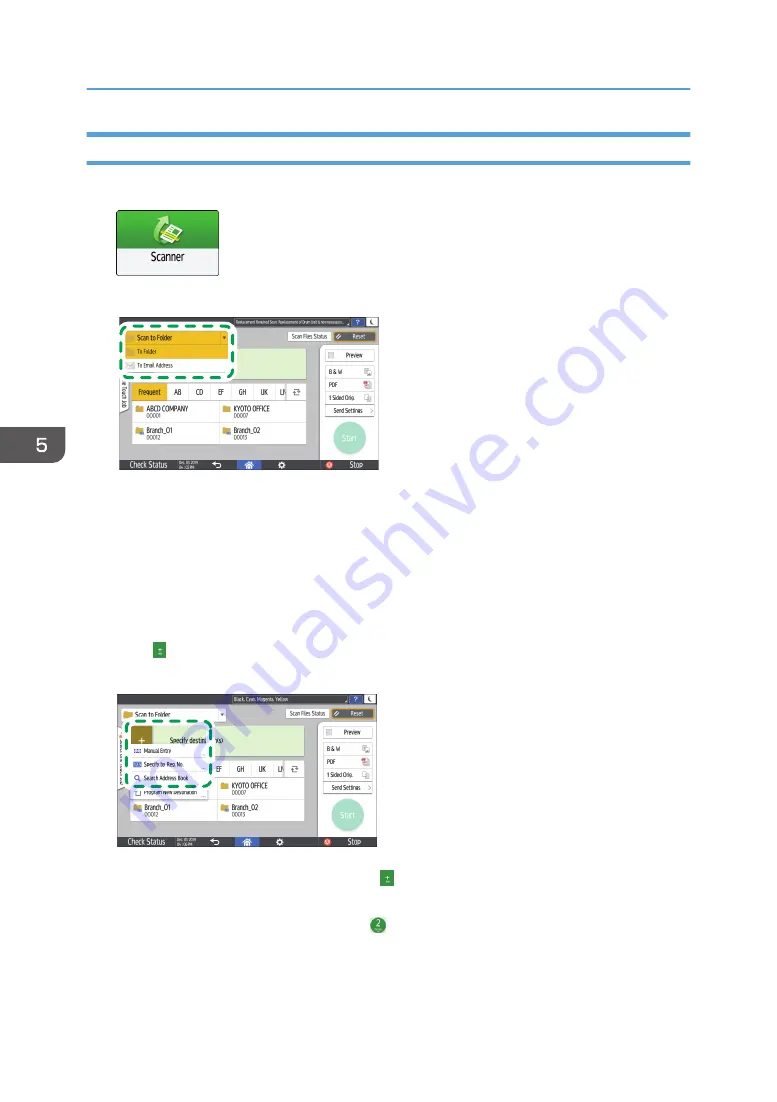
Basic Procedure for Performing Send to Folder
1.
Press [Scanner] on the Home screen.
2.
Select [To Folder] on the scanner screen.
D0CSPA5908
3.
Place the original on the scanner.
See "Placing an Original to Scan", User Guide (Full Version).
4.
Press [Send Settings] and configure the scan settings according to the purpose of the
scanned data.
page 138 "Scanning an Original with Suitable Quality and Density"
page 140 "Specifying the File Type When Scanning a Document"
5.
Press , select [Search Address Book] or [Specify by Reg. No.] and then specify the
shared folder that is registered in the address book.
D0CSPA5909
• To enter the information manually, press , and select [Manual Entry]. Select SMB as the
protocol and enter the required information.
• To specify the destination again, press .
6.
Press [Start].
5. Scan
136
Содержание IM C530 Series
Страница 2: ......
Страница 82: ...3 Fax 80 ...
Страница 144: ...5 Scan 142 ...
Страница 150: ...6 Web Image Monitor 148 ...
Страница 275: ...Function Reference Option Quick Card Authentication NFC card reader Functions Requiring Optional Configurations 273 ...
Страница 278: ...9 Specifications for The Machine 276 ...
Страница 287: ... 2020 ...
Страница 288: ...D0CS 7013 US EN GB EN ...