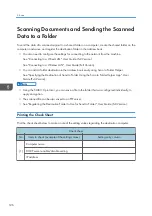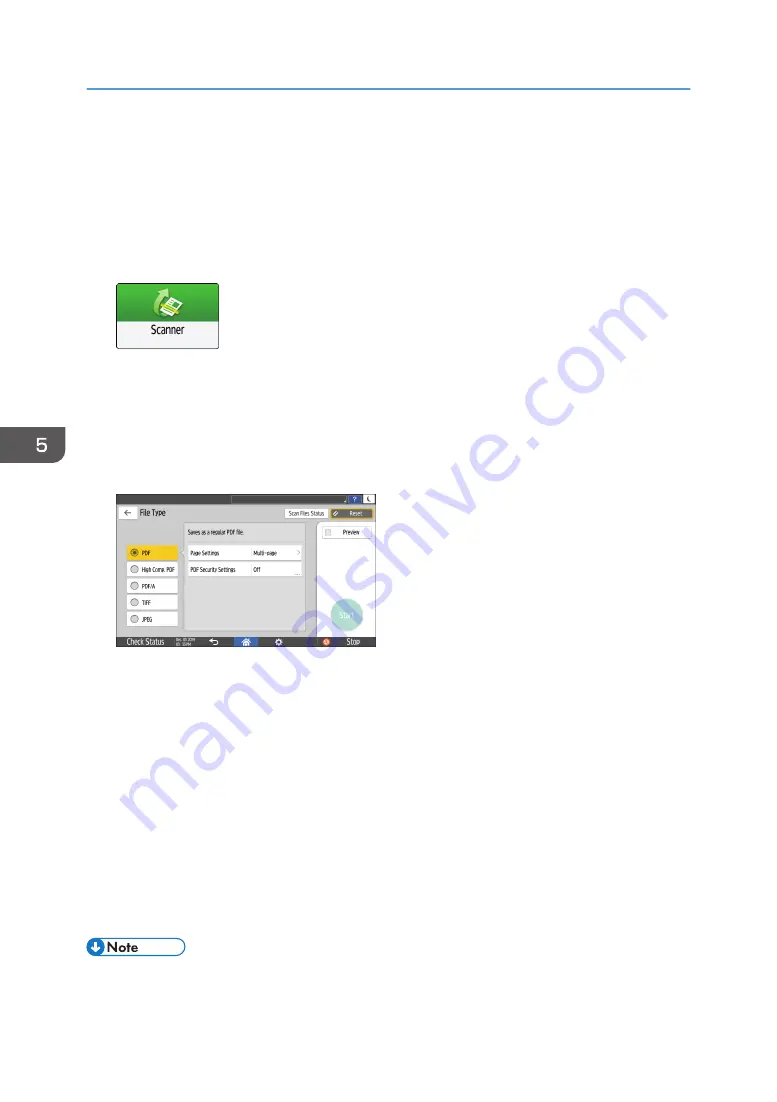
Specifying the File Type When Scanning a
Document
Specify the settings in [Send Settings] on the scanner screen.
1.
Press [Scanner] on the Home screen.
2.
Place the original on the scanner.
See "Placing an Original to Scan", User Guide (Full Version).
3.
Press [Send Settings] on the scanner screen.
4.
Press [File Type], and select the file type to save the scanned document.
Press [Others] to display the detailed settings screen.
• PDF: A normal PDF file is created.
• High Comp. PDF: A PDF file with a reduced file size is created while maintaining legibility.
• PDF/A: A PDF file that conforms to the international standard and is suitable for long-term
storage is created.
• TIFF: A TIFF file is created.
• JPEG: A JPEG file is created.
• Except for JPEG, you can specify whether to create a separate file for each single page or
combine multiple pages into a single file.
5.
Specify the scan settings according to the purpose of the scanned data.
page 138 "Scanning an Original with Suitable Quality and Density"
6.
Specify the destination to send the scanned document and then press [Start].
• You can also embed the security settings in the PDF file.
• See "Scanning an Original as a PDF with Security Setting Specified", User Guide (Full Version).
5. Scan
140
Содержание IM C530 Series
Страница 2: ......
Страница 82: ...3 Fax 80 ...
Страница 144: ...5 Scan 142 ...
Страница 150: ...6 Web Image Monitor 148 ...
Страница 275: ...Function Reference Option Quick Card Authentication NFC card reader Functions Requiring Optional Configurations 273 ...
Страница 278: ...9 Specifications for The Machine 276 ...
Страница 287: ... 2020 ...
Страница 288: ...D0CS 7013 US EN GB EN ...