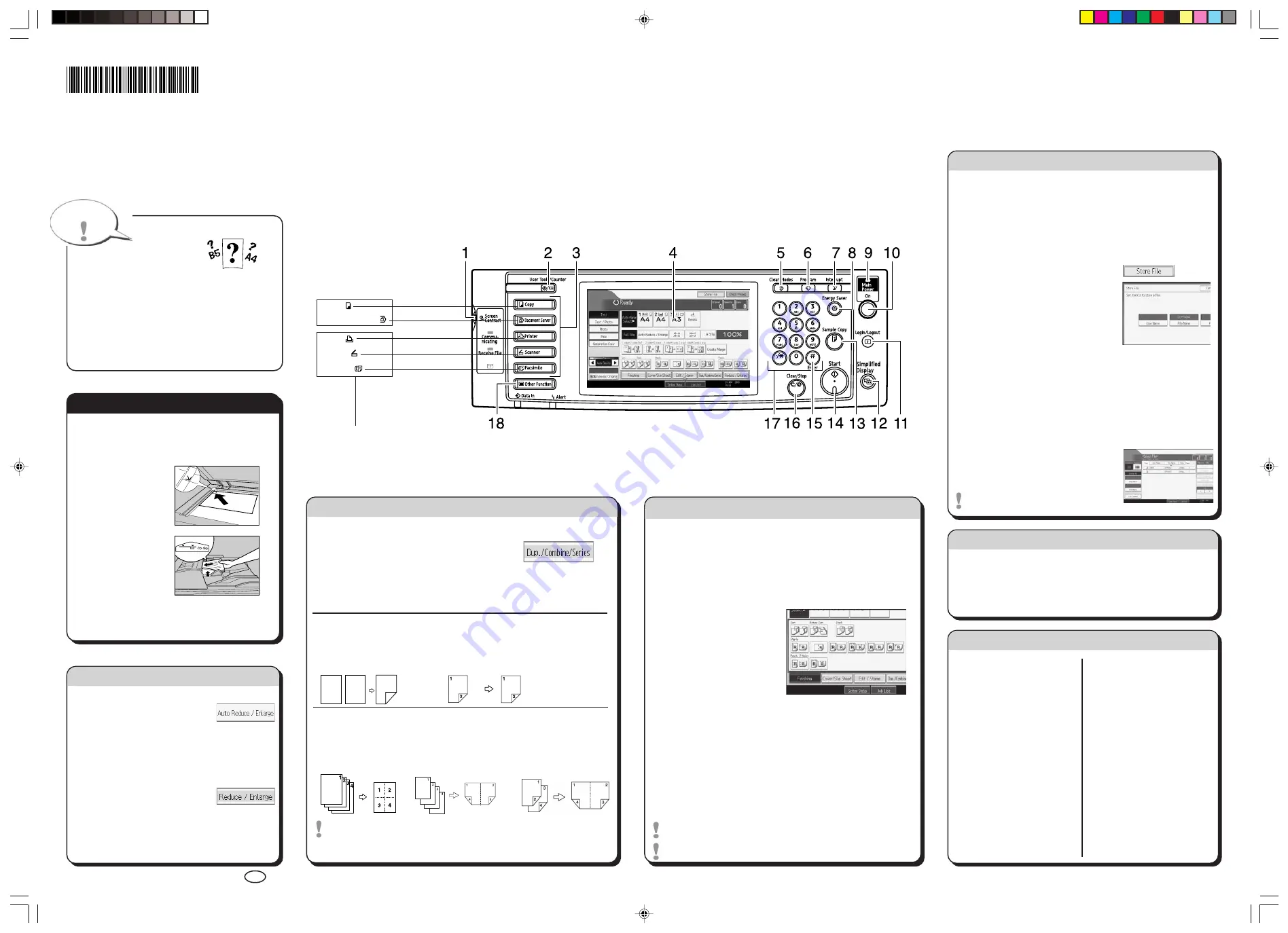
c
Please put this guide above your machine
g
A
Press the
{
Clear Modes
}
key.
B
Place the originals.
• Exposure Glass
(Face down)
• Auto Document
Feeder (Face up)
C
Enter the number of copies.
D
Press the
{
Start
}
key.
Quick Reference Copy Guide
1-Sided
→
2-Sided
Copies two 1-sided pages
on one 2-sided page.
Staple
A
Press [Finishing].
B
Select one of the stapling positions (Copies will be sorted
automatically).
C
Enter the number of copies.
D
Place the originals.
E
Press the
{
Start
}
key.
Punch
A
Press [Finishing].
B
Select one of the punch hole positions (Copies will be hole
punched).
C
Enter the number of copies.
D
Place the originals.
E
Press the
{
Start
}
key.
Staple and Punch can be done at the same time.
Availability of finishing depends on your configuration.
Paper Size
You can check the paper size
using the scale on the exposure glass.
Auto Image Density
Adjusts the image density (darker/lighter)
automatically for copying.
Auto Paper Select
Selects a suitable size of paper automatically.
Paper Size
A
See if the original is 1-sided or 2-sided (duplex).
B
Press [Dup./Combine/Series].
C
Select the original and copy types and / or orientation.
D
Place the originals, and then press the
{
Start
}
key.
How to use in copy mode...
Why use it...
• To store often used documents centrally and print on demand.
• To reduce network load.
A
Press [Store File].
B
Enter a user name, file name, or
password if necessary.
C
Press [OK].
D
Place the originals.
E
Make the scanning settings for the original.
F
Press the
{
Start
}
key.
The originals are scanned and stored
on the hard disk. To find your document,
press the
{
Document Server
}
key.
For more functions on Document
Server, see “4. Document Server”.
Copies multiple 2-sided
originals on two sides of
copy paper.
2
2
1
1
Combine
For more functions on Combine, see “Copier Functions”.
Duplex
1. Screen contrast knob
2.
{
User Tools/Counter
}
key
3. Function keys
4. Display panel
5.
{
Clear Modes
}
key
Press to clear previously entered
copy job settings.
6.
{
Program
}
key
Press to register frequently used
settings, or to recall registered
settings.
7.
{
Interrupt
}
key
8.
{
Energy Saver
}
key
9. Main power indicator
2-Sided
→
2-Sided
Copies one 2-sided page
on one 2-sided page.
10. Operation switch
11.
{
Login/Logout
}
key
12.
{
Simplified Display
}
key
13.
{
Sample Copy
}
key
14.
{
Start
}
key
Press to start copying, or to scan or print
documents stored on the Document Server.
Chapter references in this guide refer to the bundled OI CD; Copy/Document Server Reference.
c
Please put this guide above your machine
g
Copyright © 2007
Printed in Japan AE AE D052-7257
Tips
(2. Copying)
How to save paper...
How to finish your document...
(2. Copying)
How to make a copy...
(1. Placing Originals)
Document Server
(2. Copying)
Auto Reduce/Enlarge
A
Press [Auto Reduce / Enlarge].
B
Select the paper size.
C
Place the originals, and then press the
{
Start
}
key.
Preset Reduce/Enlarge
A
Press [Reduce / Enlarge].
B
Select a ratio, and then press [OK].
C
Place the originals, and then press the
{
Start
}
key. (Paper size is selected
automatically).
Reduce/Enlarge
• Zoom: you can change with
1% steps.
• Magnification: reduce/
enlarge horizontally and
vertically.
Series Copies
• Orientation: top-to-top or
top-to-bottom.
• Copies the front and back
of a 2-sided original on 2
sheets.
Booklet/Magazine
• Copies in page order.
How to Reduce/Enlarge...
(2. Copying)
Advanced features
Edit/Stamp
• Image Repeat/Double
Copies: the original image is
copied repeatedly.
• Centring: move image to
centre.
• Erase: centres and borders
are erased.
• Stamps: background
numbering, etc.
Cover/Slip Sheet
• Front/Back Cover: copied or
blank.
• Designate: certain pages
copied on slip sheets.
You can view the simplified display from the Copier/Document
Server's initial screen by pressing the
{
Simplified Display
}
key.
The simplified display contains main functions only.
Characters and keys are enlarged on this screen, making for
easier operation.
Simplified Display
15.
{
#
}
key (Enter key)
16.
{
Clear/Stop
}
key
• Clear: Press to delete a number entered.
• Stop: Press to stop a copy job in progress.
17. Number keys
18.
{
Registered Program
}
key/
{
Other
Function
}
key
D0527257
Two-Sided Combine
Copies multiple 1-sided
originals on two sides of
copy paper.
One-Sided Combine
Copies multiple 1-sided
originals on one side of
copy paper.
☺
You can also fax, print and scan on this machine!
Please ask your sales person for these options.
Copier:
Document Server:
Printer:
Scanner:
Facsimile:
▼
Standard available:
Print_MartiniC35_CopyQR-AE.p65
07.10.26, 11:57
1
Содержание Aficio MP 6000
Страница 26: ...12 Do not touch Surface may be very hot BFN061S BFN062S ...
Страница 29: ...16 ...
Страница 47: ...Getting Started 34 1 ...
Страница 51: ...Entering Text 38 2 ...
Страница 101: ...vi ...
Страница 103: ...2 ...
Страница 117: ...When the Machine Does Not Operate As Wanted 16 1 ...
Страница 151: ...Troubleshooting When Using the Facsimile Function 50 3 ...
Страница 187: ...Troubleshooting When Using the Scanner Function 86 5 ...
Страница 211: ...Clearing Misfeeds 110 7 When F Is lit This section describes how to remove jammed paper when F is lit BFQ004S ...
Страница 216: ...Removing Jammed Paper 115 7 3 000 Sheet 100 Sheet Staple Finisher BFQ009S ...
Страница 217: ...Clearing Misfeeds 116 7 Booklet Finisher Saddle Stitch BFQ006S BFQ007S ...
Страница 225: ...Clearing Misfeeds 124 7 ...
Страница 232: ...Maintaining Your Machine 131 8 C Wipe the scanning glass ZGUH710J ...
Страница 235: ...134 EN USA D052 7452 ...
Страница 247: ...viii Open to right 2 Sided Magazine See p 83 Booklet Magazine Open to left Open to right GCBOOK4E GCAH030E GCAH040E ...
Страница 251: ...xii Copying 2 Sided Pages onto 1 Sided Pages See p 81 Series Copies 2 Sided 1 Page 1 Sided 2 Pages CP2B0200 ...
Страница 279: ...Placing Originals 24 1 ...
Страница 437: ...Document Server 182 4 ...
Страница 483: ...14 ...
Страница 519: ...Transmission 50 1 A Press Scan Settings B Press Resolution C Select the resolution you require and then press OK ...
Страница 613: ...Other Transmission Features 144 2 ...
Страница 641: ...Reception 172 3 ...
Страница 687: ...Changing Confirming Communication Information 218 4 ...
Страница 733: ...Fax via Computer 264 6 ...
Страница 753: ...284 EN USA B819 7603 ...
Страница 755: ...FAX Option Type 7500 Operating Instructions Facsimile Reference EN USA B819 7603 ...
Страница 763: ...vi ...
Страница 781: ...18 ...
Страница 815: ...Preparing the Machine 52 1 ...
Страница 885: ...Saving and Printing Using the Document Server 122 4 ...
Страница 905: ...142 EN USA D406 7503 ...
Страница 907: ...Printer Scanner Unit Type 8000 Operating Instructions Printer Reference EN USA D406 7503 ...






























