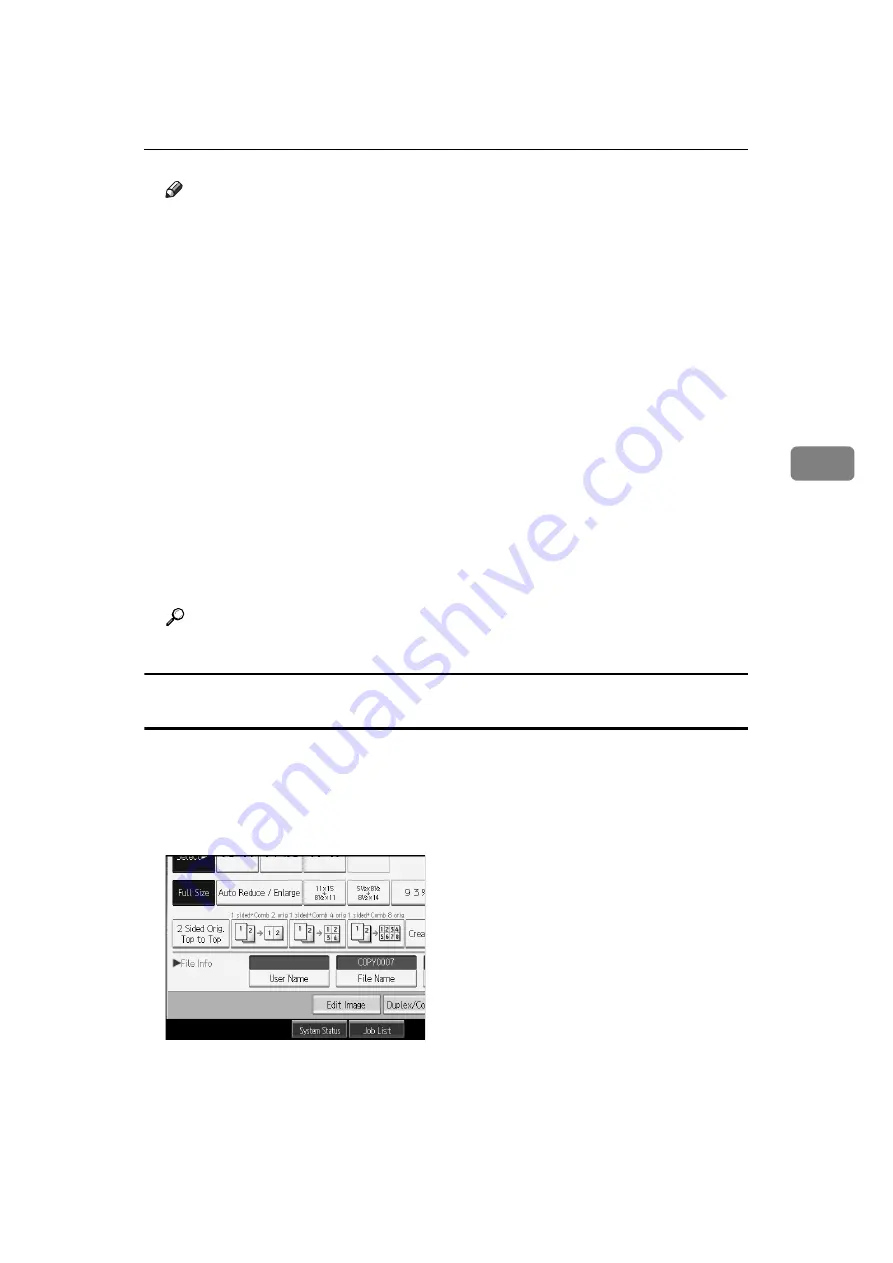
Using the Document Server
165
4
Note
❒
Enter a four-to eight-digit password.
❒
By default, data stored in the Document Server is deleted after three days
(72 hours). You can specify the time taken for the stored data to be deleted
automatically. See “Administrator Tools”, General Settings Guide.
❒
If you do not want stored data to be automatically deleted, select
[
Off
]
in
Auto Delete File before storing a document. If you select
[
On
]
later, data
stored after will be automatically deleted.
❒
When the machine is printing a document stored using the copier function,
wait until printing has finished before you store a document in the Docu-
ment Server.
❒
To stop scanning, press the
{
Clear/Stop
}
key. To restart a paused scanning
job, press
[
Continue
]
in the confirmation display. To delete saved images
and cancel the job, press
[
Stop
]
.
❒
When a password is set, the lock icon appears on the left side of the file name.
❒
After scanning, stored documents appear on the Select Files to Print dis-
play. If this display does not appear, press
[
Scanning Complete
]
.
❒
When placing an original on the exposure glass, press
[
Scanning Complete
]
after all the originals have been scanned.
Reference
“Administrator Tools”, General Settings Guide
Registering or changing a user name (when using a user name registered to the
Address Book)
The following describes the procedure for registering or changing a user name to be
attached to a stored document.
A
Display the original scan screen.
B
Press
[
User Name
]
.
The user name input screen appears.
C
Select the user name, and then press
[
OK
]
.
Содержание Aficio MP 6000
Страница 26: ...12 Do not touch Surface may be very hot BFN061S BFN062S ...
Страница 29: ...16 ...
Страница 47: ...Getting Started 34 1 ...
Страница 51: ...Entering Text 38 2 ...
Страница 101: ...vi ...
Страница 103: ...2 ...
Страница 117: ...When the Machine Does Not Operate As Wanted 16 1 ...
Страница 151: ...Troubleshooting When Using the Facsimile Function 50 3 ...
Страница 187: ...Troubleshooting When Using the Scanner Function 86 5 ...
Страница 211: ...Clearing Misfeeds 110 7 When F Is lit This section describes how to remove jammed paper when F is lit BFQ004S ...
Страница 216: ...Removing Jammed Paper 115 7 3 000 Sheet 100 Sheet Staple Finisher BFQ009S ...
Страница 217: ...Clearing Misfeeds 116 7 Booklet Finisher Saddle Stitch BFQ006S BFQ007S ...
Страница 225: ...Clearing Misfeeds 124 7 ...
Страница 232: ...Maintaining Your Machine 131 8 C Wipe the scanning glass ZGUH710J ...
Страница 235: ...134 EN USA D052 7452 ...
Страница 247: ...viii Open to right 2 Sided Magazine See p 83 Booklet Magazine Open to left Open to right GCBOOK4E GCAH030E GCAH040E ...
Страница 251: ...xii Copying 2 Sided Pages onto 1 Sided Pages See p 81 Series Copies 2 Sided 1 Page 1 Sided 2 Pages CP2B0200 ...
Страница 279: ...Placing Originals 24 1 ...
Страница 437: ...Document Server 182 4 ...
Страница 483: ...14 ...
Страница 519: ...Transmission 50 1 A Press Scan Settings B Press Resolution C Select the resolution you require and then press OK ...
Страница 613: ...Other Transmission Features 144 2 ...
Страница 641: ...Reception 172 3 ...
Страница 687: ...Changing Confirming Communication Information 218 4 ...
Страница 733: ...Fax via Computer 264 6 ...
Страница 753: ...284 EN USA B819 7603 ...
Страница 755: ...FAX Option Type 7500 Operating Instructions Facsimile Reference EN USA B819 7603 ...
Страница 763: ...vi ...
Страница 781: ...18 ...
Страница 815: ...Preparing the Machine 52 1 ...
Страница 885: ...Saving and Printing Using the Document Server 122 4 ...
Страница 905: ...142 EN USA D406 7503 ...
Страница 907: ...Printer Scanner Unit Type 8000 Operating Instructions Printer Reference EN USA D406 7503 ...






























