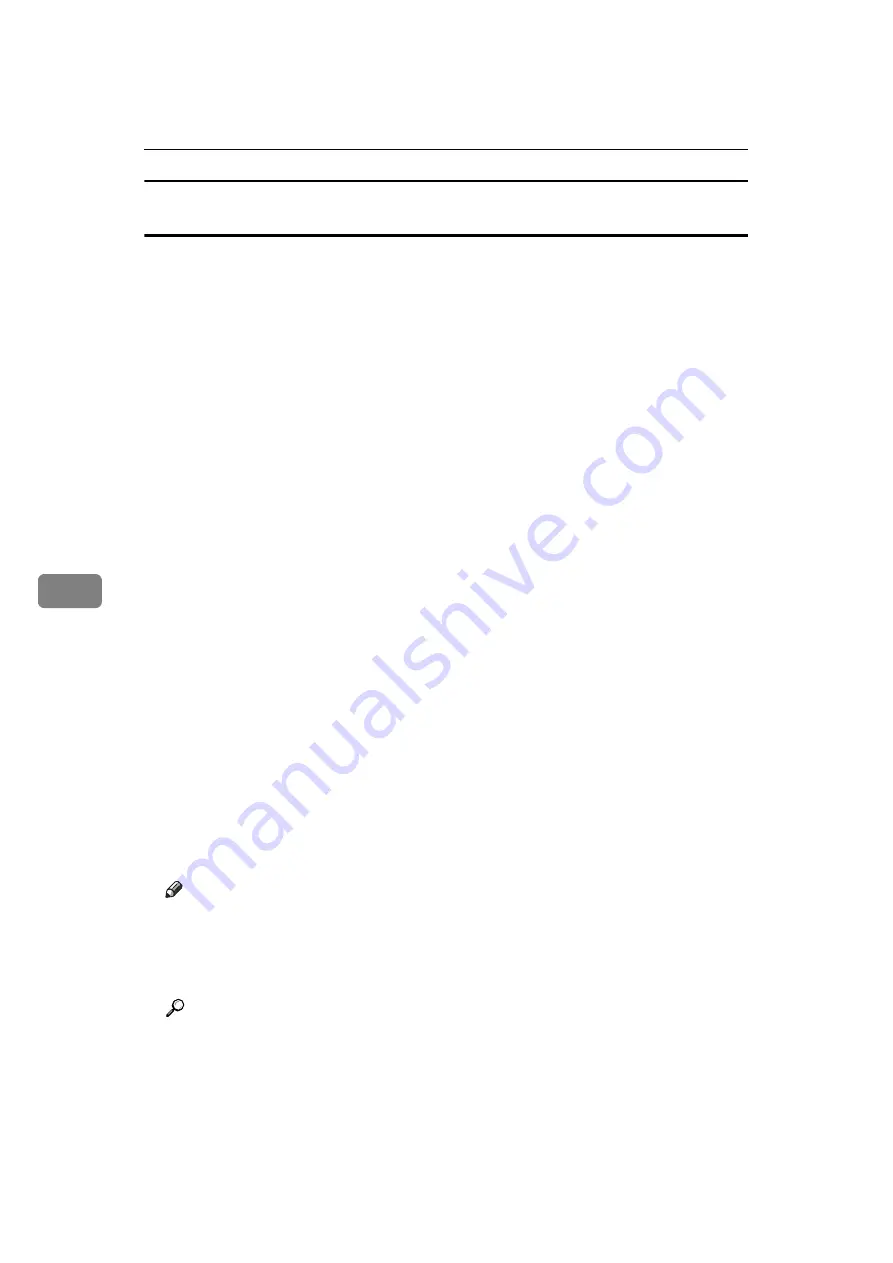
Fax via Computer
246
6
Specifying a destination by directly entering a fax number, Internet Fax destination, or
IP-Fax destination
A
Click the
[
Specify Destination
]
tab.
The
[
Specify Destination
]
tab appears.
B
Select the type of fax from the
[
Type:
]
dropdown menu.
To send by standard fax or IP-Fax, select
[
Fax
]
. To send by Internet Fax, select
[
]
.
After you select the fax type, the items corresponding to the selected type appear.
C
Specify the destination.
Specify the destination depending on the selected fax type as follows:
• If you selected
[
Fax
]
: enter the fax number. To send by IP-Fax, enter the IP-
Fax destination.
• If you selected
[
]
: enter the e-mail address.
To enter a pause in the fax number, click
[
Pause
]
. If you selected
[
]
in step
,
[
Pause
]
is not available.
D
Specify settings according to the type of fax transmission.
Specify settings according to the type of fax transmission selected in step
as follows:
• If you selected
[
Fax
]
, select a line or a protocol in the
[
Line:
]
list.
• If you selected
[
]
, select the
[
Do not use SMTP server
]
check box if you
want to bypass the SMTP server.
E
Click
[
Set as Destination
]
.
The entered destination is added and appears in the
[
List of Destination:
]
box.
If you add a destination by mistake, click the wrong destination, and then
click
[
Delete from List
]
.
F
To specify more destinations, repeat steps
.
Note
❒
For the maximum number of digits for a destination, see “Maximum Values”.
❒
When specifying multiple destinations, if you select different lines, the document is
sent using the Simultaneous Broadcast function. For details about the Simultaneous
Broadcast function, see “Simultaneous Broadcast Using Multiple Line Ports”.
Reference
p.63 “Simultaneous Broadcast Using Multiple Line Ports”
p.64 “Sending Over a Fax Line”
p.67 “Sending by IP-Fax”
p.70 “Sending to an E-mail Address”
p.276 “Maximum Values”
Содержание Aficio MP 6000
Страница 26: ...12 Do not touch Surface may be very hot BFN061S BFN062S ...
Страница 29: ...16 ...
Страница 47: ...Getting Started 34 1 ...
Страница 51: ...Entering Text 38 2 ...
Страница 101: ...vi ...
Страница 103: ...2 ...
Страница 117: ...When the Machine Does Not Operate As Wanted 16 1 ...
Страница 151: ...Troubleshooting When Using the Facsimile Function 50 3 ...
Страница 187: ...Troubleshooting When Using the Scanner Function 86 5 ...
Страница 211: ...Clearing Misfeeds 110 7 When F Is lit This section describes how to remove jammed paper when F is lit BFQ004S ...
Страница 216: ...Removing Jammed Paper 115 7 3 000 Sheet 100 Sheet Staple Finisher BFQ009S ...
Страница 217: ...Clearing Misfeeds 116 7 Booklet Finisher Saddle Stitch BFQ006S BFQ007S ...
Страница 225: ...Clearing Misfeeds 124 7 ...
Страница 232: ...Maintaining Your Machine 131 8 C Wipe the scanning glass ZGUH710J ...
Страница 235: ...134 EN USA D052 7452 ...
Страница 247: ...viii Open to right 2 Sided Magazine See p 83 Booklet Magazine Open to left Open to right GCBOOK4E GCAH030E GCAH040E ...
Страница 251: ...xii Copying 2 Sided Pages onto 1 Sided Pages See p 81 Series Copies 2 Sided 1 Page 1 Sided 2 Pages CP2B0200 ...
Страница 279: ...Placing Originals 24 1 ...
Страница 437: ...Document Server 182 4 ...
Страница 483: ...14 ...
Страница 519: ...Transmission 50 1 A Press Scan Settings B Press Resolution C Select the resolution you require and then press OK ...
Страница 613: ...Other Transmission Features 144 2 ...
Страница 641: ...Reception 172 3 ...
Страница 687: ...Changing Confirming Communication Information 218 4 ...
Страница 733: ...Fax via Computer 264 6 ...
Страница 753: ...284 EN USA B819 7603 ...
Страница 755: ...FAX Option Type 7500 Operating Instructions Facsimile Reference EN USA B819 7603 ...
Страница 763: ...vi ...
Страница 781: ...18 ...
Страница 815: ...Preparing the Machine 52 1 ...
Страница 885: ...Saving and Printing Using the Document Server 122 4 ...
Страница 905: ...142 EN USA D406 7503 ...
Страница 907: ...Printer Scanner Unit Type 8000 Operating Instructions Printer Reference EN USA D406 7503 ...






























