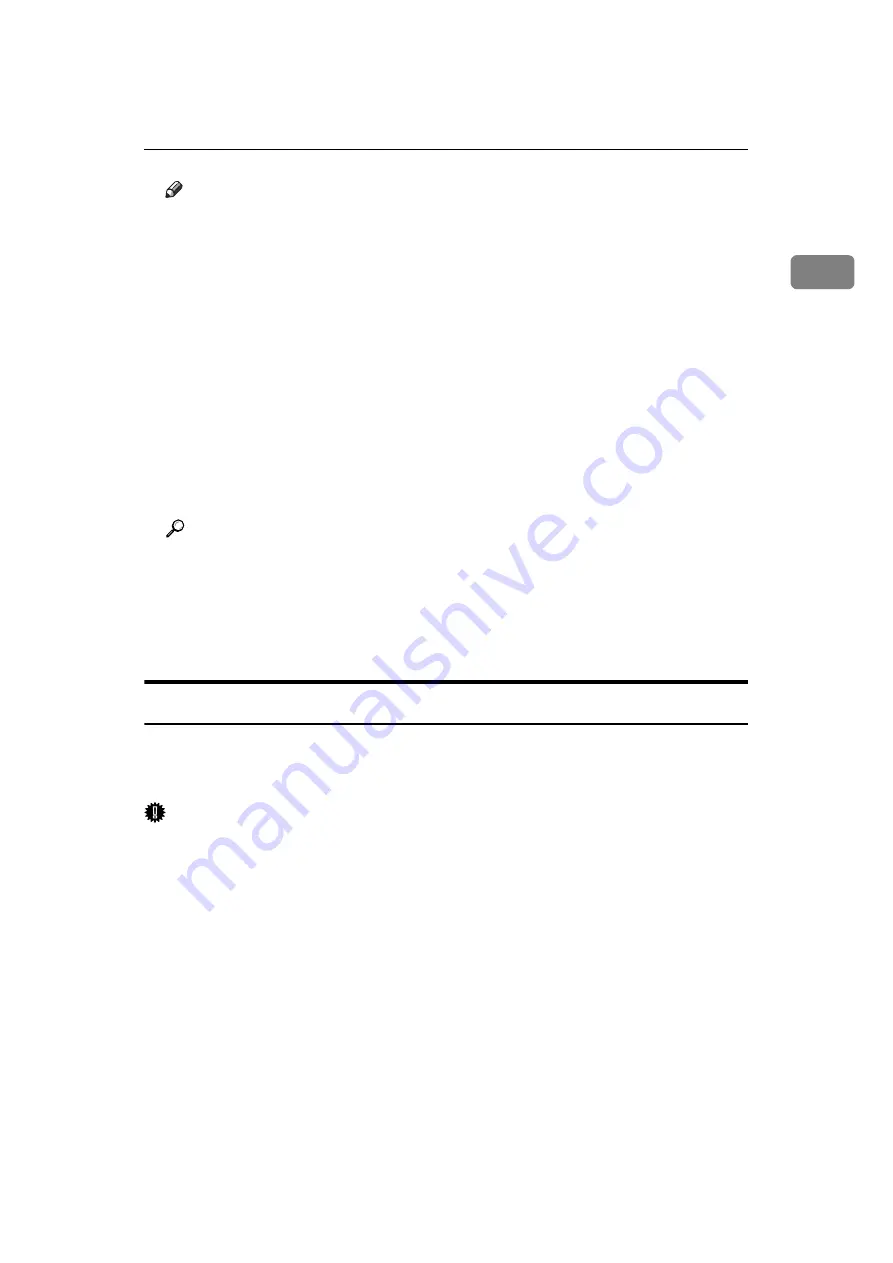
Specifying a Destination
79
1
Note
❒
Destinations programmed in groups can be checked using “Print Group
Dial List” in “System Settings”.
❒
If a destination where a fax number, e-mail address, or IP-Fax destination
is not programmed is included in the specified group, the confirmation
message appears. Press
[
Select
]
to specify destinations where the fax num-
ber, the e-mail address, or IP-Fax destination is programmed. Press
[
Cancel
]
to change the destination. You can select the priority order used to specify
an alternative destination if there is no destination of the specified type.
Make this setting with User Parameters (switch 32, bit 0) in the Facsimile
Features menu.
❒
To cancel any destination(s) among the group, press
[
Expand Group Dest.
]
in
[
Check Modes
]
. Then, on the standby display, press
[
U
]
and
[
T
]
to display
the desired destination, and then press the
{
Clear/Stop
}
key. You can also
cancel a transmission by pressing the highlighted Destination key to dese-
lect it.
Reference
p.276 “Maximum Values”
“System Settings”, General Settings Guide
“Facsimile Features”, General Settings Guide
“Registering Addresses and Users for Facsimile/Scanner Functions”, Gen-
eral Settings Guide
Selecting Destinations from Recent Destinations
The machine stores the latest destinations specified for each transmission meth-
od. This function saves time when you are sending to the same destination re-
peatedly, as you do not have to enter the destination again.
Important
❒
The following kinds of destinations are not stored:
• Destinations specified using the destination list
• Destinations specified as a group destination
• Destinations dialed using the external telephone
• Destinations selected from Recent Destinations (regarded as already stored
in memory)
• Second and later destinations broadcasted to
• Destinations specified in the LAN-Fax Driver on the computer
Содержание Aficio MP 6000
Страница 26: ...12 Do not touch Surface may be very hot BFN061S BFN062S ...
Страница 29: ...16 ...
Страница 47: ...Getting Started 34 1 ...
Страница 51: ...Entering Text 38 2 ...
Страница 101: ...vi ...
Страница 103: ...2 ...
Страница 117: ...When the Machine Does Not Operate As Wanted 16 1 ...
Страница 151: ...Troubleshooting When Using the Facsimile Function 50 3 ...
Страница 187: ...Troubleshooting When Using the Scanner Function 86 5 ...
Страница 211: ...Clearing Misfeeds 110 7 When F Is lit This section describes how to remove jammed paper when F is lit BFQ004S ...
Страница 216: ...Removing Jammed Paper 115 7 3 000 Sheet 100 Sheet Staple Finisher BFQ009S ...
Страница 217: ...Clearing Misfeeds 116 7 Booklet Finisher Saddle Stitch BFQ006S BFQ007S ...
Страница 225: ...Clearing Misfeeds 124 7 ...
Страница 232: ...Maintaining Your Machine 131 8 C Wipe the scanning glass ZGUH710J ...
Страница 235: ...134 EN USA D052 7452 ...
Страница 247: ...viii Open to right 2 Sided Magazine See p 83 Booklet Magazine Open to left Open to right GCBOOK4E GCAH030E GCAH040E ...
Страница 251: ...xii Copying 2 Sided Pages onto 1 Sided Pages See p 81 Series Copies 2 Sided 1 Page 1 Sided 2 Pages CP2B0200 ...
Страница 279: ...Placing Originals 24 1 ...
Страница 437: ...Document Server 182 4 ...
Страница 483: ...14 ...
Страница 519: ...Transmission 50 1 A Press Scan Settings B Press Resolution C Select the resolution you require and then press OK ...
Страница 613: ...Other Transmission Features 144 2 ...
Страница 641: ...Reception 172 3 ...
Страница 687: ...Changing Confirming Communication Information 218 4 ...
Страница 733: ...Fax via Computer 264 6 ...
Страница 753: ...284 EN USA B819 7603 ...
Страница 755: ...FAX Option Type 7500 Operating Instructions Facsimile Reference EN USA B819 7603 ...
Страница 763: ...vi ...
Страница 781: ...18 ...
Страница 815: ...Preparing the Machine 52 1 ...
Страница 885: ...Saving and Printing Using the Document Server 122 4 ...
Страница 905: ...142 EN USA D406 7503 ...
Страница 907: ...Printer Scanner Unit Type 8000 Operating Instructions Printer Reference EN USA D406 7503 ...






























