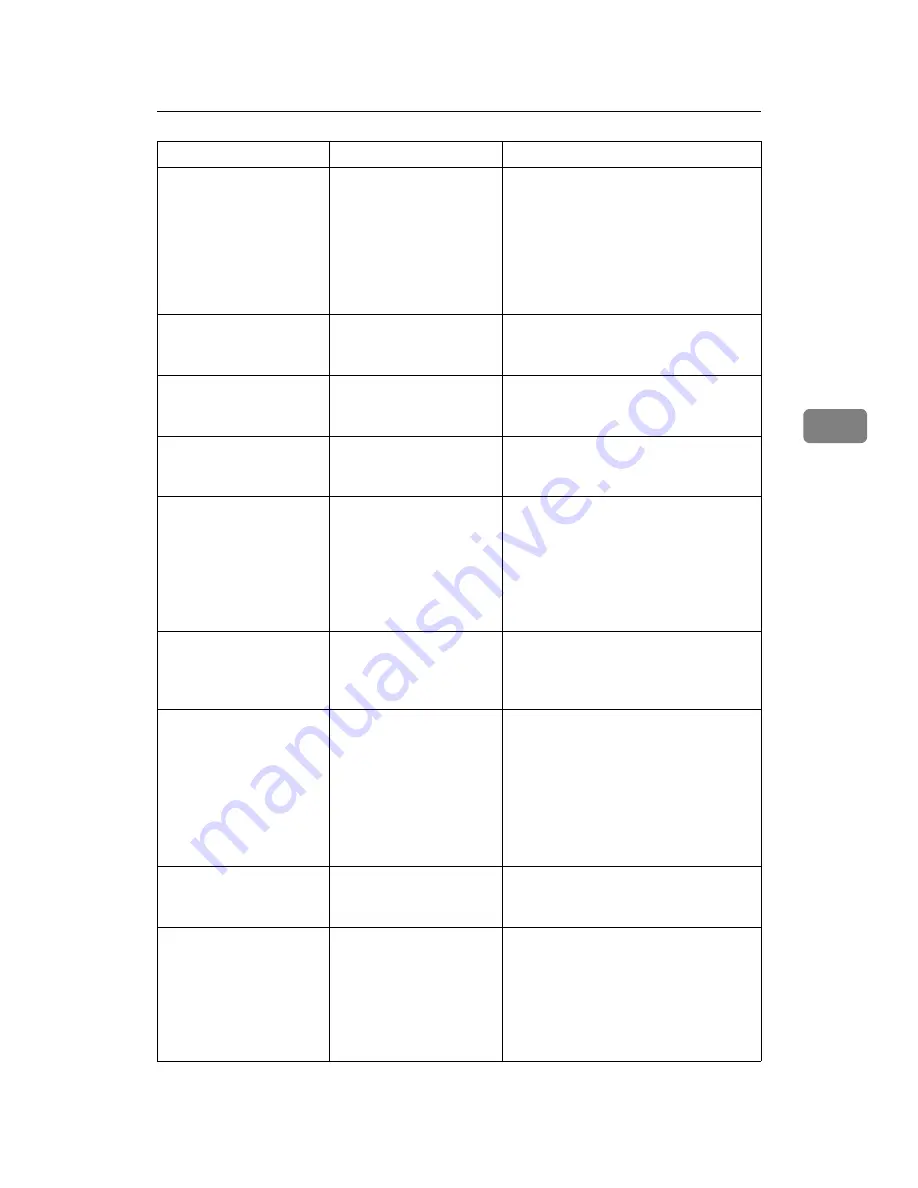
When You Cannot Print
65
4
If the printing does not start, consult your service representative.
Printing does not start.
If the machine is operat-
ing in an extended wire-
less LAN, the receiver's
MAC address may be
preventing communica-
tion with the access point.
Check access point settings when in the
infrastructure mode. Depending on the
access point, client access may be limit-
ed by MAC address. Also, check there
are no problems in transmission be-
tween access point and wired clients,
and between access point and wireless
clients.
Printing does not start.
The extended wireless
LAN has not started.
Confirm the orange LED is lit, and the
green LED is lit or blinks during trans-
mission.
Printing does not start.
The login user name,
login password, or driver
encryption key is invalid.
Check the login user name, login pass-
word, or driver encryption key.
Printing does not start.
Advanced encryption has
been set using the Ex-
tended Security function.
Check the settings of the Extended Se-
curity function with the administrator.
Data-in indicator does
not blink or light up.
If the data-in indicator is
unlit or not flashing even
after performing
[
]
,
the machine has not re-
ceived the data.
• When the machine is connected to a
computer via a cable, check the
computer print port settings are cor-
rect. See “Confirming the Connec-
tion Method”, Printer Reference.
• When it is networked with a com-
puter, Contact the administrator.
The status indicator of
the printer is lit.
The cause is displayed on
the display of the control
panel.
Check the error message on the display
panel and take required action. See p.54
“Messages Displayed When Using the
Printer Function”.
“
Updating the
destination
list... Please
wait. Specified
destination(s) or
sender's name has
been cleared.
” ap-
pears.
The destination list is be-
ing updated from the net-
work using
SmartDeviceMonitor for
Admin.
Wait until the message disappears. Do
not switch off the power while this
message is displayed. Depending on
the number of destinations to be updat-
ed, there may be some delay before you
can resume operation. Operations are
not possible while this message is dis-
played.
[
List / Test Print
]
is disa-
bled.
A mechanical error might
have occurred.
Contact your service representative.
See “List/Test Print”, General Settings
Guide.
Printing does not start
when using the extended
wireless LAN in Ad-hoc
mode.
The correct Communica-
tion Mode is not set.
Turn the main power off and back on.
See “Turning On the Power”, About
This Machine.
Or, change the settings for
[
System Set-
tings
]
,
[
Interface Settings
]
, and
[
Network
]
.
See “Network Settings”, General Set-
tings Guide.
Problem
Cause
Solution
Содержание Aficio MP 6000
Страница 26: ...12 Do not touch Surface may be very hot BFN061S BFN062S ...
Страница 29: ...16 ...
Страница 47: ...Getting Started 34 1 ...
Страница 51: ...Entering Text 38 2 ...
Страница 101: ...vi ...
Страница 103: ...2 ...
Страница 117: ...When the Machine Does Not Operate As Wanted 16 1 ...
Страница 151: ...Troubleshooting When Using the Facsimile Function 50 3 ...
Страница 187: ...Troubleshooting When Using the Scanner Function 86 5 ...
Страница 211: ...Clearing Misfeeds 110 7 When F Is lit This section describes how to remove jammed paper when F is lit BFQ004S ...
Страница 216: ...Removing Jammed Paper 115 7 3 000 Sheet 100 Sheet Staple Finisher BFQ009S ...
Страница 217: ...Clearing Misfeeds 116 7 Booklet Finisher Saddle Stitch BFQ006S BFQ007S ...
Страница 225: ...Clearing Misfeeds 124 7 ...
Страница 232: ...Maintaining Your Machine 131 8 C Wipe the scanning glass ZGUH710J ...
Страница 235: ...134 EN USA D052 7452 ...
Страница 247: ...viii Open to right 2 Sided Magazine See p 83 Booklet Magazine Open to left Open to right GCBOOK4E GCAH030E GCAH040E ...
Страница 251: ...xii Copying 2 Sided Pages onto 1 Sided Pages See p 81 Series Copies 2 Sided 1 Page 1 Sided 2 Pages CP2B0200 ...
Страница 279: ...Placing Originals 24 1 ...
Страница 437: ...Document Server 182 4 ...
Страница 483: ...14 ...
Страница 519: ...Transmission 50 1 A Press Scan Settings B Press Resolution C Select the resolution you require and then press OK ...
Страница 613: ...Other Transmission Features 144 2 ...
Страница 641: ...Reception 172 3 ...
Страница 687: ...Changing Confirming Communication Information 218 4 ...
Страница 733: ...Fax via Computer 264 6 ...
Страница 753: ...284 EN USA B819 7603 ...
Страница 755: ...FAX Option Type 7500 Operating Instructions Facsimile Reference EN USA B819 7603 ...
Страница 763: ...vi ...
Страница 781: ...18 ...
Страница 815: ...Preparing the Machine 52 1 ...
Страница 885: ...Saving and Printing Using the Document Server 122 4 ...
Страница 905: ...142 EN USA D406 7503 ...
Страница 907: ...Printer Scanner Unit Type 8000 Operating Instructions Printer Reference EN USA D406 7503 ...






























