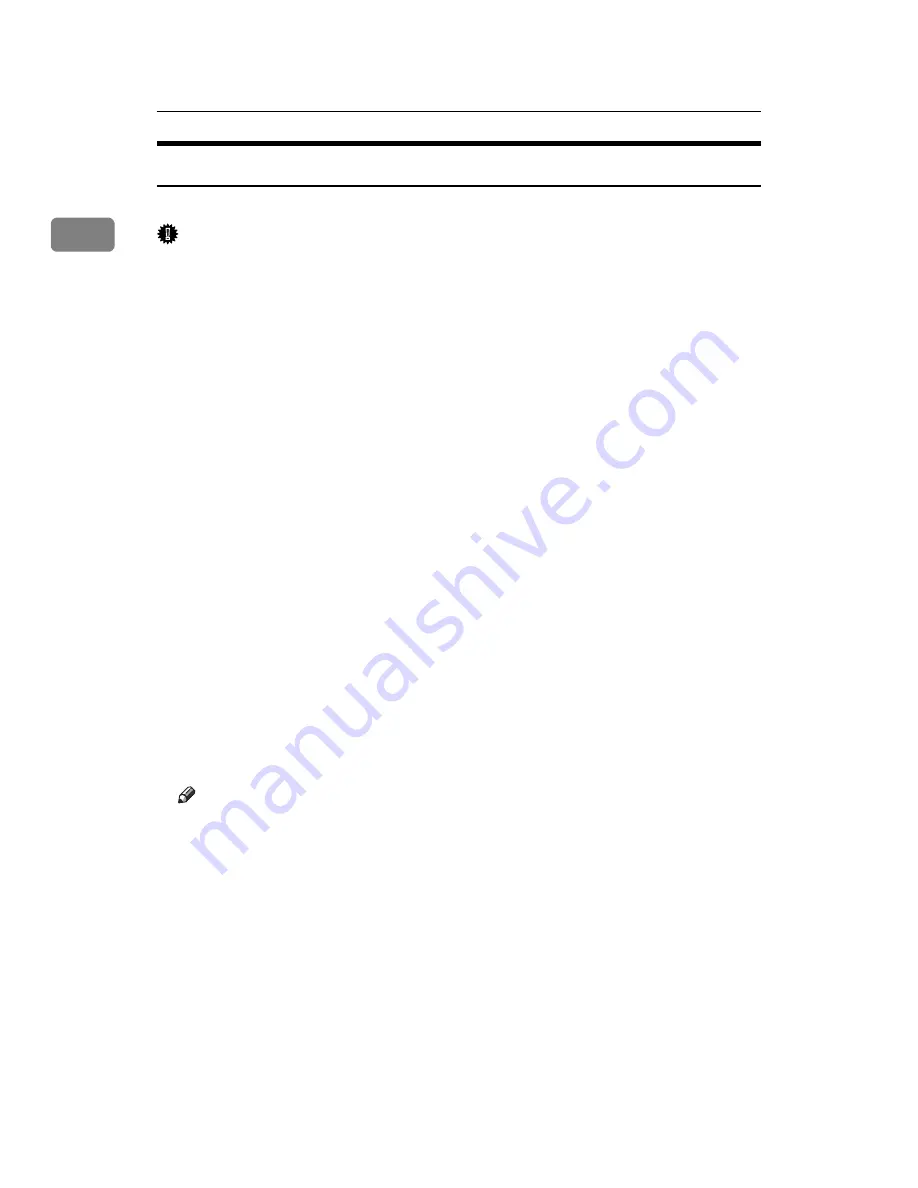
Preparing the Machine
46
1
Printing with Bluetooth Connection
To install the printer driver, follow the procedure used to install parallel interface.
Important
❒
To install the printer driver under Windows 2000 / XP Professional / Vista or
Windows Server 2003 / 2003 R2, you must have an account that has Manage
Printers permission. Log on as an Administrators or Power Users group member.
A
Start 3Com Bluetooth Connection Manager.
B
Check that the printer you want to use appears in 3Com Bluetooth Connec-
tion Manager.
C
On the
[
Tool
]
menu, click
[
COM port
]
.
D
Check that the message “Bluetooth Serial Client (COMx) “ appears under
Client Ports. (X indicates the COM port number used by Bluetooth.)
E
Click
[
Close
]
.
F
On the
[
Start
]
menu, point to
[
Settings
]
, and then click
[
Printers
]
.
The
[
Printers
]
window appears.
G
Click the icon of the printer you want to use.
H
On the
[
File
]
menu, click
[
Properties
]
.
I
Click the
[
Ports
]
tab.
J
Under
[
Port
]
, select the
[
COMx:
]
check box. X indicates the COM port num-
ber used by Bluetooth.
K
Click
[
OK
]
.
Close the
[
Printers
]
window.
Note
❒
To always use the same printer, select the
[
Always use for this connection
]
check box.
❒
System requirements vary depending on the Bluetooth standard and spec-
ifications. For details, see the manuals supplied with each product.
❒
For information about setting up Bluetooth under other operating systems
or using it with different utilities, see the manuals supplied with those op-
erating systems or utilities.
❒
If a dialog box appears while transmitting a print job, reestablish network
connection as follows:
A
Select the printer you want to use in the
[
Printers and Faxes
]
box.
B
Click
[
Connect
]
.
❒
For details, see the manuals supplied with the Bluetooth adaptor or com-
puter equipped with Bluetooth.
Содержание Aficio MP 6000
Страница 26: ...12 Do not touch Surface may be very hot BFN061S BFN062S ...
Страница 29: ...16 ...
Страница 47: ...Getting Started 34 1 ...
Страница 51: ...Entering Text 38 2 ...
Страница 101: ...vi ...
Страница 103: ...2 ...
Страница 117: ...When the Machine Does Not Operate As Wanted 16 1 ...
Страница 151: ...Troubleshooting When Using the Facsimile Function 50 3 ...
Страница 187: ...Troubleshooting When Using the Scanner Function 86 5 ...
Страница 211: ...Clearing Misfeeds 110 7 When F Is lit This section describes how to remove jammed paper when F is lit BFQ004S ...
Страница 216: ...Removing Jammed Paper 115 7 3 000 Sheet 100 Sheet Staple Finisher BFQ009S ...
Страница 217: ...Clearing Misfeeds 116 7 Booklet Finisher Saddle Stitch BFQ006S BFQ007S ...
Страница 225: ...Clearing Misfeeds 124 7 ...
Страница 232: ...Maintaining Your Machine 131 8 C Wipe the scanning glass ZGUH710J ...
Страница 235: ...134 EN USA D052 7452 ...
Страница 247: ...viii Open to right 2 Sided Magazine See p 83 Booklet Magazine Open to left Open to right GCBOOK4E GCAH030E GCAH040E ...
Страница 251: ...xii Copying 2 Sided Pages onto 1 Sided Pages See p 81 Series Copies 2 Sided 1 Page 1 Sided 2 Pages CP2B0200 ...
Страница 279: ...Placing Originals 24 1 ...
Страница 437: ...Document Server 182 4 ...
Страница 483: ...14 ...
Страница 519: ...Transmission 50 1 A Press Scan Settings B Press Resolution C Select the resolution you require and then press OK ...
Страница 613: ...Other Transmission Features 144 2 ...
Страница 641: ...Reception 172 3 ...
Страница 687: ...Changing Confirming Communication Information 218 4 ...
Страница 733: ...Fax via Computer 264 6 ...
Страница 753: ...284 EN USA B819 7603 ...
Страница 755: ...FAX Option Type 7500 Operating Instructions Facsimile Reference EN USA B819 7603 ...
Страница 763: ...vi ...
Страница 781: ...18 ...
Страница 815: ...Preparing the Machine 52 1 ...
Страница 885: ...Saving and Printing Using the Document Server 122 4 ...
Страница 905: ...142 EN USA D406 7503 ...
Страница 907: ...Printer Scanner Unit Type 8000 Operating Instructions Printer Reference EN USA D406 7503 ...






























