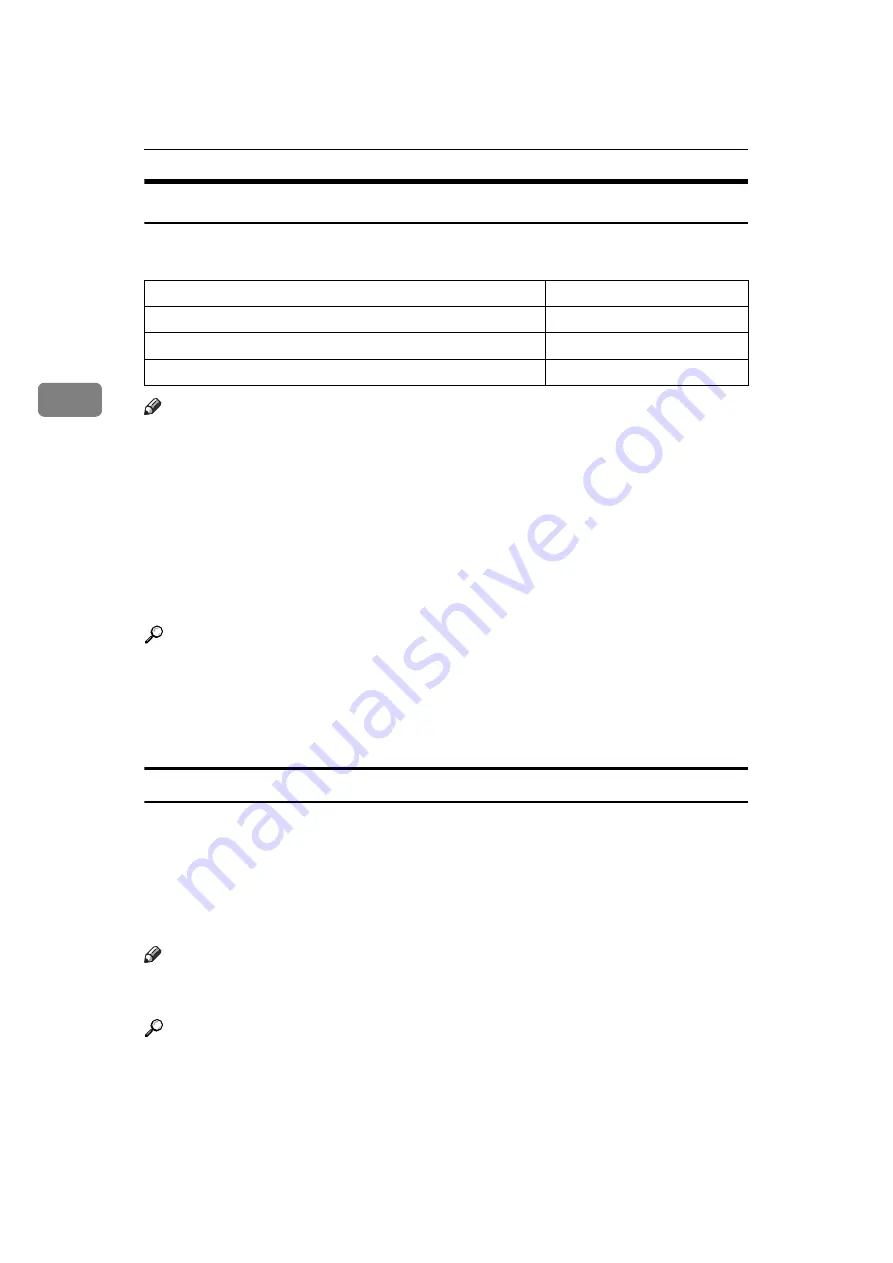
Reception
168
3
If There Is No Paper of the Correct Size
If there is no paper in the machine that matches the size of a received document,
the machine will choose a paper size based on the paper available.
Note
❒
The document is split over two sheets of paper depending on the paper size.
❒
Paper placed in the bypass tray is not usually selected for printing a received
document. However, you can use this tray if you select the bypass tray as the
main paper tray using Reception with Specified Senders.
❒
Widths that this machine can receive are A4, B4 JIS, LT (8
1
/
2
"
×
11") and A3.
Any documents narrower than A4 or LT (8
1
/
2
"
×
11") are received at A4 or LT
(8
1
/
2
"
×
11") width. The length of documents depends on the document.
❒
The paper size used to print a received document may be different from the
size of the sent original.
Reference
p.165 “Image Rotation”
p.166 “Page Separation and Length Reduction”
p.167 “Page Reduction”
“Facsimile Features”, General Settings Guide
Setting priority trays
With the same size of paper loaded into multiple trays, you can make the ma-
chine use one tray for one function and another tray for another function.
For example, you may load white A4 paper into tray 1 to use when making cop-
ies, and yellow A4 paper into tray 2 to use when printing received faxes. You can
then easily identify for which purpose paper has been output. You can perform
this setting in “Paper Tray Priority: Facsimile” in “System Settings”.
Note
❒
When a different size of document from the priority tray is received, the tray
containing the same size of paper as the received document is used.
Reference
“System Settings”, General Settings Guide
Page reduction
Disabled
Reduction in Sub-scan Direction
Enabled
Page Separation Threshold
20 mm (0.79")
Width or Length Priority
Width
Содержание Aficio MP 6000
Страница 26: ...12 Do not touch Surface may be very hot BFN061S BFN062S ...
Страница 29: ...16 ...
Страница 47: ...Getting Started 34 1 ...
Страница 51: ...Entering Text 38 2 ...
Страница 101: ...vi ...
Страница 103: ...2 ...
Страница 117: ...When the Machine Does Not Operate As Wanted 16 1 ...
Страница 151: ...Troubleshooting When Using the Facsimile Function 50 3 ...
Страница 187: ...Troubleshooting When Using the Scanner Function 86 5 ...
Страница 211: ...Clearing Misfeeds 110 7 When F Is lit This section describes how to remove jammed paper when F is lit BFQ004S ...
Страница 216: ...Removing Jammed Paper 115 7 3 000 Sheet 100 Sheet Staple Finisher BFQ009S ...
Страница 217: ...Clearing Misfeeds 116 7 Booklet Finisher Saddle Stitch BFQ006S BFQ007S ...
Страница 225: ...Clearing Misfeeds 124 7 ...
Страница 232: ...Maintaining Your Machine 131 8 C Wipe the scanning glass ZGUH710J ...
Страница 235: ...134 EN USA D052 7452 ...
Страница 247: ...viii Open to right 2 Sided Magazine See p 83 Booklet Magazine Open to left Open to right GCBOOK4E GCAH030E GCAH040E ...
Страница 251: ...xii Copying 2 Sided Pages onto 1 Sided Pages See p 81 Series Copies 2 Sided 1 Page 1 Sided 2 Pages CP2B0200 ...
Страница 279: ...Placing Originals 24 1 ...
Страница 437: ...Document Server 182 4 ...
Страница 483: ...14 ...
Страница 519: ...Transmission 50 1 A Press Scan Settings B Press Resolution C Select the resolution you require and then press OK ...
Страница 613: ...Other Transmission Features 144 2 ...
Страница 641: ...Reception 172 3 ...
Страница 687: ...Changing Confirming Communication Information 218 4 ...
Страница 733: ...Fax via Computer 264 6 ...
Страница 753: ...284 EN USA B819 7603 ...
Страница 755: ...FAX Option Type 7500 Operating Instructions Facsimile Reference EN USA B819 7603 ...
Страница 763: ...vi ...
Страница 781: ...18 ...
Страница 815: ...Preparing the Machine 52 1 ...
Страница 885: ...Saving and Printing Using the Document Server 122 4 ...
Страница 905: ...142 EN USA D406 7503 ...
Страница 907: ...Printer Scanner Unit Type 8000 Operating Instructions Printer Reference EN USA D406 7503 ...
















































