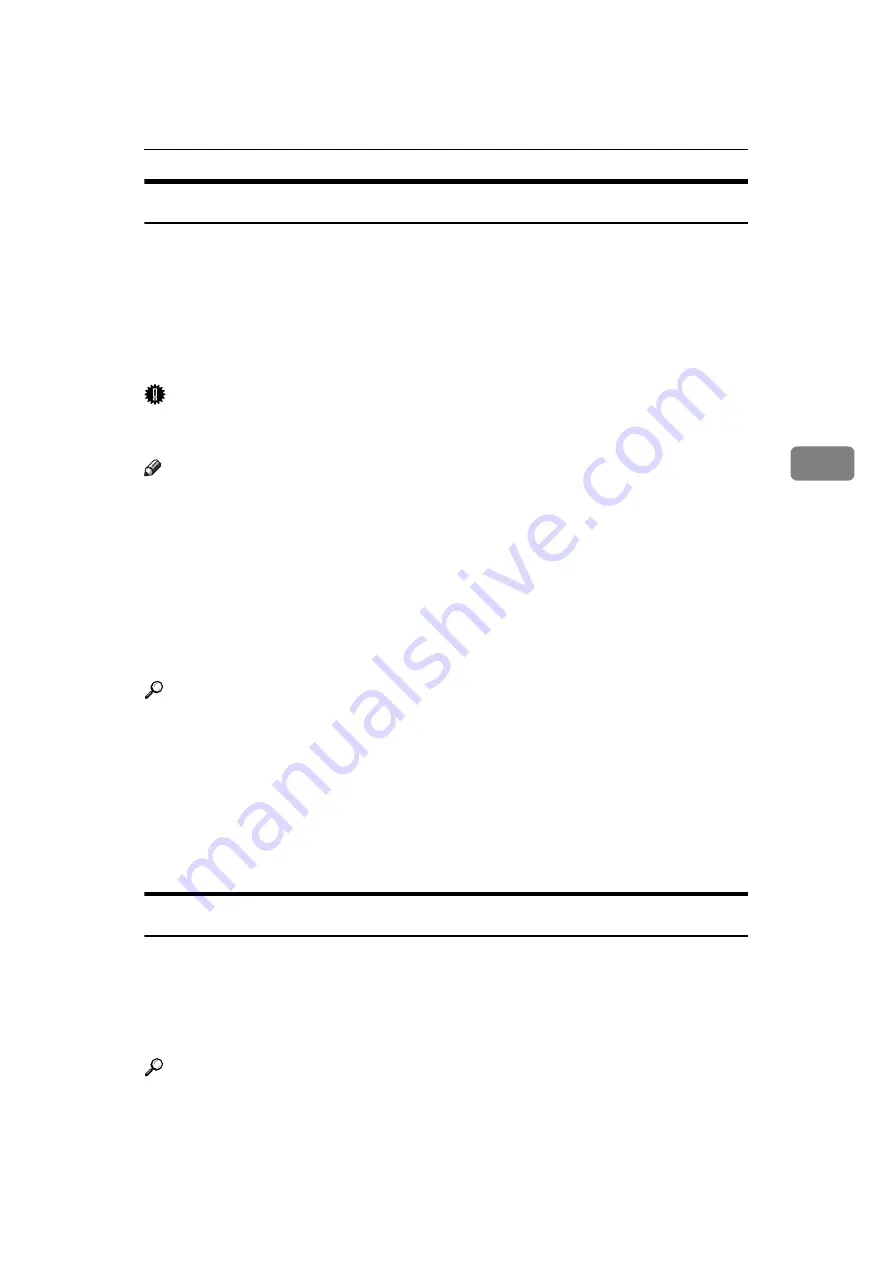
Checking the Transmission Result (Transmission File Status)
191
4
Confirming by E-mail
Use the E-mail TX Results function to send reports by e-mail to a computer, and
then confirm them on the computer.
The available reports are:
• Communication Result Report.
• Immediate TX Result Report.
• Polling with SEP Rx Result.
Important
❒
You must first register the e-mail addresses of the destinations the report is to
be sent to on the destination list.
Note
❒
By programming the E-mail TX Results to a Quick Operation key in advance,
you can send transmission results by e-mail after each transmission is com-
pleted. Select the destination for notification from the Internet Fax destina-
tions in the destination list.
❒
When using the Sender Name function to select the sender, the transmission
results are sent to senders' e-mail addresses that have been registered. Select
the sender from the Internet Fax destinations in the destination list.
❒
If you send fax documents from a computer, use LAN-Fax Driver to specify
whether or not the LAN-Fax Result Report is sent to the computer.
Reference
p.101 “Sender Settings”
p.107 “Setting SEP Codes for Reception”
p.192 “Immediate TX Result Report (Immediate Transmission)”
p.196 “Print Journal”
“Facsimile Features”, General Settings Guide
“Registering Addresses and Users for Facsimile/Scanner”, General Settings
Guide
Confirming by Report and E-mail
You can confirm transmission results using both the E-mail TX Results function,
which sends the results by e-mail, and the Communication Result Report print-
ed by the machine.
You can set whether to use both of these together in User Parameters (switch 10,
bit 6) in the Facsimile Features menu.
Reference
“Facsimile Features”, General Settings Guide
Содержание Aficio MP 6000
Страница 26: ...12 Do not touch Surface may be very hot BFN061S BFN062S ...
Страница 29: ...16 ...
Страница 47: ...Getting Started 34 1 ...
Страница 51: ...Entering Text 38 2 ...
Страница 101: ...vi ...
Страница 103: ...2 ...
Страница 117: ...When the Machine Does Not Operate As Wanted 16 1 ...
Страница 151: ...Troubleshooting When Using the Facsimile Function 50 3 ...
Страница 187: ...Troubleshooting When Using the Scanner Function 86 5 ...
Страница 211: ...Clearing Misfeeds 110 7 When F Is lit This section describes how to remove jammed paper when F is lit BFQ004S ...
Страница 216: ...Removing Jammed Paper 115 7 3 000 Sheet 100 Sheet Staple Finisher BFQ009S ...
Страница 217: ...Clearing Misfeeds 116 7 Booklet Finisher Saddle Stitch BFQ006S BFQ007S ...
Страница 225: ...Clearing Misfeeds 124 7 ...
Страница 232: ...Maintaining Your Machine 131 8 C Wipe the scanning glass ZGUH710J ...
Страница 235: ...134 EN USA D052 7452 ...
Страница 247: ...viii Open to right 2 Sided Magazine See p 83 Booklet Magazine Open to left Open to right GCBOOK4E GCAH030E GCAH040E ...
Страница 251: ...xii Copying 2 Sided Pages onto 1 Sided Pages See p 81 Series Copies 2 Sided 1 Page 1 Sided 2 Pages CP2B0200 ...
Страница 279: ...Placing Originals 24 1 ...
Страница 437: ...Document Server 182 4 ...
Страница 483: ...14 ...
Страница 519: ...Transmission 50 1 A Press Scan Settings B Press Resolution C Select the resolution you require and then press OK ...
Страница 613: ...Other Transmission Features 144 2 ...
Страница 641: ...Reception 172 3 ...
Страница 687: ...Changing Confirming Communication Information 218 4 ...
Страница 733: ...Fax via Computer 264 6 ...
Страница 753: ...284 EN USA B819 7603 ...
Страница 755: ...FAX Option Type 7500 Operating Instructions Facsimile Reference EN USA B819 7603 ...
Страница 763: ...vi ...
Страница 781: ...18 ...
Страница 815: ...Preparing the Machine 52 1 ...
Страница 885: ...Saving and Printing Using the Document Server 122 4 ...
Страница 905: ...142 EN USA D406 7503 ...
Страница 907: ...Printer Scanner Unit Type 8000 Operating Instructions Printer Reference EN USA D406 7503 ...
















































