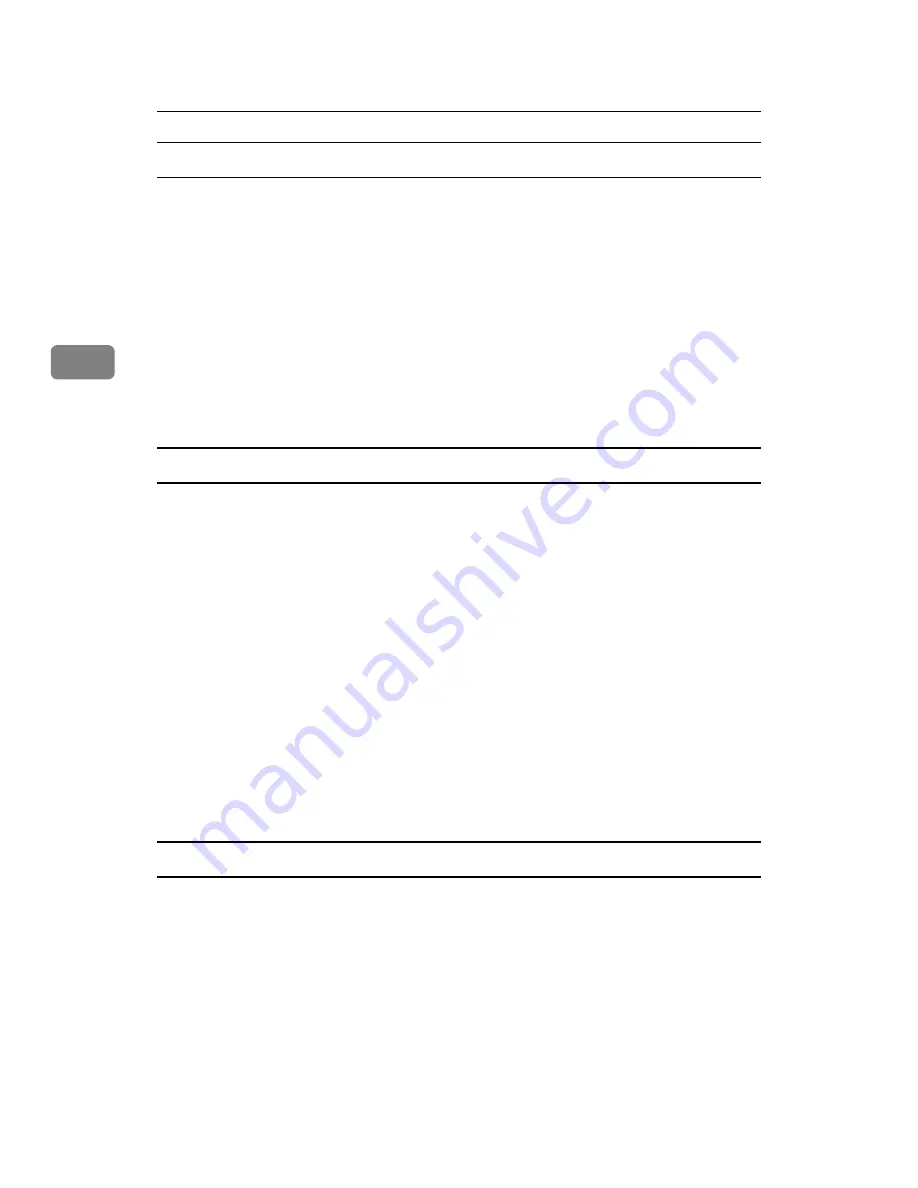
Other Print Operations
66
3
DeskTopBinder Lite enhancements
Follow the DeskTopBinder Lite enhancement procedure to print PDF files directly.
A
On the
[
Start
]
menu, click
[
Programs
]
,
[
DeskTopBinder
]
, and
[
Extended Features
Wizard
]
.
B
When
[
Extended Features Wizard
]
appears, select
[
Start
]
, and then click
[
Next
]
repeatedly until the
[
Printing Function3
]
screen appears.
C
On the
[
Printing Function3
]
screen, click
[
Add
]
to display
[
PDF Direct Print Properties
]
.
D
Select Driver for This Machine, click
[
OK
]
, and then click
[
Next
]
repeatedly
until
[
Finish
]
is displayed.
Click
[
Finish
]
.
Function Palette
The Function palette contains buttons for functions that are already configured
through DeskTopBinder Lite enhancement. Using these buttons, you can print
Windows files, preview printouts, convert images, and register scanners for doc-
uments without having to open DeskTopBinder Lite. You can also use these
functions simply by dragging a target file to the button corresponding to the re-
quired function and dropping it there.
A
On the
[
Start
]
menu, click
[
Programs
]
,
[
DeskTopBinder
]
, and
[
Function Palette
]
.
An icon for the Function palette is added to the task bar displayed at the bot-
tom right of the screen.
B
Right-click the icon that is added to the task bar, and then click
[
Properties
]
to display the Properties screen.
C
Click the
[
Contents
]
tab, select the
[
PDF Direct Print
]
check box at the center,
and then click
[
OK
]
.
The
[
Properties
]
screen closes and the
[
PDF Direct Print
]
icon is added to the palette.
PDF Direct Printing
Use the method below to print PDF files directly.
A
Drag the PDF file you want to print to the PDF Direct Printing icon in the
palette and drop it there.
B
[
Output File List-PDF Direct Print
]
is displayed.
Highlight the PDF you want to print, and then click
[
OK
]
.
The PDF file is printed.
Содержание Aficio MP 6000
Страница 26: ...12 Do not touch Surface may be very hot BFN061S BFN062S ...
Страница 29: ...16 ...
Страница 47: ...Getting Started 34 1 ...
Страница 51: ...Entering Text 38 2 ...
Страница 101: ...vi ...
Страница 103: ...2 ...
Страница 117: ...When the Machine Does Not Operate As Wanted 16 1 ...
Страница 151: ...Troubleshooting When Using the Facsimile Function 50 3 ...
Страница 187: ...Troubleshooting When Using the Scanner Function 86 5 ...
Страница 211: ...Clearing Misfeeds 110 7 When F Is lit This section describes how to remove jammed paper when F is lit BFQ004S ...
Страница 216: ...Removing Jammed Paper 115 7 3 000 Sheet 100 Sheet Staple Finisher BFQ009S ...
Страница 217: ...Clearing Misfeeds 116 7 Booklet Finisher Saddle Stitch BFQ006S BFQ007S ...
Страница 225: ...Clearing Misfeeds 124 7 ...
Страница 232: ...Maintaining Your Machine 131 8 C Wipe the scanning glass ZGUH710J ...
Страница 235: ...134 EN USA D052 7452 ...
Страница 247: ...viii Open to right 2 Sided Magazine See p 83 Booklet Magazine Open to left Open to right GCBOOK4E GCAH030E GCAH040E ...
Страница 251: ...xii Copying 2 Sided Pages onto 1 Sided Pages See p 81 Series Copies 2 Sided 1 Page 1 Sided 2 Pages CP2B0200 ...
Страница 279: ...Placing Originals 24 1 ...
Страница 437: ...Document Server 182 4 ...
Страница 483: ...14 ...
Страница 519: ...Transmission 50 1 A Press Scan Settings B Press Resolution C Select the resolution you require and then press OK ...
Страница 613: ...Other Transmission Features 144 2 ...
Страница 641: ...Reception 172 3 ...
Страница 687: ...Changing Confirming Communication Information 218 4 ...
Страница 733: ...Fax via Computer 264 6 ...
Страница 753: ...284 EN USA B819 7603 ...
Страница 755: ...FAX Option Type 7500 Operating Instructions Facsimile Reference EN USA B819 7603 ...
Страница 763: ...vi ...
Страница 781: ...18 ...
Страница 815: ...Preparing the Machine 52 1 ...
Страница 885: ...Saving and Printing Using the Document Server 122 4 ...
Страница 905: ...142 EN USA D406 7503 ...
Страница 907: ...Printer Scanner Unit Type 8000 Operating Instructions Printer Reference EN USA D406 7503 ...






























