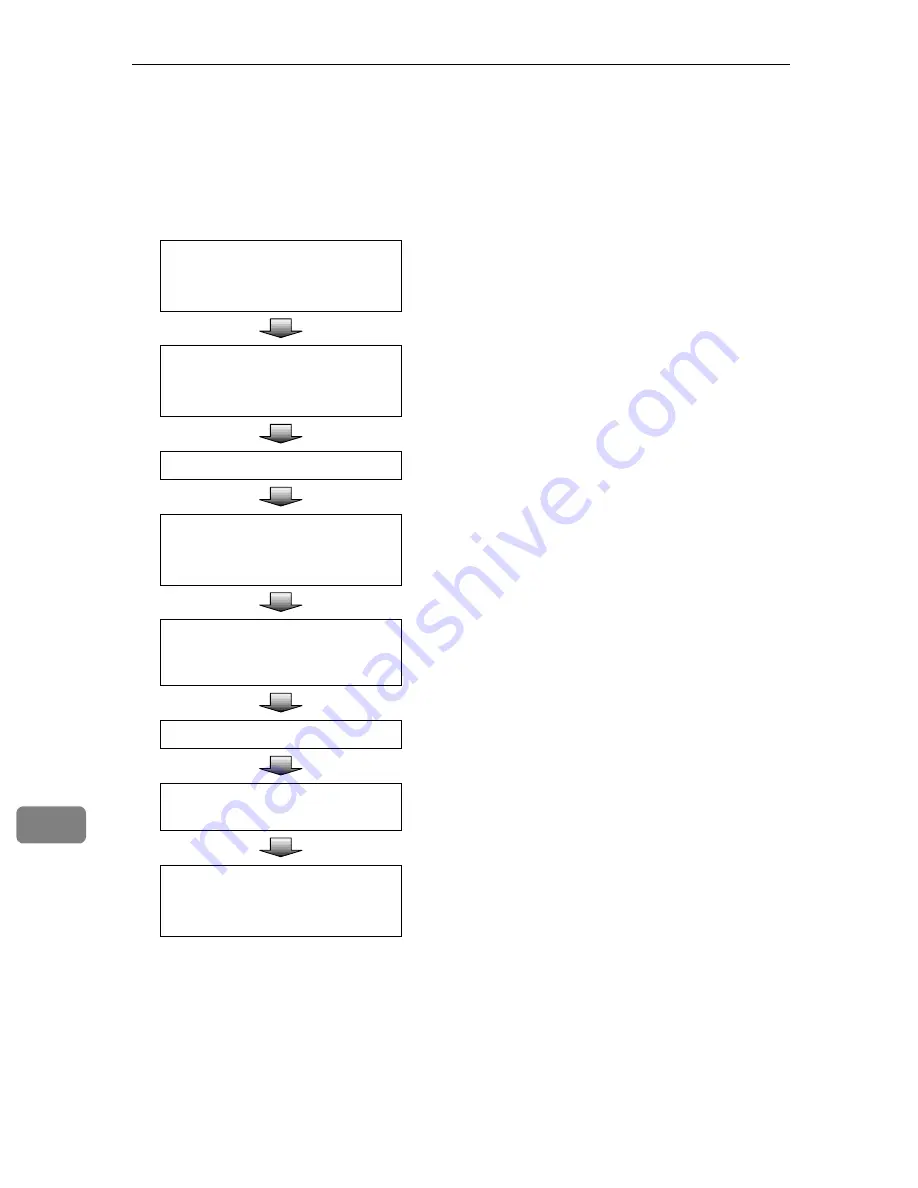
Using the TWAIN Scanner Function
176
10
Procedure Breakdown
The following overview diagram shows the flow of the steps for scanning orig-
inals from a client computer using the TWAIN driver.
Start a TWAIN-compliant appli-
cation.
Menu may be different depending on the application
you use.
⇒
p.177 “Scanning Originals”
A
Select the TWAIN driver.
Menu and Procedure may be different depending on
the application you use.
⇒
p.177 “Scanning Originals”
A
Place the originals.
⇒
p.117 “Setting Originals”
Start the TWAIN driver.
Menu and procedure may be different depending on
the application you use.
⇒
p.177 “Scanning Originals”
C
Select the scanner you want to
use when multiple scanners are
connected to the network.
⇒
p.177 “Scanning Originals”
C
Make the scan settings.
⇒
p.177 “Scanning Originals”
C
Click
[
Scan
]
on the Scanner Prop-
erty dialog box.
⇒
p.177 “Scanning Originals”
D
Save the scanned image.
Menu and procedure may be different depending on
the application you use.
⇒
p.177 “Scanning Originals”
E
Содержание 402334 - IS 200E
Страница 8: ...vi...
Страница 30: ...What You Can Do With This Machine 22 1...
Страница 40: ...Setting Up the Scanner 32 2...
Страница 132: ...Setting Originals 124 4...
Страница 162: ...Sending Scan File by Scan to Folder 154 6...
Страница 168: ...Sending Scan File by Scan to FTP 160 7...
Страница 178: ...Printing Scanned Image Files 170 8...
Страница 182: ...Sending Scan Files Using Delivery Server 174 9...
Страница 188: ...Using the TWAIN Scanner Function 180 10...
Страница 218: ...Appendix 210 11 Option Special Table Table Type 4000 Provides comfortable installation of this machine...
Страница 234: ...Image Scanner Operating Instructions EN USA G422 8602...






























