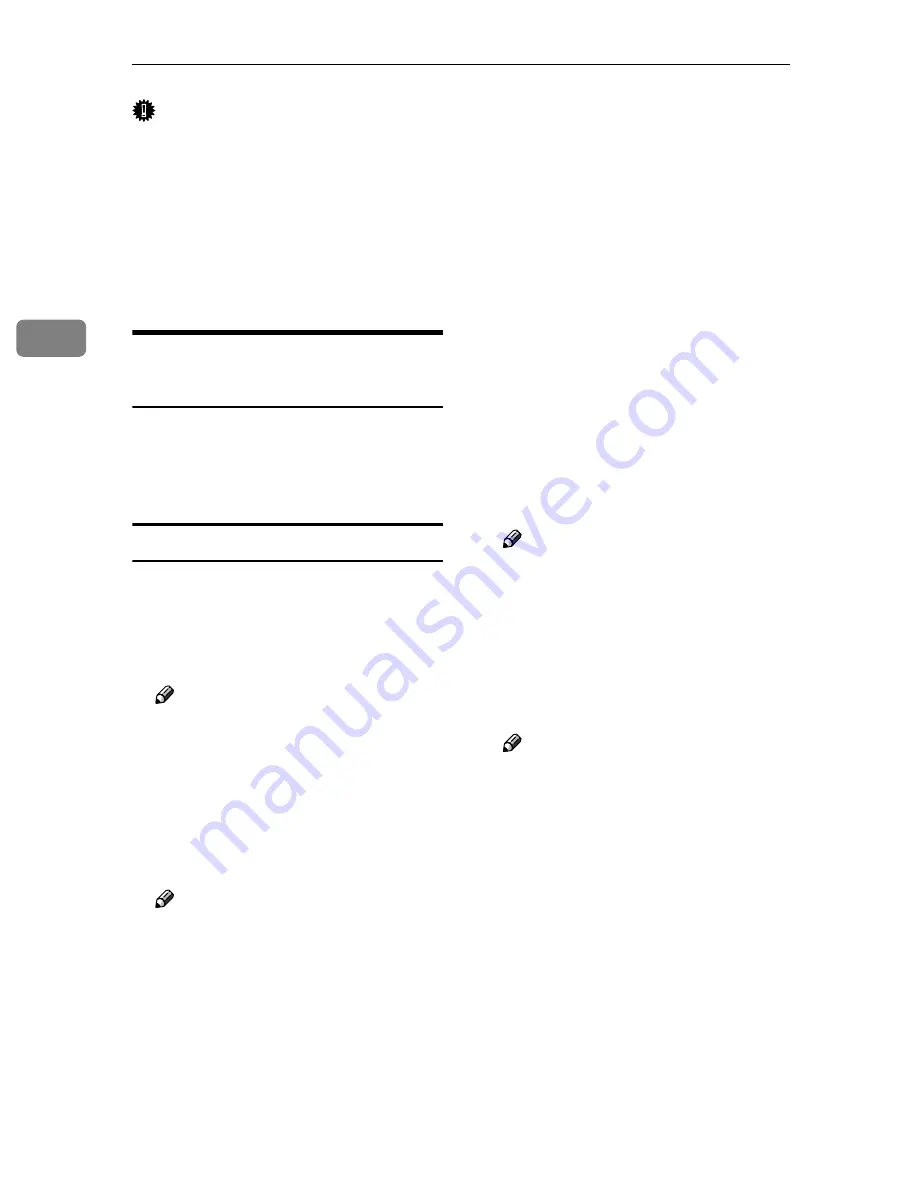
Configuring the Scanner Settings
92
3
Important
❒
It may not be possible to return to the previous page using the browser’s
[
Back
]
button. In such a case, click the
[
Update
]
button on the browser. If a
main menu or a sub-menu is clicked again, the information you have entered
will be cleared.
❒
Depending on the font size setting, the contents may not be displayed prop-
erly. It is recommended to set the font size to “medium” or smaller.
❒
When you shift to another screen during configuration, the configured data
will be discarded at the time.
Example Procedures Using
[
Configuration
]
Main Menu
This section gives you a few example
procedures, to make settings of this
machine using the Web Status Moni-
tor.
Configuring
[
Scan Settings
]
AAAA
Click
[
Configuration
]
on the main
menu.
The password input dialog box
appears.
Note
❒
Once you set the password, the
password input dialog box will
not appear from the second
time. When the dialog doesn’t
appear, proceed to
D
.
BBBB
Enter “scanner” for the user
name, and enter the password.
Note
❒
The user name is fixed to “scan-
ner”.
❒
The password is set to “pass-
word” as the factory default.
You can change the password
using
[
Configuration
]
→
[
Basic
Settings
]
→
[
Password
]
.
CCCC
Click
[
OK
]
.
The setup screen appears.
DDDD
Click
[
Basic Settings
]
, and then
[
Scan Settings
]
in the sub-menu ar-
ea.
EEEE
Click
[
Default
]
in the
[
Select User
]
area.
FFFF
Make settings to each of the setup
items on the screen.
Note
❒
Register the scanning condi-
tions that are most frequently
used in
[
Default
]
. If scanning
conditions are not specified for
a Send Scan operation, the con-
ditions set to
[
Default
]
applies.
GGGG
Click
[
OK
]
.
Note
❒
Be sure to click
[
OK
]
to save the
settings you have made on the
currently displayed screen.
Once you move to another page
without clicking
[
OK
]
, all the
settings that you have made on
t h e p r e v i o u s p a g e w i l l b e
cleared.
❒
The changes are be discarded if
you click
[
Cancel
]
.
HHHH
By selecting
[
User 1
]
,
[
User 2
]
, or
[
User 3
]
in the
[
Select User
]
area, re-
peat steps
FFFF
and
GGGG
for each of
them, as necessary.
Содержание 402334 - IS 200E
Страница 8: ...vi...
Страница 30: ...What You Can Do With This Machine 22 1...
Страница 40: ...Setting Up the Scanner 32 2...
Страница 132: ...Setting Originals 124 4...
Страница 162: ...Sending Scan File by Scan to Folder 154 6...
Страница 168: ...Sending Scan File by Scan to FTP 160 7...
Страница 178: ...Printing Scanned Image Files 170 8...
Страница 182: ...Sending Scan Files Using Delivery Server 174 9...
Страница 188: ...Using the TWAIN Scanner Function 180 10...
Страница 218: ...Appendix 210 11 Option Special Table Table Type 4000 Provides comfortable installation of this machine...
Страница 234: ...Image Scanner Operating Instructions EN USA G422 8602...






























