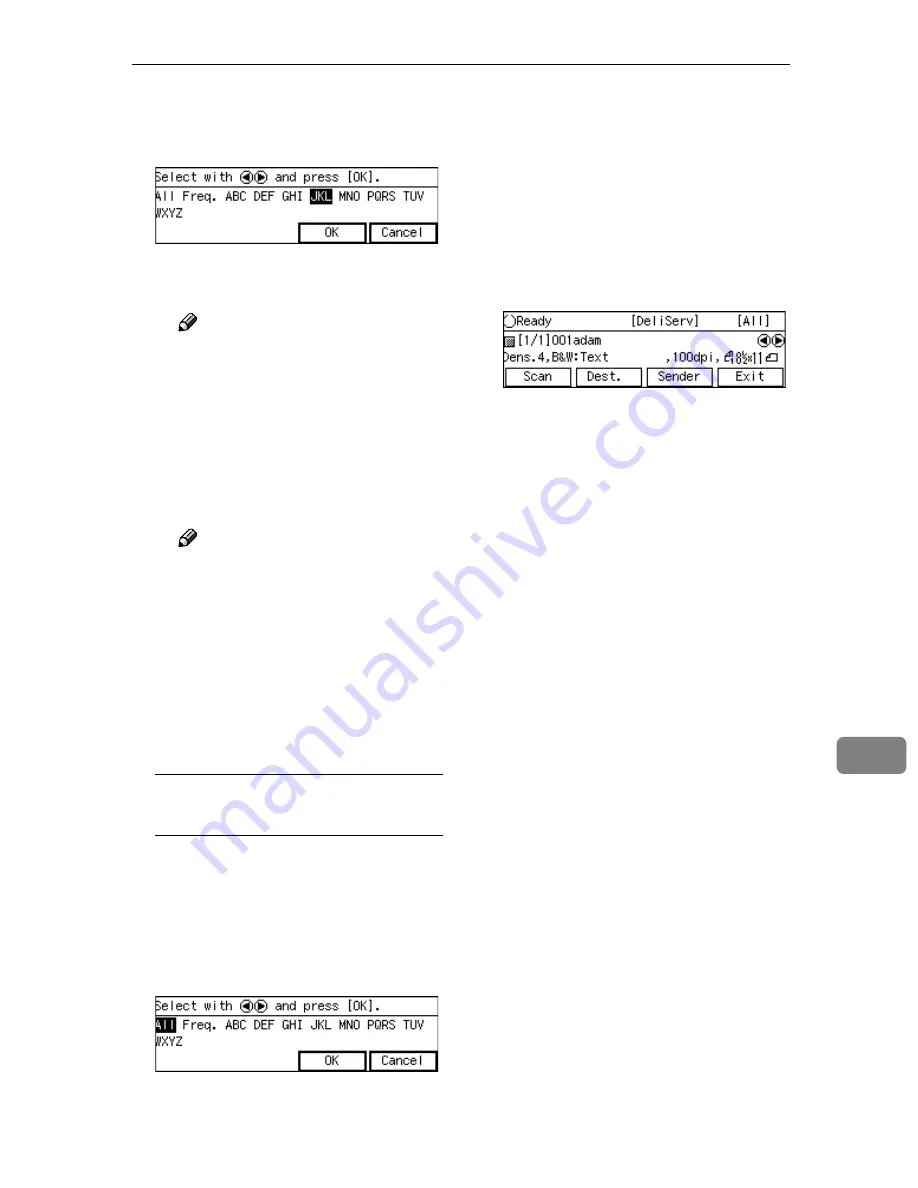
Selecting Delivery Destinations
173
9
B
Use the
{{{{
1
1
1
1
}}}}
or
{{{{
0
0
0
0
}}}}
key to
highlight the title you want to
select, and then press
[
OK
]
.
The destinations assigned to the
selected title are displayed.
Note
❒
You can select the title under
which each of the registered
destinations is assigned by
using ScanRouter V2/Pro-
fessional.
C
Highlight the destination you
want to select, and then press
[
Select
]
.
Note
❒
While highlighting a destina-
tion with its check box select-
ed, press
[
Clear
]
to clear the
check box (this deselects the
destination).
❒
If you want to select from an-
other title, press the
{{{{
./*
}}}}
(Ti-
tle) key. This displays list of
titles again.
To recall all available
destinations
A
Press the
{{{{
./*
}}}}
(Title) key.
List of titles appears on the
screen.
B
Use the
{{{{
1
1
1
1
}}}}
or
{{{{
0
0
0
0
}}}}
key to
highlight
[
All
]
, and then press
[
OK
]
.
FFFF
When you are finished, press
[
OK
]
.
Th e Delivery Server stan dby
screen appears. The first destina-
tion you have selected appears at
the second line of the screen. When
you have selected multiple desti-
nations, you can confirm them by
using the
{{{{
1
1
1
1
}}}}
and
{{{{
0
0
0
0
}}}}
keys.
Содержание 402334 - IS 200E
Страница 8: ...vi...
Страница 30: ...What You Can Do With This Machine 22 1...
Страница 40: ...Setting Up the Scanner 32 2...
Страница 132: ...Setting Originals 124 4...
Страница 162: ...Sending Scan File by Scan to Folder 154 6...
Страница 168: ...Sending Scan File by Scan to FTP 160 7...
Страница 178: ...Printing Scanned Image Files 170 8...
Страница 182: ...Sending Scan Files Using Delivery Server 174 9...
Страница 188: ...Using the TWAIN Scanner Function 180 10...
Страница 218: ...Appendix 210 11 Option Special Table Table Type 4000 Provides comfortable installation of this machine...
Страница 234: ...Image Scanner Operating Instructions EN USA G422 8602...






























