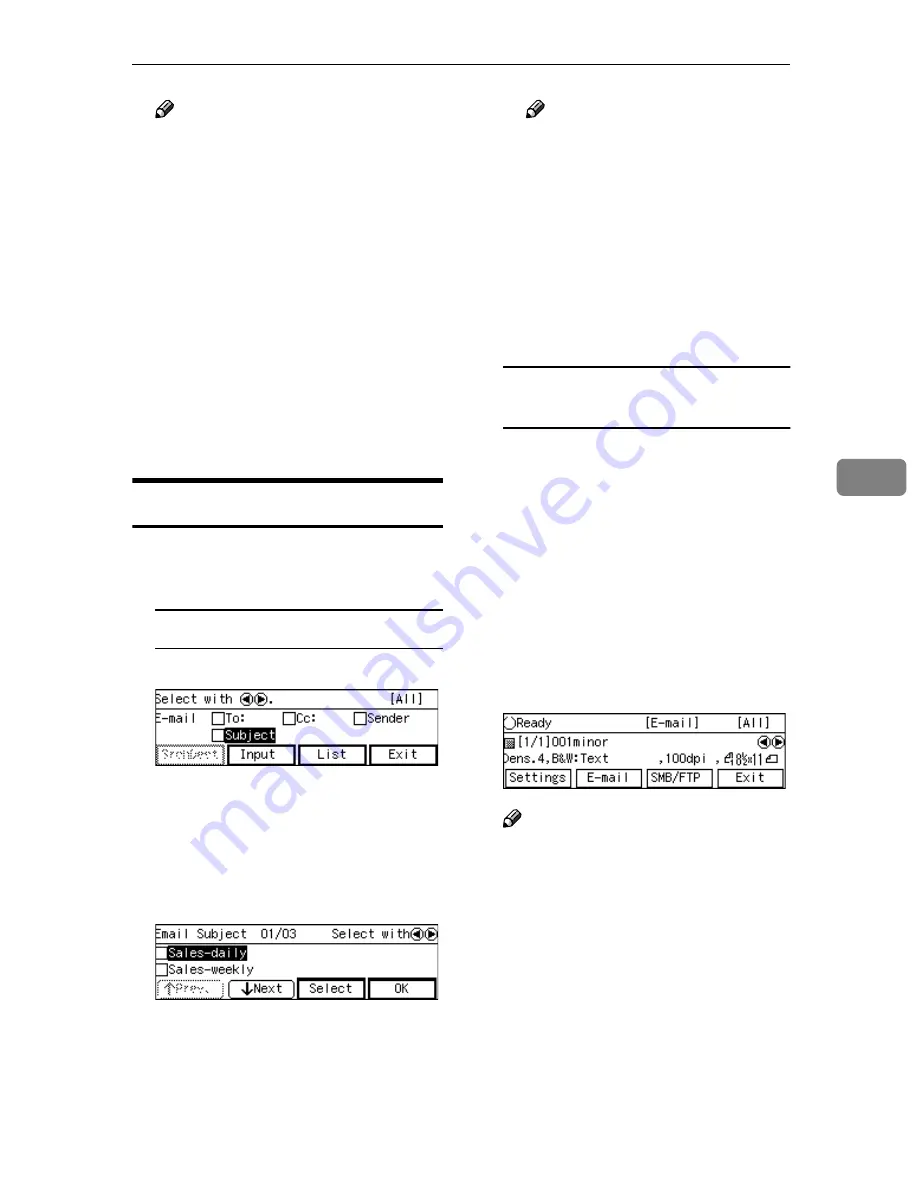
Setting Destinations and a Subject
135
5
Note
❒
When no subject is necessary,
p r e s s
[
E x i t
]
h e r e . T h e E -
mail/Send File standby screen
is displayed.
❒
The second line of the screen
shows the first destination that
you have specified for
[
To:
]
in
“Selecting Destinations”. You
can confirm all the specified
destinations by using the
{{{{
1
1
1
1
}}}}
and
{{{{
0
0
0
0
}}}}
keys, when you have
selected multiple destinations.
❒
You cannot confirm the “Cc”
d e s t i n a t i o n s o n t h e E -
mail/Send File standby screen.
Setting a Subject
AAAA
Use the
{{{{
1
1
1
1
}}}}
and
{{{{
0
0
0
0
}}}}
keys to
highlight
[
Subject
]
.
To select from entered subject
A
Press
[
List
]
.
The list of the subjects that are
registered to this machine ap-
pears.
B
Use
[
↓↓↓↓
Next
]
or
[
↑↑↑↑
Prev.
]
to scroll
through the pages, and display
the subject you want to select.
C
Use the
{{{{
1
1
1
1
}}}}
and
{{{{
0
0
0
0
}}}}
keys to
highlight the subject you want
to select, and then press
[
Se-
lect
]
.
This selects the check box next
to the subject.
Note
❒
Selecting another subject au-
tomatically deselects the sub-
ject currently selected (so the
check mark next to the sub-
ject is cleared).
❒
While highlighting a subject
with its check box selected,
press
[
Clear
]
to clear the
check box (this deselects the
subject).
To enter the subject directly from
the keyboard
A
Press
[
Input
]
while
[
Subject
]
is
highlighted.
B
Enter the subject for the desti-
nation from the keyboard.
BBBB
Press
[
OK
]
.
This returns to the screen that was
displayed in step
A
.
CCCC
Press
[
OK
]
.
This returns to the E-mail/Ready
screen.
Note
❒
The second line of the screen
shows the first destination that
you have specified for
[
To:
]
in
“Selecting Destinations”. You
can confirm all the specified
destinations by using the
{{{{
1
1
1
1
}}}}
and
{{{{
0
0
0
0
}}}}
keys, when you have
selected multiple destinations.
❒
You cannot confirm the subject
or the “Cc” destination on the E-
mail/Ready screen.
Содержание 402334 - IS 200E
Страница 8: ...vi...
Страница 30: ...What You Can Do With This Machine 22 1...
Страница 40: ...Setting Up the Scanner 32 2...
Страница 132: ...Setting Originals 124 4...
Страница 162: ...Sending Scan File by Scan to Folder 154 6...
Страница 168: ...Sending Scan File by Scan to FTP 160 7...
Страница 178: ...Printing Scanned Image Files 170 8...
Страница 182: ...Sending Scan Files Using Delivery Server 174 9...
Страница 188: ...Using the TWAIN Scanner Function 180 10...
Страница 218: ...Appendix 210 11 Option Special Table Table Type 4000 Provides comfortable installation of this machine...
Страница 234: ...Image Scanner Operating Instructions EN USA G422 8602...






























