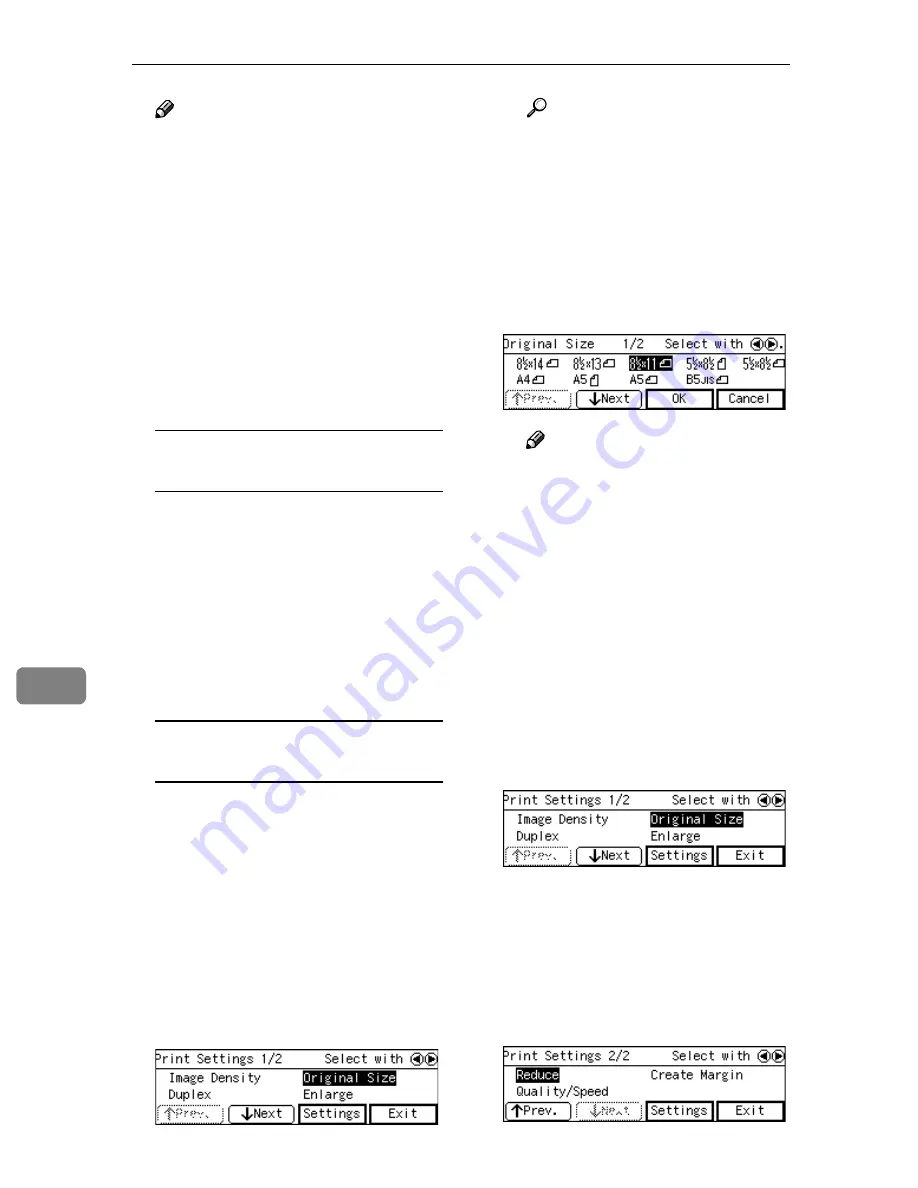
Printing Scanned Image Files
166
8
Note
❒
Press
[
Cancel
]
if you want to use
the settings you have registered
to
[
Default
]
.
❒
You cannot edit and save the
settings that you have regis-
tered to
[
User 1
]
,
[
User 2
]
and
[
Us-
er 3
]
here. If you want to use one
of the user settings while chang-
ing some of them, recall the user
setting you want to use by high-
lighting it and pressing
[
OK
]
first. And then, change the set-
tings by selecting
[
Manual
]
.
To recall a registered print
settings
A
Use the
{{{{
1
1
1
1
}}}}
or
{{{{
0
0
0
0
}}}}
key to
highlight
[
User 1
]
,
[
User 2
]
or
[
User 3
]
on the screen, and then
press
[
OK
]
.
This returns to the Print Scan
Ready screen, and the corre-
sponding print settings are dis-
played on the third line of the
screen.
To configure print settings
manually
A
Use the
{{{{
1
1
1
1
}}}}
or
{{{{
0
0
0
0
}}}}
key to
highlight
[
M anual
]
on the
screen, and then press
[
Set-
tings
]
.
The first page of the Print Set-
tings screen ( Print Settings 1/2)
is displayed.
B
Use the
{{{{
1
1
1
1
}}}}
or
{{{{
0
0
0
0
}}}}
key to
highlight the setup items you
want to change, and then press
[
Settings
]
.
Reference
See p.84 “Information to Reg-
ister in
[Print Settings]
” for
details about each of the set-
up items.
C
Highlight the option you want
to select by using the
{{{{
1
1
1
1
}}}}
or
{{{{
0
0
0
0
}}}}
keys (and
[
↓↓↓↓
Next
]
or
[
↑↑↑↑
Prev.
]
if necessary), and then
press
[
OK
]
.
Note
❒
Pressing
[
Cancel
]
discards the
selected option, and returns
to the previous screen.
❒
When you select
[
Custom
Size
]
, use the number keys to
enter the dimensions of the
scan area (width and height).
D
Repeat steps
B
B
B
B
and
C
C
C
C
as nec-
essary.
When you are finished, make
sure that the first page of the
Print Settings screen (Print Set-
tings 1/2) is displayed.
E
Press
[
↓↓↓↓
Next
]
.
The second page of the Print
Settings screen (Print Settings
2/2) is displayed.
F
Use the
{{{{
1
1
1
1
}}}}
or
{{{{
0
0
0
0
}}}}
key to
highlight the setup items you
want to change, and then press
[
Settings
]
.
Содержание 402334 - IS 200E
Страница 8: ...vi...
Страница 30: ...What You Can Do With This Machine 22 1...
Страница 40: ...Setting Up the Scanner 32 2...
Страница 132: ...Setting Originals 124 4...
Страница 162: ...Sending Scan File by Scan to Folder 154 6...
Страница 168: ...Sending Scan File by Scan to FTP 160 7...
Страница 178: ...Printing Scanned Image Files 170 8...
Страница 182: ...Sending Scan Files Using Delivery Server 174 9...
Страница 188: ...Using the TWAIN Scanner Function 180 10...
Страница 218: ...Appendix 210 11 Option Special Table Table Type 4000 Provides comfortable installation of this machine...
Страница 234: ...Image Scanner Operating Instructions EN USA G422 8602...






























