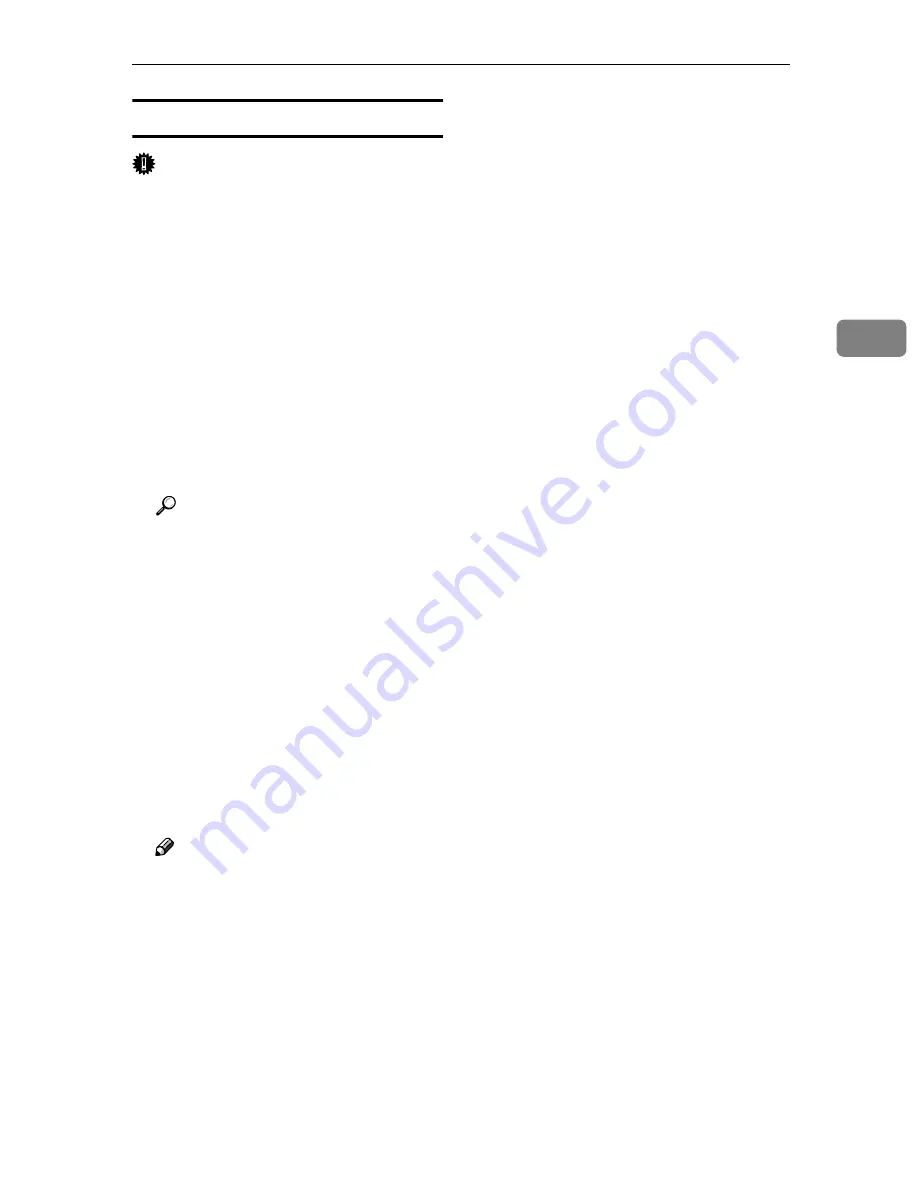
Installing Software
113
3
Installing TWAIN Driver
Important
❒
Be sure to install the USB TWAIN
driver on your computer first, then
turn on your scanner.
Install the TWAIN driver using Auto
Run.
AAAA
Start Windows, and then insert
the supplied CD-ROM labeled
“Scanner Driver(s), Utilities and
Operating Instructions” into the
CD-ROM drive of the client com-
puter.
The CD-ROM Launcher screen ap-
pears.
Reference
If the installer does not start au-
tomatically, see p.111 “Auto
Run Program”.
BBBB
Click the key of the TWAIN Driv-
er to be installed.
• Click
[
TWAIN Driver (for LAN)
]
to
use network TWAIN scanner.
• Click
[
TWAIN Driver (for USB)
]
to
use USB TWAIN scanner.
CCCC
The installer of the TWAIN driv-
er starts. Follow the instructions
on the screen.
Note
❒
When the installation is com-
plete, a message to prompt you
to restart the client computer
may appear. In this case, restart
the client computer.
❒
After the installation is com-
plete, the “IS200e (Network)
TWAIN Driver Ver. 4” and
“IS200e (USB) TWAIN Driver
Ver. 4” folders are in the “Pro-
gram” folder on the Start menu
respectively. Help can be dis-
played from here.
❒
Notes on using the network
TWAIN scanner are provided in
“Readme.txt”. Be sure to read
them before use.
Содержание 402334 - IS 200E
Страница 8: ...vi...
Страница 30: ...What You Can Do With This Machine 22 1...
Страница 40: ...Setting Up the Scanner 32 2...
Страница 132: ...Setting Originals 124 4...
Страница 162: ...Sending Scan File by Scan to Folder 154 6...
Страница 168: ...Sending Scan File by Scan to FTP 160 7...
Страница 178: ...Printing Scanned Image Files 170 8...
Страница 182: ...Sending Scan Files Using Delivery Server 174 9...
Страница 188: ...Using the TWAIN Scanner Function 180 10...
Страница 218: ...Appendix 210 11 Option Special Table Table Type 4000 Provides comfortable installation of this machine...
Страница 234: ...Image Scanner Operating Instructions EN USA G422 8602...






























