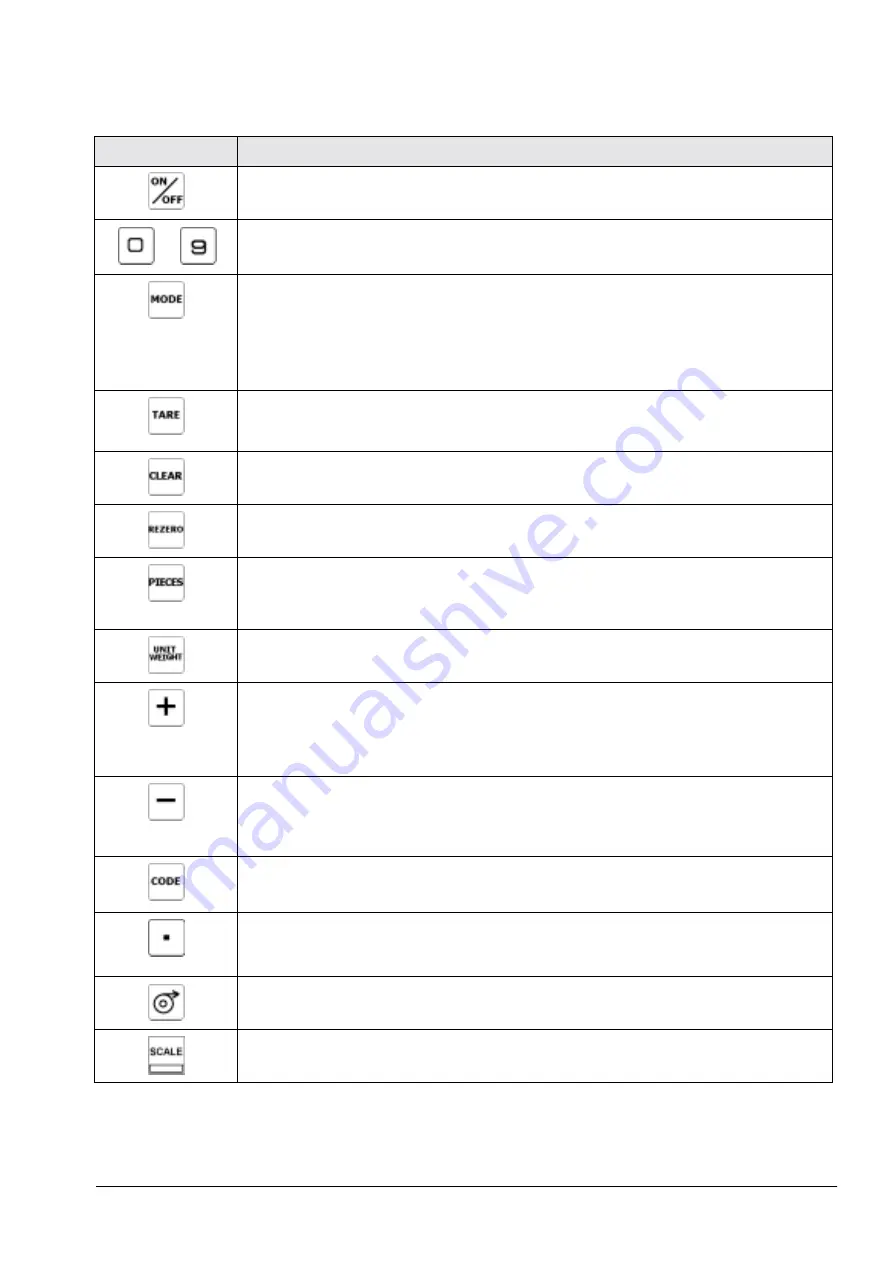
.
Key
Description
Turns the scale display on or off
Used to enter numeric values. When using the scale, first enter a numeric value, then press the
appropriate function key.
Allows cycling between the different modes:
• Operation Mode – weighing and counting operations
• Report Mode – print item, inventory, and shelf location reports
• Program Mode – entering item data, factory name
• Password Mode – password protecting certain operations
• Service Mode -setup and troubleshooting by an authorized dealer or technician
• Operation Mode – set and clear tare weights
• Program Mode – do an item test print
• Other Modes – used to select “No”
• Operation Mode – clear keyed-in data from the display starting with the last digit entered
• Other Modes – used to select “Yes”
Used to reset the scale to zero. Also used in conjunction with other keys to enter the maintenance
mode. The
REZERO
key does not function when the scale is in motion.
• Operation Mode - compute unit weight by sampling. Press the
PIECES
key after placing a
10-piece sample on the platform, or after using the numeric keypad to enter the sample size. On
multi-channel units, ensure that the correct scale is selected.
• Other Modes - escape the programming screen without saving data
Used to enter a known unit weight using the numeric keypad
• Operation Mode – accumulate the total quantity
• Program Mode – select an item to be programmed such as item code, factory name, or cycle
through set-point modes
• Report Mode – select the type of report to print
• SPEC Setting – move between SPEC numbers (low to high)
• Program Mode –- select programming item such as item code, factory name
• Report Mode – select report type
• Other Modes – enter the delete function
• SPEC Setting – move between SPEC numbers (high to low)
• Operation Mode – call up stored item code information and switch between item code inventory
IN and OUT modes
• Program Mode – store the programmed data
Enter numeric values containing a decimal point
Note:
A numeric value must be entered before the decimal point. For example, .250 would be
entered as 0.250.
Feed label or receipt paper (DC-300 only)
Cycle between Scales A through D when using the DC-200/300 as a multi-scale system.
Table 1-3. DC-200/300 Key Functions
to
All manuals and user guides at all-guides.com
Содержание DIGI DC-200
Страница 2: ...All manuals and user guides at all guides com...
Страница 52: ...3 4 2 DC 300 Block Diagram Figure 3 10 DC 300 Block Diagram All manuals and user guides at all guides com...
Страница 53: ...3 4 3 DC 200 Block Diagram Figure 3 11 DC 200 Block Diagram All manuals and user guides at all guides com...










































