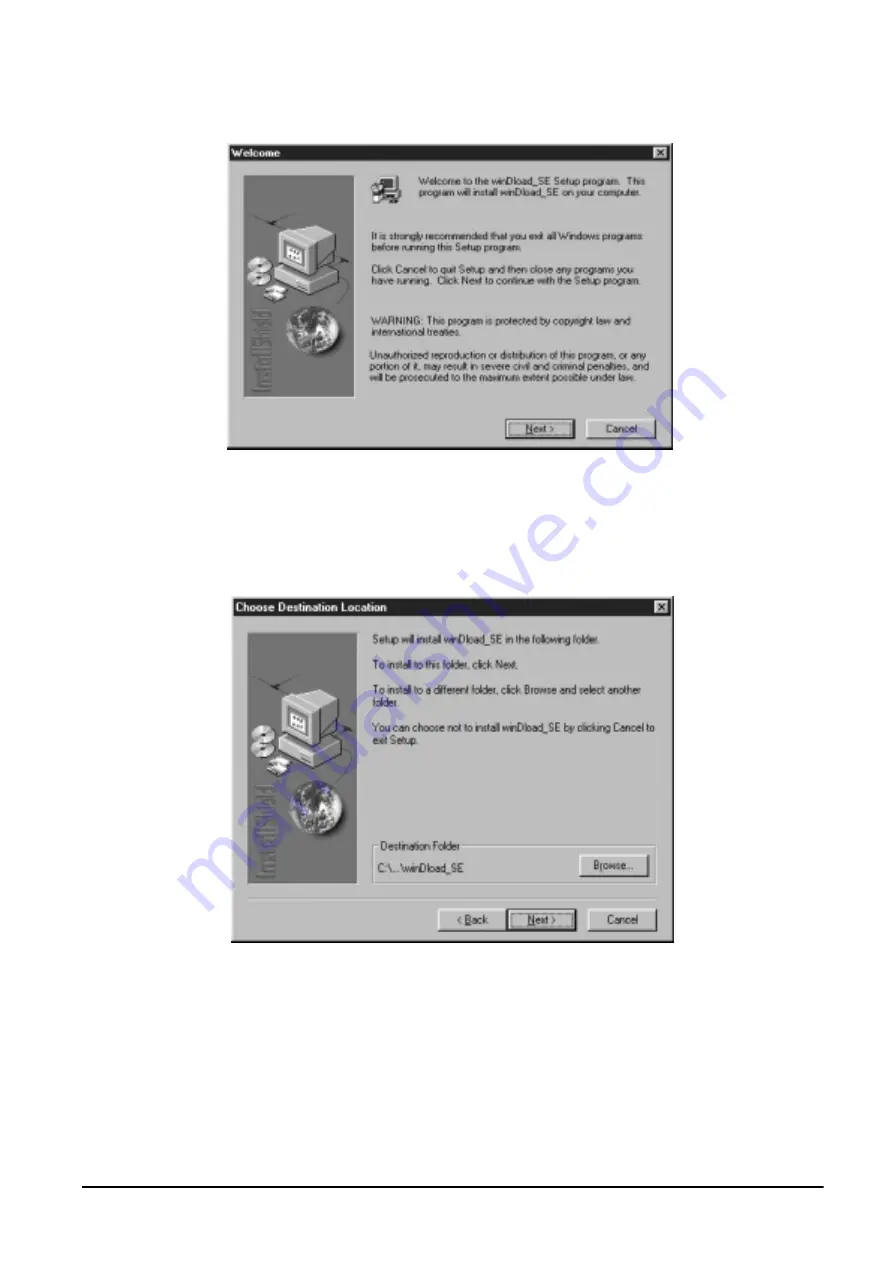
3. The WinDload Setup screen will appear.
Figure 8-3. WinDload Installation Setup Screen
Please make sure that all other applications are closed, then click on the
Next
button.
4. The installation program will now ask you to confirm what directory you want to install the program to.
Click the
Next
button to accept the default directory (
C:\D
IGISOFT
\
WIN
D
LOAD
_SE
) or click on the
Browse
button to specify a different directory. Once you have chosen a directory in which to install the program,
click on the
Next
button.
Figure 8-4. Choose Directory to Install WinDload
5. Next, the program will ask you to select what Windows Program Folder you want the program icon to
appear in. The default is “winDload_SE”. You can choose from your existing folders in the bottom part
All manuals and user guides at all-guides.com
all-guides.com
Содержание DIGI DC-200
Страница 2: ...All manuals and user guides at all guides com...
Страница 52: ...3 4 2 DC 300 Block Diagram Figure 3 10 DC 300 Block Diagram All manuals and user guides at all guides com...
Страница 53: ...3 4 3 DC 200 Block Diagram Figure 3 11 DC 200 Block Diagram All manuals and user guides at all guides com...






























